Gemini is starting to look very different on your Android phone
Google keeps tinkering with its latest toy Gemini

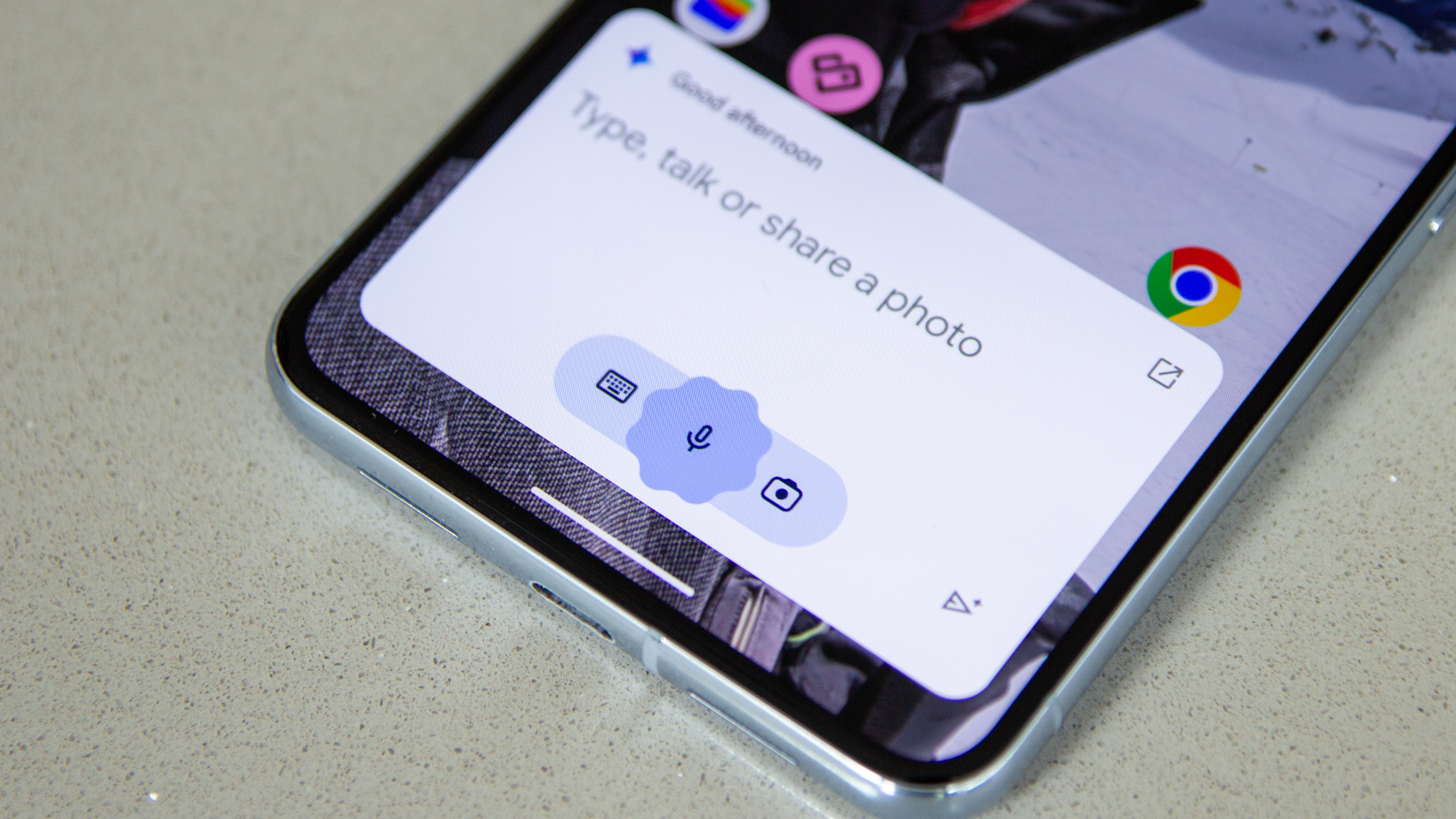
Quick summary
The Gemini window might be getting a redesign on Android, moving to a rounded pill instead of the squared box.
It's likely that the change is part of the move towards the new Material 3 Expressive design language.
Google is all about Gemini right now. The company's portal into the world of AI, Gemini is working its way into all facets of the Googleverse. The latest twist in the Gemini tale sees a redesign on Android.
Gemini on Android has replaced Google Assistant, being the port of call for all those questions and queries that you have. Tapping into all the information that has been assimilated online, Gemini is basically replacing "Googling", as you barely have to search for anything, because Gemini has the answer for you.
But how you access Gemini seems to be where Google is putting its efforts. Gemini started out as a grey box with a scalloped circle (as seen above), but then moved to a rectangle with rounded corners, rimmed with a four-colour glow, just so you know that it's Google providing you with that service.
While the latest change doesn't seem huge, a slightly different Gemini call-up has been spotted by 9to5Google. That squared box looks like it might be replaced by a pill-shaped device, rounding the corners, but still offering the same options.
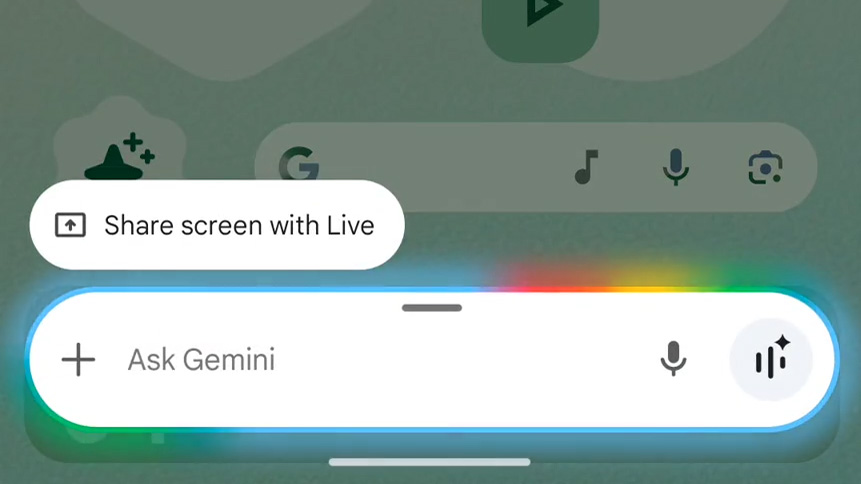
New Google Gemini design on Android
It's a tweak to the visual appearance of Gemini on the home screen, launching out of the bottom of the screen and expanding from a circle, while the current version just seems to rise from the bottom of the screen. The new animation is certainly more sophisticated and I suspect that this redesign is partly to fit with Google's incoming Material 3 Expressive design.
How do I access Gemini on Android phones?
Accessing Gemini on Android is possible via a number of different means. There's the option for a diagonal swipe from the bottom corner to have Gemini wake up and appear at the bottom of the screen.
Alternatively, you can use the old "Hey Google" hotword to trigger a response. Finally, some devices assign Gemini to a hardware button. Often, press and hold on the power button on an Android phone will launch Gemini, although I tend to switch that back to being the power control because it's so much easier when you want to restart your phone.
Get all the latest news, reviews, deals and buying guides on gorgeous tech, home and active products from the T3 experts
Whichever method you use to access Gemini, it’s listening when it opens, so you can just talk, or you can type into the box if you want a silent response.
This is separate to the Gemini Live experience which takes over the whole screen. However, while I'm using regular Gemini all the time, Gemini Live really doesn't fulfil a purpose for me, so I use it a lot less often. There are new features coming to Gemini Live, however, so that might change in the future.
There's no word on when this Gemini design change might come to devices.

Chris has been writing about consumer tech for over 15 years. Formerly the Editor-in-Chief of Pocket-lint, he's covered just about every product launched, witnessed the birth of Android, the evolution of 5G, and the drive towards electric cars. You name it and Chris has written about it, driven it or reviewed it. Now working as a freelance technology expert, Chris' experience sees him covering all aspects of smartphones, smart homes and anything else connected. Chris has been published in titles as diverse as Computer Active and Autocar, and regularly appears on BBC News, BBC Radio, Sky, Monocle and Times Radio. He was once even on The Apprentice... but we don't talk about that.
You must confirm your public display name before commenting
Please logout and then login again, you will then be prompted to enter your display name.