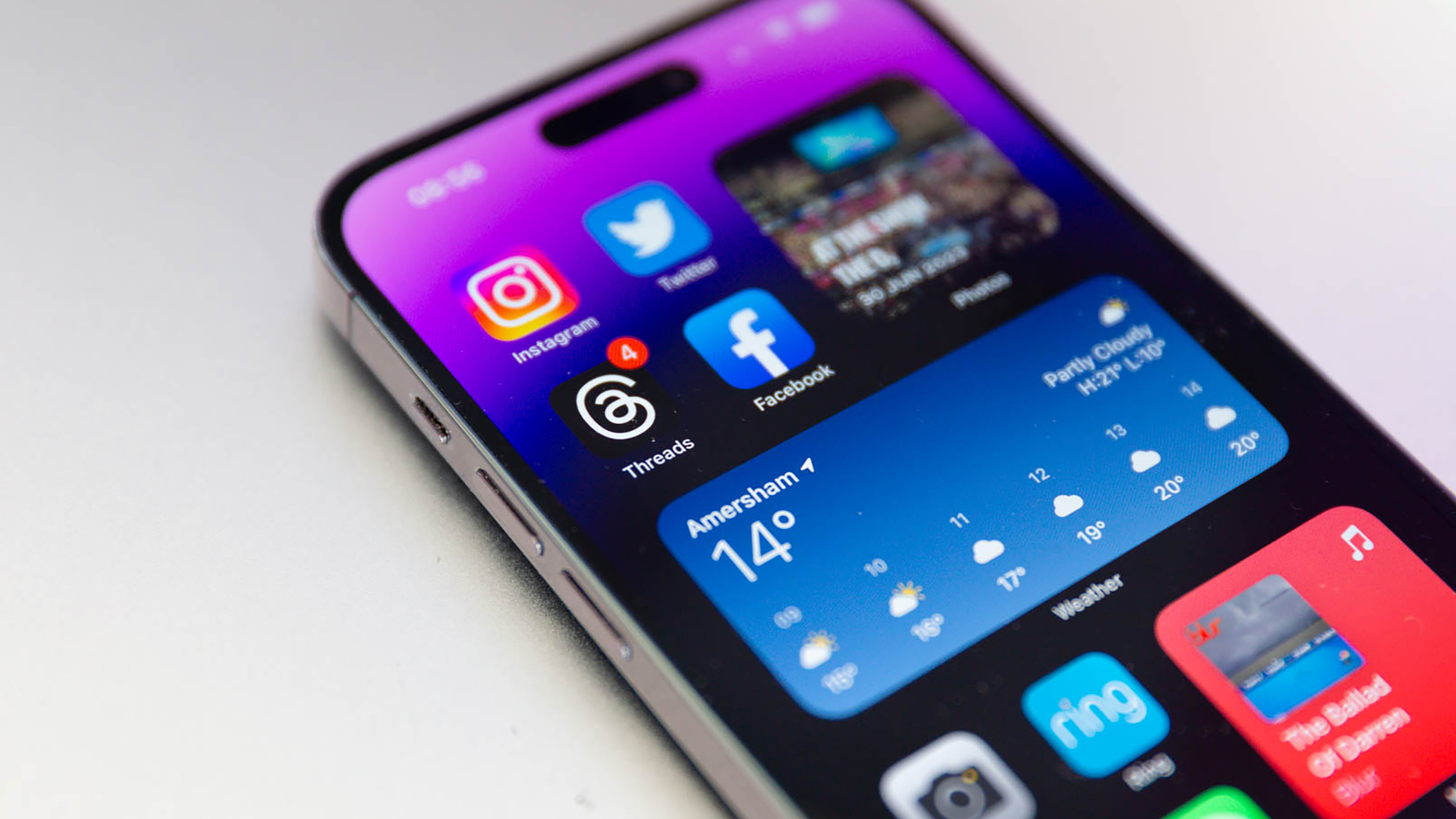

Threads has finally arrived. The Twitter rival from Facebook owner Meta is available in both the Apple and Google app stores, for iOS and Android respectively, and it's already had more than 10 million users sign up.
That's largely thanks to the sign-up process being made extremely easy. It's also partly thanks to the sweeping changes Elon Musk has made to Twitter since he bought it, including restricted access to tweets for non-verified users.
Here then is our quick and simple guide on how to sign up for a Threads account, and a few initial tips.
What is Threads?
Threads is effectively Meta's answer to Twitter. It allows you to post Threads (ie. tweets) of up to 500 characters, and add a photo if you like.
Where it differs is that it can also be intrinsically linked to your Instagram account - including all the contacts you've already established.
This makes it more useful from the get-go, especially in comparison with the likes of Mastodon and the invite-only Bluesky.
There are some features we'd like to see that are missing right now. For example, while you can add your own photos and videos to a Thread, there doesn't seem to be a way to instantly use GIFs (unless you have them stored on your phone already).
Get all the latest news, reviews, deals and buying guides on gorgeous tech, home and active products from the T3 experts
However, the user interface is clean and within minutes of signing up, our feed was full of Threads from numerous accounts we follow.
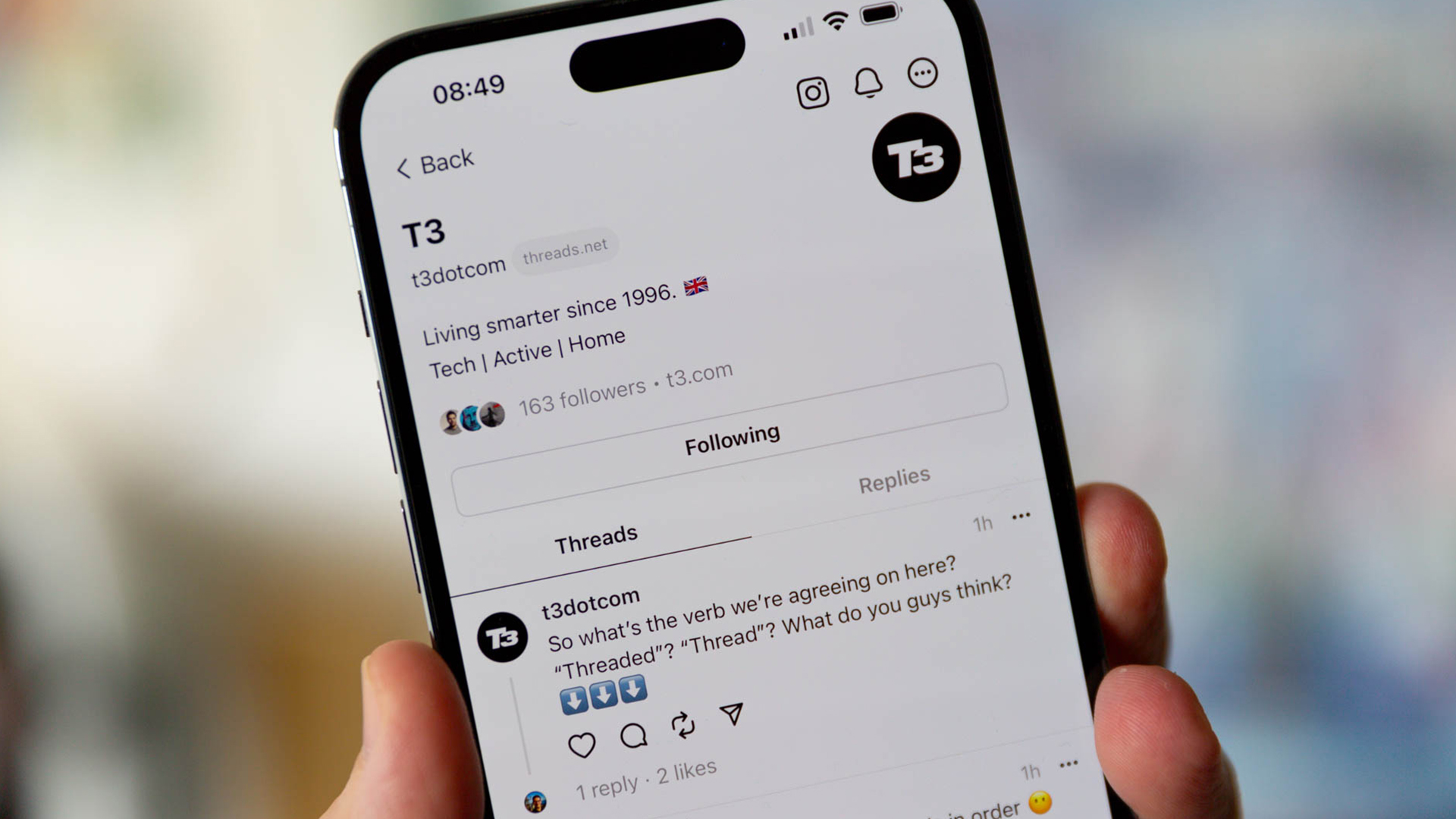
How to sign up for Threads with an Instagram account
If you are an Instagram account holder it is dead simple to sign up to Threads.
- Download the Threads app from your respective app store for iPhone or Android.
- If you already have Instagram installed on your device, it will ask if you want to "Log in with Instagram" as soon as you open the app. If you have multiple Instagram accounts, you can also switch between them by hitting "Switch accounts" at the very bottom.
- The next screen will ask you to create your profile, this will take the account name from Instagram, and you can import your profile image by tapping the small circle next to your name.
- Now tap the "Bio" block and wither write a new biography for your account, or tap "Import bio from Instagram" to use your existing text. Tap "Done".
- You can repeat the same process for a link if you want to include one.
- Now hit "Import from Instagram" back on the profile page. Then hit "Next".
- This next page asks whether you want your profile to be public or private. Tap "Next" after you have chosen.
- You can now choose to follow any or all of the same accounts you follow on Instagram. Either tap "Follow" next to each, or "Follow all" at the bottom of the page.
- Finally, there are some guidelines that pop-up. Tap "Join Threads" once you are ready. Job done.
How to sign up to Threads without an Instagram account
Sadly, there is currently no way to join Threads without setting up an Instagram account first.
Threads: a couple of tips
Here's a couple of tips to help you get started with Threads.
Don't turn on notifications for the first couple of days
We advise you resist the temptation to turn on notifications when it first starts up, especially if you have a lot of Instagram contacts. Otherwise, your iPhone or Android device will be pinging more often than a Microwave testing facility. It's very distracting.
You can always turn on notifications in your phone's settings later.
Switching between two Threads accounts
Although Threads allows you to create multiple accounts (one for each Instagram account you run), there doesn't yet seem to be an easy way to switch between them, save for logging out of one and logging back in with the other.
To log out, hit the profile icon in the bottom right-hand corner of the app, and then the two lines in the top right-hand corner on your profile page. This will give you a "Log Out" option.
You can then tap "Switch accounts" on the main homescreen.

Rik is T3’s news editor, which means he looks after the news team and the up-to-the-minute coverage of all the hottest gadgets and products you’ll definitely want to read about. And, with more than 35 years of experience in tech and entertainment journalism, including editing and writing for numerous websites, magazines, and newspapers, he’s always got an eye on the next big thing.
Rik also has extensive knowledge of AV, TV streaming and smart home kit, plus just about everything to do with games since the late 80s. Prior to T3, he spent 13 years at Pocket-lint heading up its news team, and was a TV producer and presenter on such shows as Channel 4's GamesMaster, plus Sky's Games World, Game Over, and Virtual World of Sport.