Insta360 X3 action camera is even better value now thanks to this cool free update
New webcam mode, 72MP PureShot photos with better colour and less noise, and App-to-PC reframing
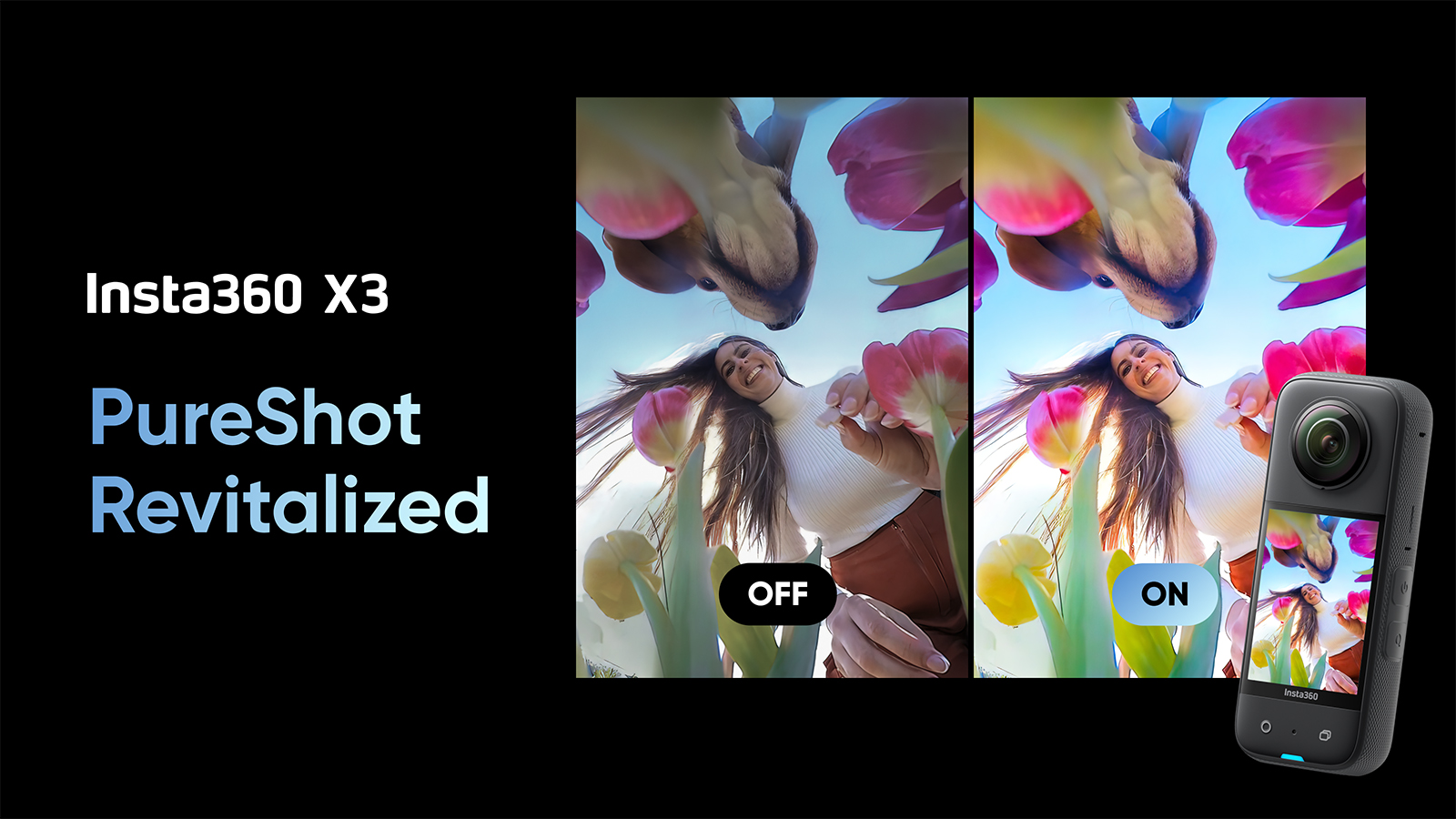

Free updates are the best, especially if they add features you didn't know you wanted, but now that you have them, you are not sure how you lived your life without them. The latest free software update to one of the best action cameras, the Insta360 X3, is one of these and adds three superb features that make the X3 a more versatile gadget than ever before.
To load the new software bundle onto your action cam, connect your Insta360 X3 to the Insta360 app or Insta360 Studio. The camera should automatically update once connected to the app/software. Don't be alarmed if the update doesn't appear in your app immediately; it might take a day or two for Insta360 to roll out the software update to all users.
Alternatively, these downloads can all be found on the Insta360 X3 downloads page (links to Insta360). If you haven't got an Insta360 X3 but fancy buying one now that you know how versatile it is, check out the price widgets below that display the best Insta360 X3 deals based on your location.
What are the new Insta360 X3 features?
"PureShot Revitalised"
Optimisations have been made to the AI-powered PureShot mode, which now allows for crisper photos with less noise and better colours. Paired with X3's dual 1/2" sensors, it's now possible to capture higher-quality landscapes, city scenes or even selfies in up to 72 megapixels. This improvement is said to improve low-light photography situations the most.
Webcam Mode
Probably the biggest update is the new Webcam Mode, enabling you to use your X3 as a webcam. You can choose from three different camera angles, including either side of the X3, or a full 360 image split in half horizontally on the screen.
Get all the latest news, reviews, deals and buying guides on gorgeous tech, home and active products from the T3 experts
Simply connect your X3 to your PC via USB, and X3 will be registered with the PC and selectable as a webcam when using software such as Skype or Zoom (it will display as "Insta360 X3" under "Video"). Using the front buttons on the X3 toggles between Front Lens, Rear Lens, or Split-View.
App to PC Reframing - Mobile to Studio
It's now possible to import reframing edits from Insta360's mobile app to Insta360 Studio desktop editing software for Mac and Windows. This allows users who like the easy editing options in the mobile app to still access higher-quality exports provided through the Studio PC software suite.
This feature unlocks mobile editing features, including ViewFinder, Keyframes and Deep Track, for PC exports. The new feature works in the album editor and allows users to easily transfer projects to a desktop computer, giving you the power to then export in a higher quality via PC.
To edit, make sure your X3 stays connected to the app (rather than downloading the footage) so that the files can be transferred back to your camera’s storage when you're done. Once you're happy with your mobile edits, under the "Edit" tab, click the three-dot menu, then "Edit data", finally hitting "Export to camera storage". Once your X3 is connected to your PC, simply open the newly-made .insdata file, and continue editing in Studio.

Matt Kollat is a journalist and content creator who works for T3.com and its magazine counterpart as an Active Editor. His areas of expertise include wearables, drones, fitness equipment, nutrition and outdoor gear. He joined T3 in 2019. His byline appears in several publications, including Techradar and Fit&Well, and more. Matt also collaborated with other content creators (e.g. Garage Gym Reviews) and judged many awards, such as the European Specialist Sports Nutrition Alliance's ESSNawards. When he isn't working out, running or cycling, you'll find him roaming the countryside and trying out new podcasting and content creation equipment.
