

iOS 15 is set to drop this fall (alongside the iPhone 13 if we had to guess) but you can get a sneak peek at the new features if you sign up to the iOS 15 public beta. The Apple Beta Software Program lets those of you who just can't wait for the official rollout try pre-release versions of iOS, iPadOS, macOS, tvOS and watchOS. So if that sounds like it's right up your street, you might want to get involved.
That being said, this is a glimpse at the software in its early stages, with opportunities to provide feedback; a lot of what's on offer might not be compatible with the current OS (iOS 14), or function properly. Apple warns intrepid users to back up their iOS device with iTunes before forging ahead and installing the software.
So if you're ready to wade through the bugs, and whatever other complications are thrown your way by dint of being in a public beta program, let's go ahead and get it installed! It's worth noting that compatible devices include all iPhones that can run iOS 14, which goes back as far as the iPhone 6s and iPhone 6s Plus.
- iPhone 12's stellar sales reveal what we really want from the iPhone 13
- Google Pixel 5 update quietly rolls out a tiny change to the boot screen – but I love it
- Samsung and Google can finally challenge the Apple Watch – it only cost them all their existing users
First off, you'll need to sign up for the Apple Beta Software Program. Enter your Apple ID and agree to any terms and conditions required after reading them thoroughly. If you're happy with them, then – and only then – proceed to the next step.
Once you're all signed in, you'll be on a screen that's the Guide for Public Betas. Here you can choose between iOS and iPadOS, so pick the one that's simpatico with the device you want to try out the beta on and go with that. More reading is required (tiresome, I know) but Apple wants to ensure you really know what you're signing up for. If you're still champing at the bit, navigate to 'Get Started', hit 'enroll your device', and scooch down to the 'Download profile' button.
After clicking on that, you'll be presented with a popup notifying you that the site is attempting to download a configuration profile, so go ahead and allow that to proceed.
Now grab your iPhone or iPad – whichever device you're using – and navigate to the settings menu. Below your Apple ID info, you'll see the 'Profile Downloaded' section. Hit the install button in the upper right corner of the screen, pop in your passcode, and once again confirm you want to push on by clicking on 'install' again.
Get all the latest news, reviews, deals and buying guides on gorgeous tech, home and active products from the T3 experts
If you have an old beta profile kicking about, you'll need to clear it out at this juncture. You can do that by accessing 'Profile' under the 'General' section and repeating the steps above. If you don't have to worry about that, agree to the terms again (be sure to read and understand them first) and click 'Install'.
You'll be promoted to restart your phone, so once everything is back up and running again, access your settings once again. Navigate to 'General', then 'Software Update', then 'Download and Install'.
Now that the iOS 15 beta has been successfully downloaded, hit 'Install Now' to finish the job. Your iPhone will install the software and restart. Congratulations! You're now running the iOS 15 pre-release version.
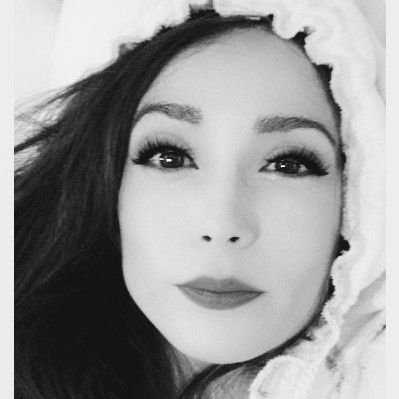
Shabana worked at T3.com as News Editor covering tech and gaming, and has been writing about video games for almost a decade (and playing them since forever). She's had bylines at major gaming sites during her freelance career before settling down here at T3, and has podcasts, streaming, and video content under her belt to boot. Outside of work, she also plays video games and should really think about expanding her hobbies. If you have any tech or gaming tips, shoot over an email or DM her on social media.