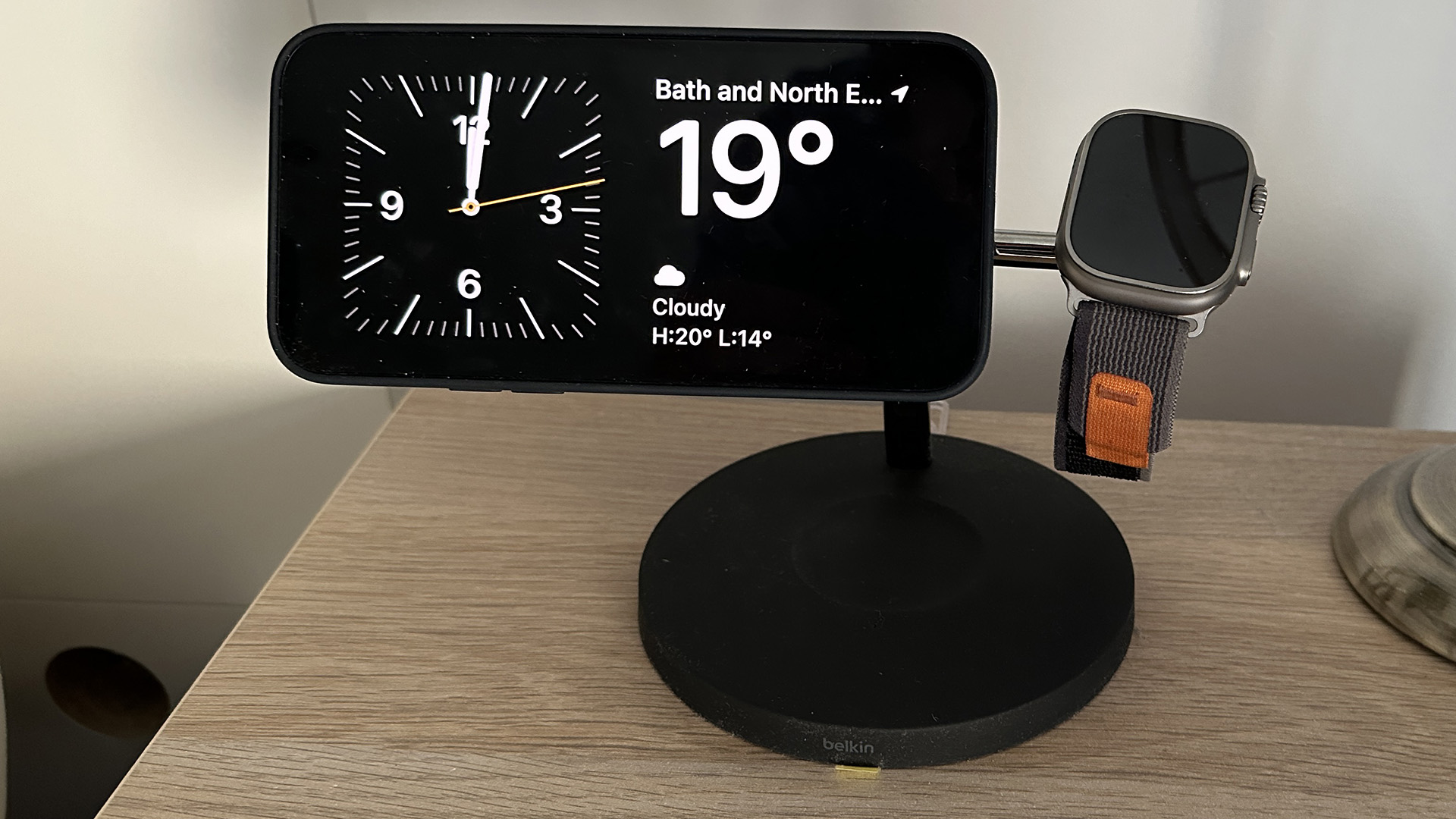

The full capabilities of iOS 17 were shown off at this year's WWDC with a long list of new features. One feature mentioned didn't really stand out to me at the time but since downloading the public beta last month, it's been one of my favourites.
StandBy mode provides a unique screensaver for the iPhone when on charge and placed in the landscape position (on its side). It essentially turns your iPhone into a bedside clock or smart display, which is both super handy and looks great too.
The feature obviously works best on the iPhone 14 Pro and iPhone 14 Pro Max, as they provide the always-on display, but it will show on other phones as well. This feature does suggest we could be seeing all iPhone 15 models with always-on displays, but that is yet to be confirmed.
StandBy mode is on by default but can be switched on and off in the phone Settings. Here you will also find an option to turn the display red for night-time use, much light the Apple Watch Ultra does with its Wayfinder face.
With the mode activated, your phone will enter the StandBy mode automatically as soon as the phone is put on charge (either MagSafe or lightning port) and put on its side. It usually takes a few seconds actually, but it's pretty reliable.
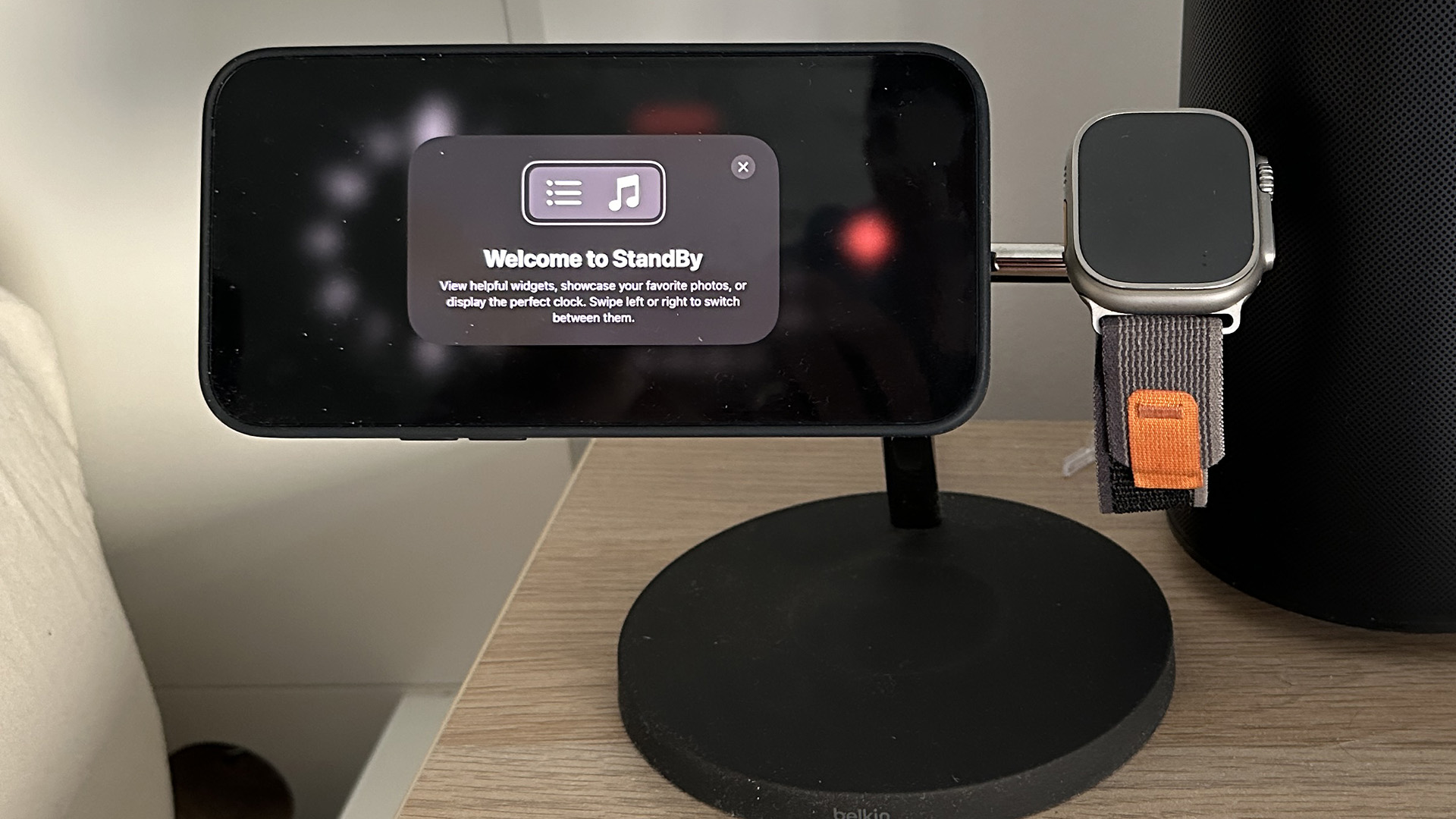
Once on, there are three main themes of the display, each with a range of customisable options. The first is a clock and widget combination, split 50:50 on the screen. The clock on the left offers a choice of designs, as well as a date display and a stock tracker, selected by swiping up and down.
On the right there's a calendar view, weather, calendar or reminders. You can also add other widget options to both sides with a long press on the current widget and then using the + button, much like widgets you can get to when swiping right on the main screen normally.
Get all the latest news, reviews, deals and buying guides on gorgeous tech, home and active products from the T3 experts
The second theme is a collection of full-screen images, with a digital clock in the top right of the screen. By swiping up and down you can switch between featured photos, nature and cities. You can also add custom albums from your phone with a long press.
The final theme is a full-screen clock. There are five main designs, selectable with a swipe up and down, and you can customise most of them, in so much as you can change the colours.
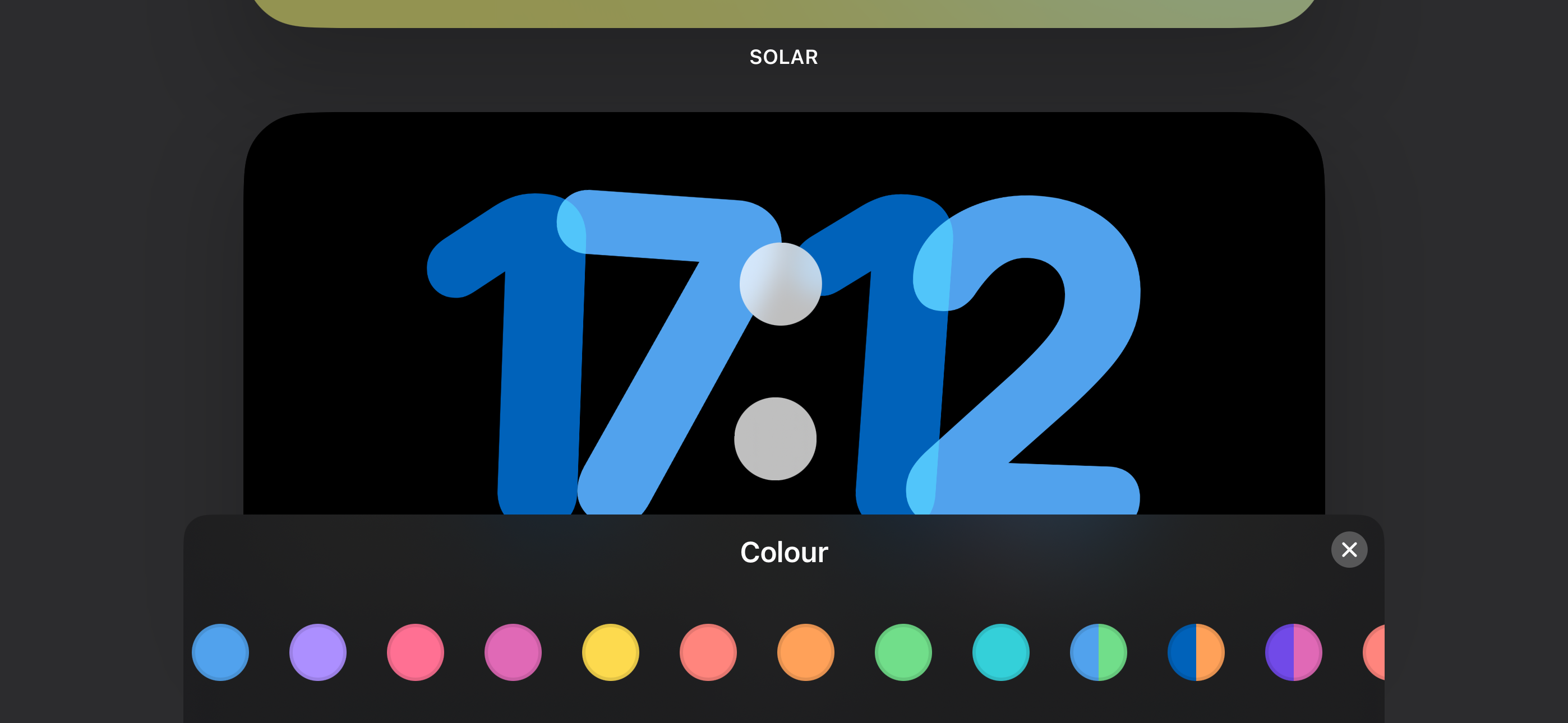
I haven't used a bedside clock for many years, but as I have the Belkin 3-in-1 wireless charger, I have previously made use of the Apple Watch bedside mode to check the time in the night. Now with the iPhone StandBy mode it's much better, and thanks to the red light option, it doesn't disturb me in the night.
I can also see this being useful when charging your phone on your desk, or in the kitchen. One of the widgets you can add is for the Home kit, so you can easily add your most used smart device controls to your StandBy screen.
I also think this mode will have potential for iPadOS 17 to do something similar when your iPad is charging. That really could turn your iPad into a smart home display. If someone hasn't built a stand that can combine a HomePod Mini and an iPad for charging, they should do so quickly.

As T3's Editor-in-Chief, Mat Gallagher has his finger on the pulse for the latest advances in technology. He has written about technology since 2003 and after stints in Beijing, Hong Kong and Chicago is now based in the UK. He’s a true lover of gadgets, but especially anything that involves cameras, Apple, electric cars, musical instruments or travel.