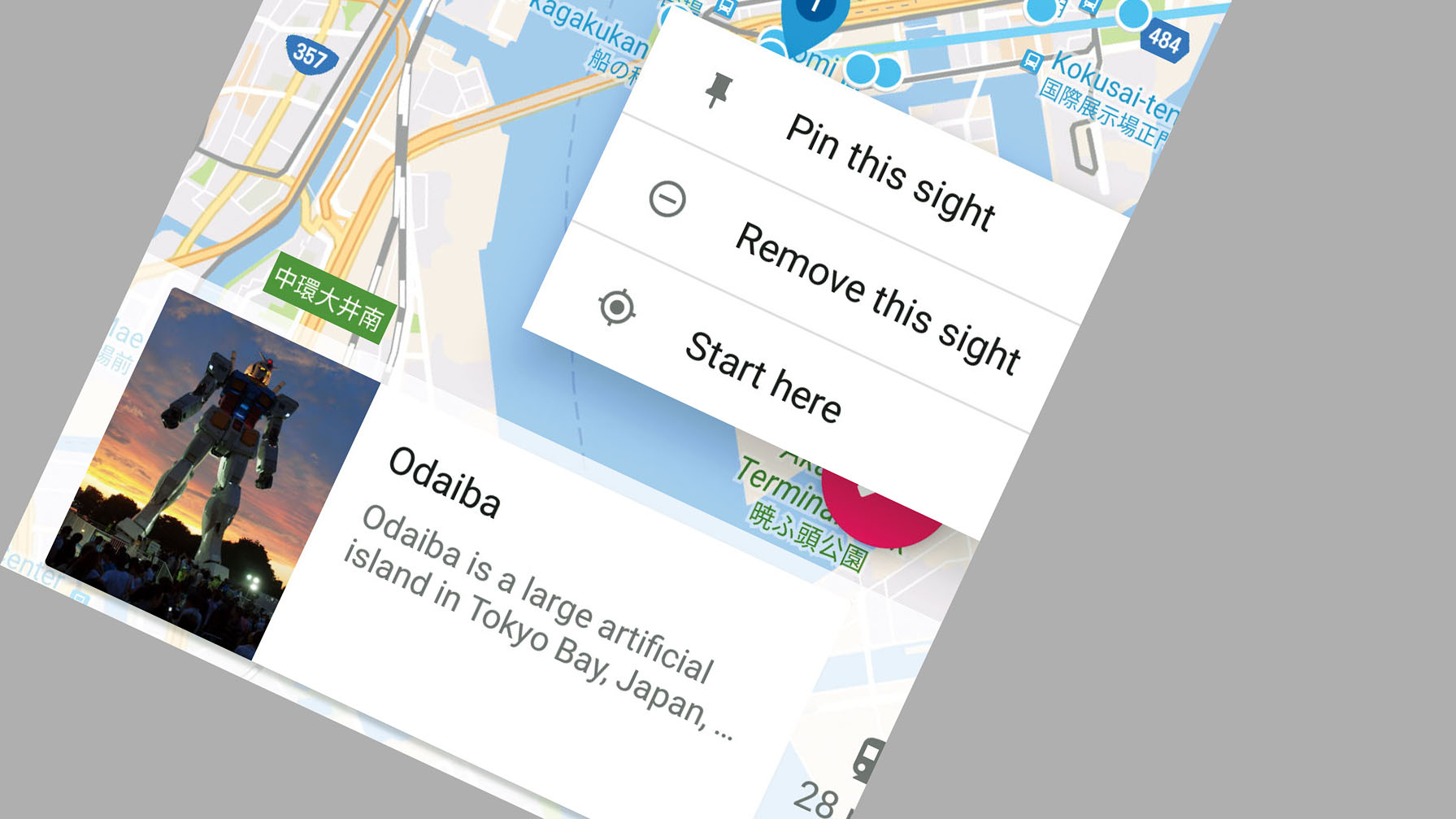How to make holidays easier with Google Trips
Plan, organise and save your itinerary
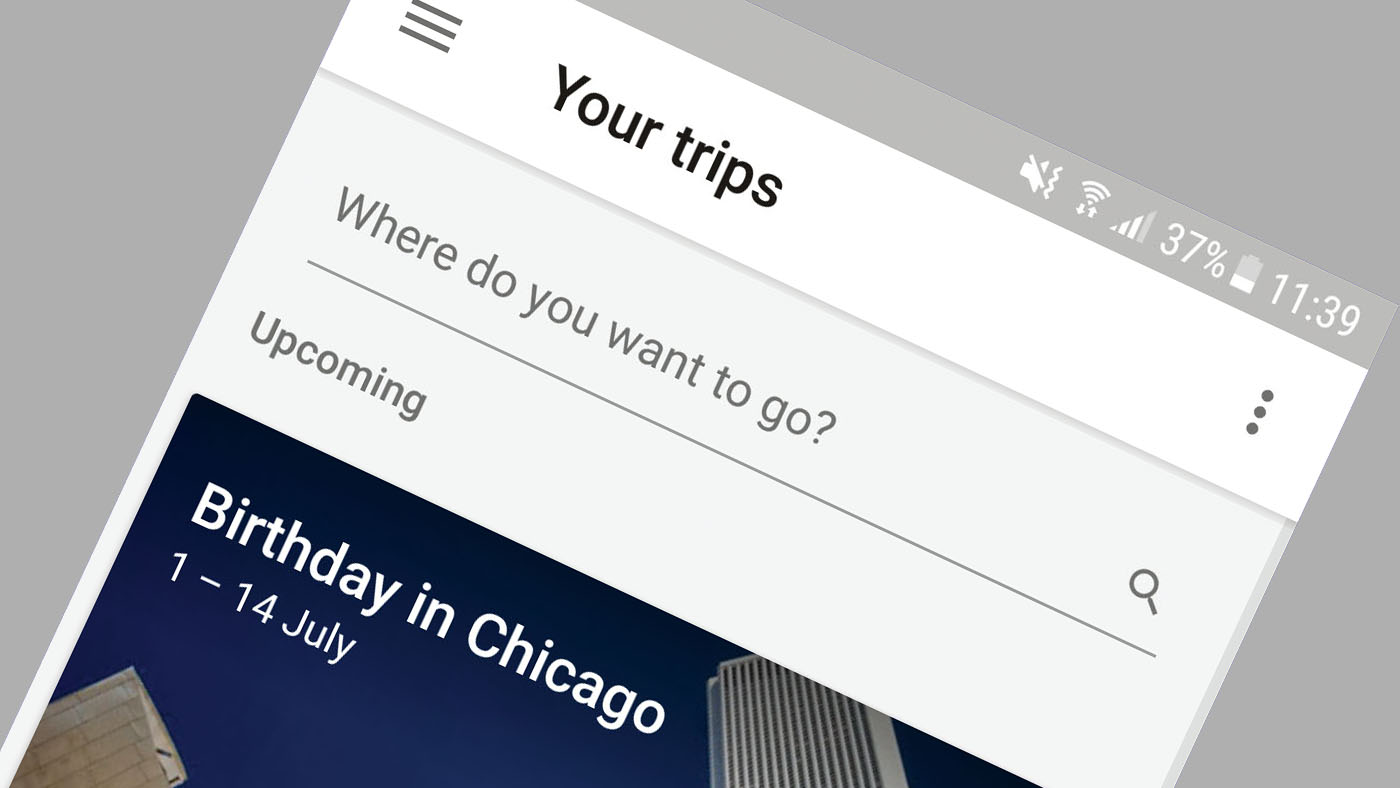
With the Google Trips app, you can search anywhere in the world and find everything you would need to know before exploring.
Find out how to get there from the nearest airport, what public transport is best for getting around, and opening times of popular destinations. You can download a lot of the information to your Galaxy device before you head off.
Discover the location
When you boot up Trips for the first time you will be given a search box with ‘Where do you want to go?’ as well as some suggested locations. Once you’ve searched the destination and tapped on it, you are given a selection of different activities in that location such as Things to do, Day plans and Food & Drink.
Each section will offer a number of places or activities; when selected you can find information such as opening times, reviews and a link to its website if available. If you are signed into a Gmail account on your Galaxy device, all of these suggestions will be tailored to you.
The suggestions are also based on the local weather, so for example you will be given different places in summer as opposed to winter. To create an itinerary, search the destination and then tap Create trip, which is located under the top image. You will be asked to select the first and last day of the trip; this will then be added to your Google calendar.
This trip will be added to the home screen so it appears when you boot up the app again.
Get important information
Going to a country you’ve never visited can be intimidating, especially if you can’t speak the language, but Google Trips offers important information on each city that can make it a little less daunting.
Get all the latest news, reviews, deals and buying guides on gorgeous tech, home and active products from the T3 experts
Getting to and from the airport is the first thing you’ll want to know when you land. Inside the ‘Getting around’ section you will find this under the ‘On arrival’ tab; prices are given, as well as tips such as which is the cheapest or quickest method.
Each destination has a ‘Need to know’ section that has information on basics such as what currency is used and the best places to find internet, but it also has a section on where to go for medical emergencies, hospital opening times and in some cases English-speaking pharmacies.
Save your itinerary
You can create your own personal daily itinerary by going into Day plans and tapping the ‘+’ icon. In the settings you can select how long you have and what day it’s for and Trips will give you a selection on a map of all available activities. Once your itinerary is all set, you can download it to your Galaxy device so you don’t have to worry about finding a Wi-Fi spot when you get to your destination. In the home screen, tap on the switch next to Download. This won’t download information on getting around, or the Need to know section, so you may want to screenshot them or take notes.
How to create a day plan
1. Tap on the trip, then go to day plans and tap on the ‘+’ icon.
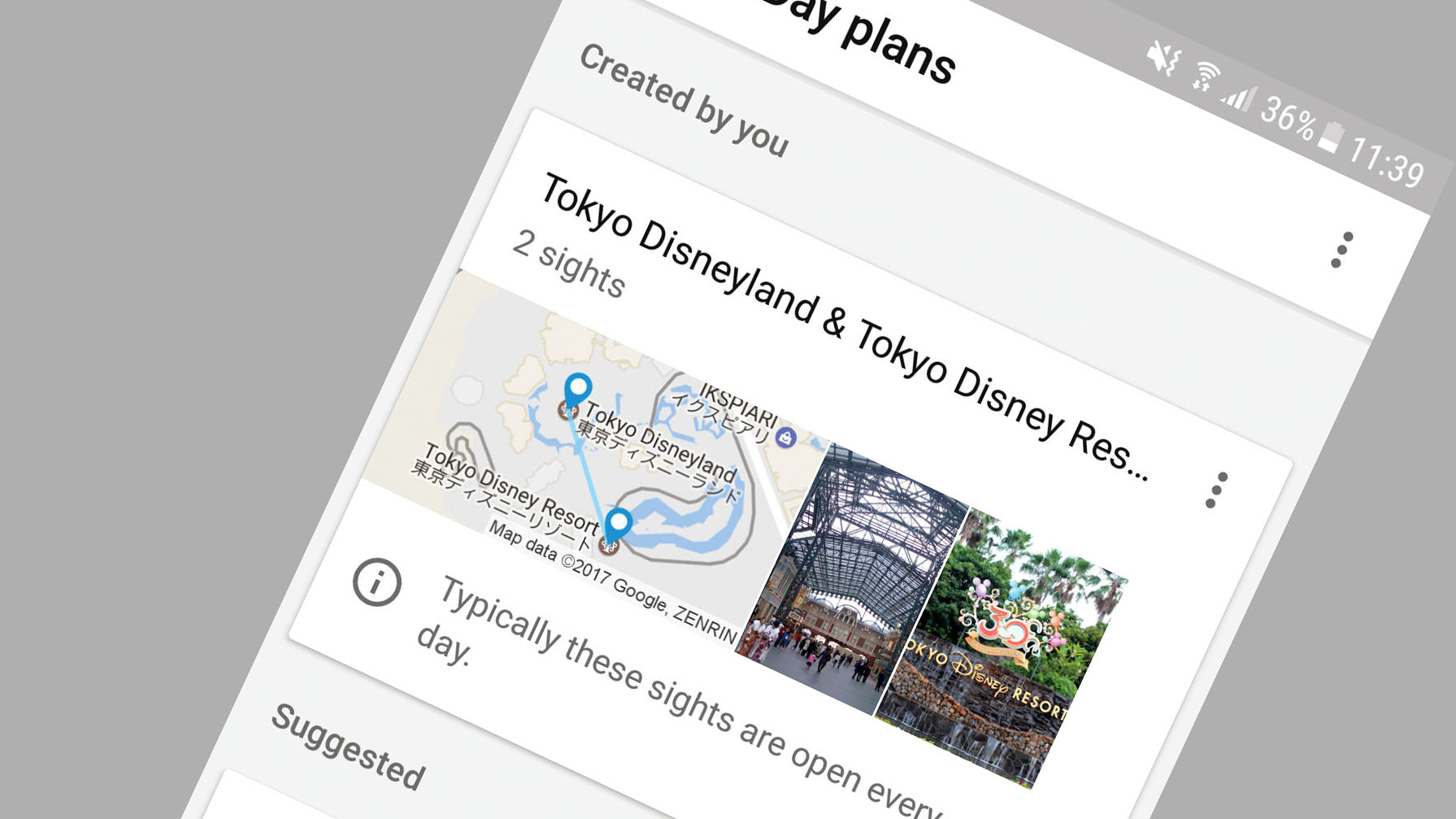
2. Tap on the setting in the top-left corner and select the day and duration.
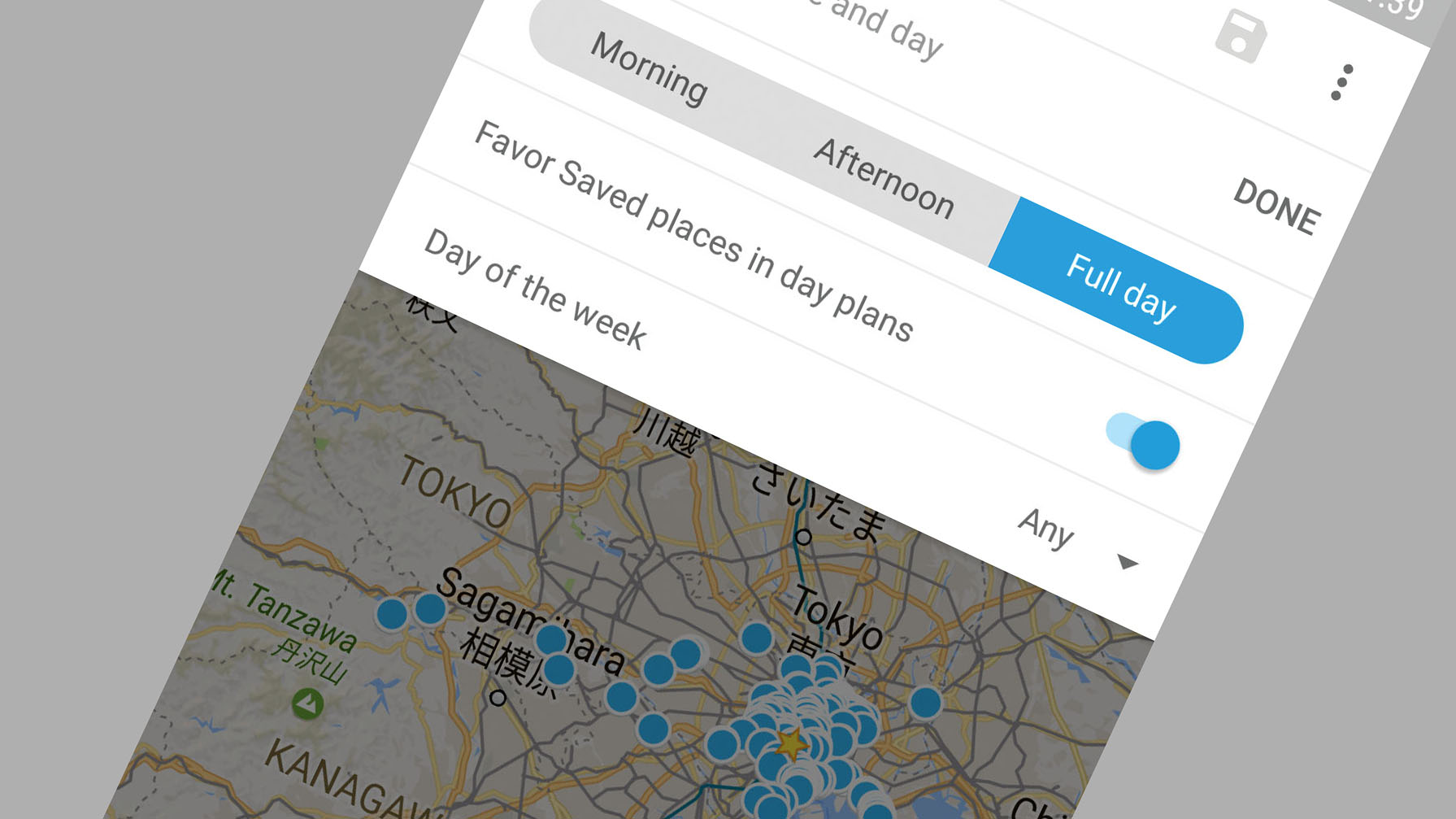
3.Tap on the icon bin the bottom-right to create a plan based on your preferences.
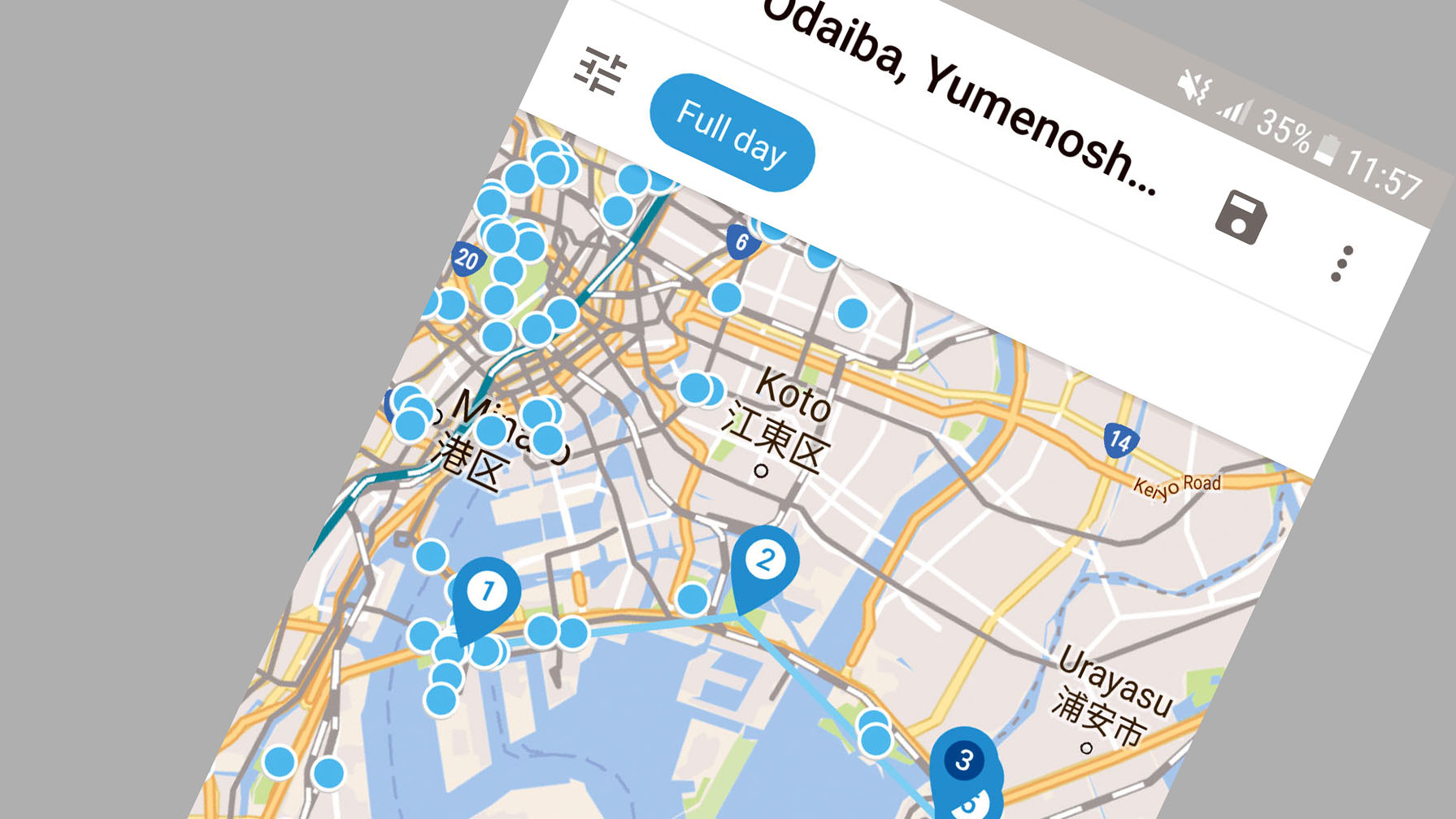
4. You can remove sights you don’t want to visit and then select new ones on the map.