How to free up space in iCloud: add space without deleting photos
Make more room in iCloud on your Mac, iPhone or iPad


Apple’s iCloud makes it easy to store and share everything from photos to files of any kind, but unless you’re paying for one of the more expensive plans you’ll often find that you start running out of space quite quickly – especially if you’re on the free tier, which only gives you 5GB.
But whether you’re on the five-for-free plan or the top 2TB one, it’s always a good idea to free up some space. Here’s how.
The process is pretty much identical on Mac, iPhone and iPad: the only real difference is that on Mac you go into System Preferences and on iPad/iPhone you go into the Settings app.
1. See what you're storing
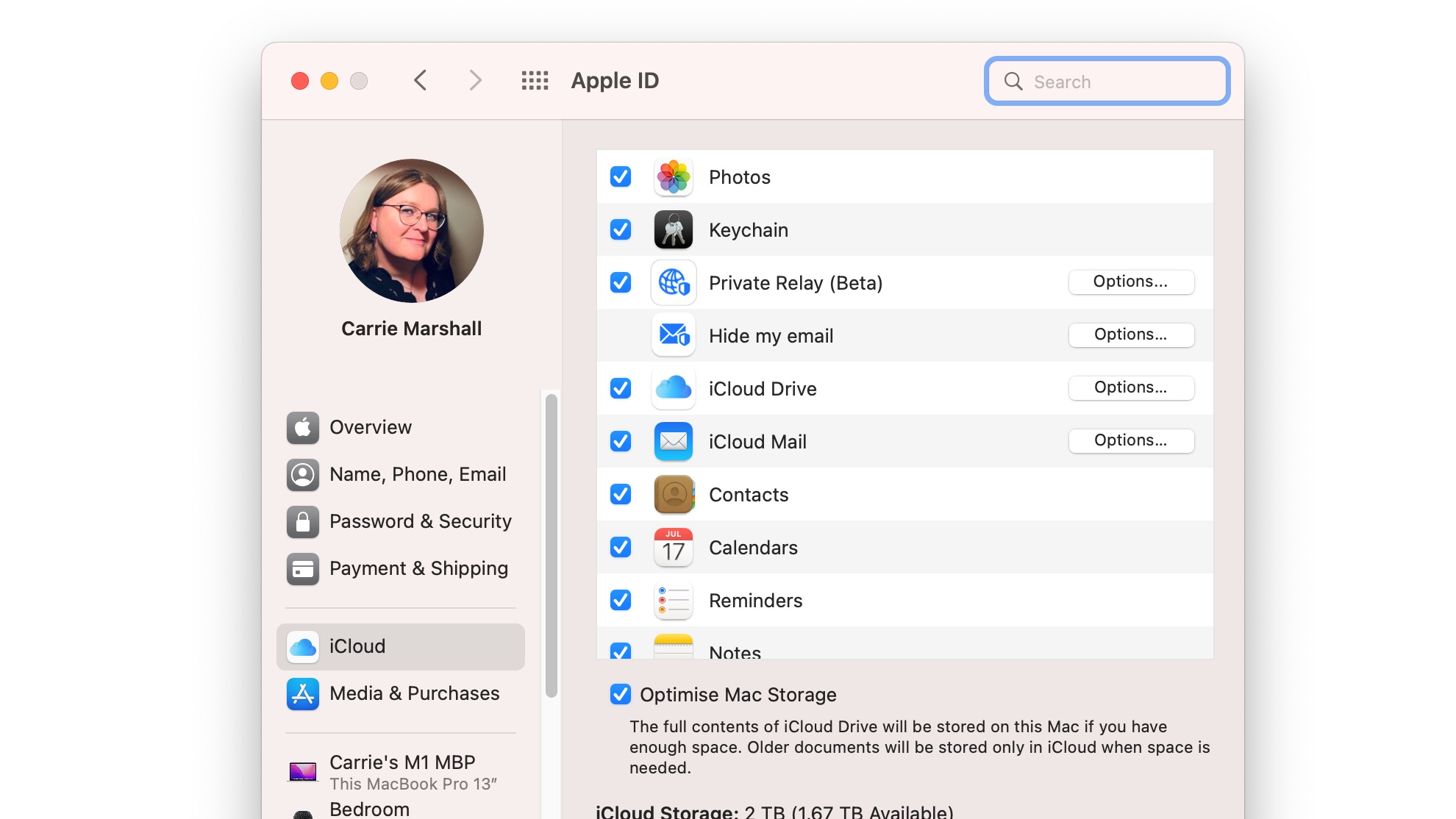
Open System Preferences and click on Apple ID and then on iCloud. You should now see the overview shown here.
To start with, look at the apps that are using iCloud and untick any that you don’t want storing their stuff in your cloud.
2. Manage your storage
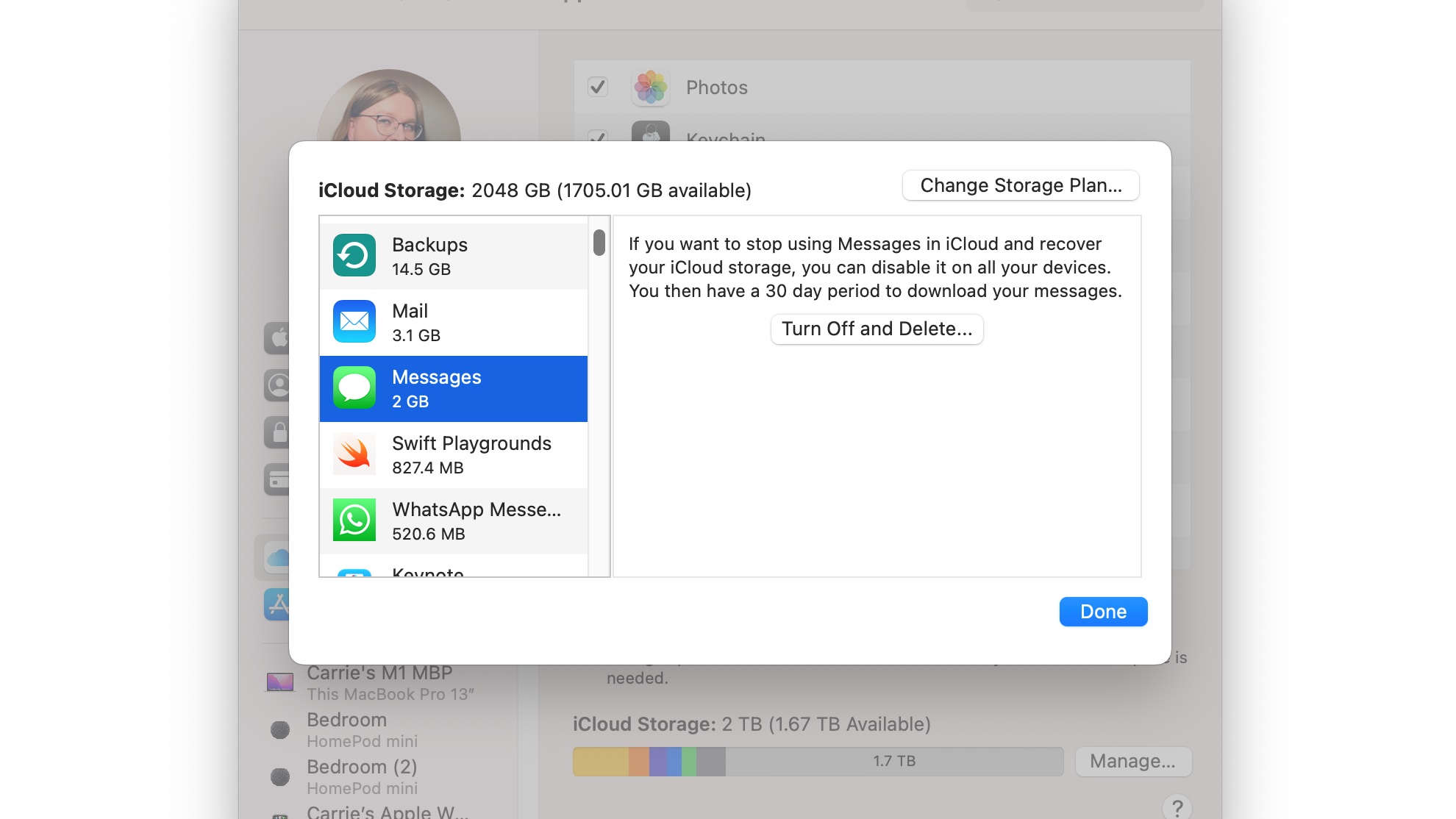
You should also see the iCloud Storage chart at the bottom of the window, which is colour coded so you can see what’s taking up the space.
Click on Manage to see more. After a few moments this will now give you a breakdown, so for example on my iCloud I’ve got over 200GB of photos and home movies, 25GB of documents, 14.5GB of backups and 3.1GB of mail messages.
Get all the latest news, reviews, deals and buying guides on gorgeous tech, home and active products from the T3 experts
One of the most surprising ones is Messages, where despite being a frequent message deleter I’ve still got 2GB stored. That's prime for the chop!
3. Remove unwanted items
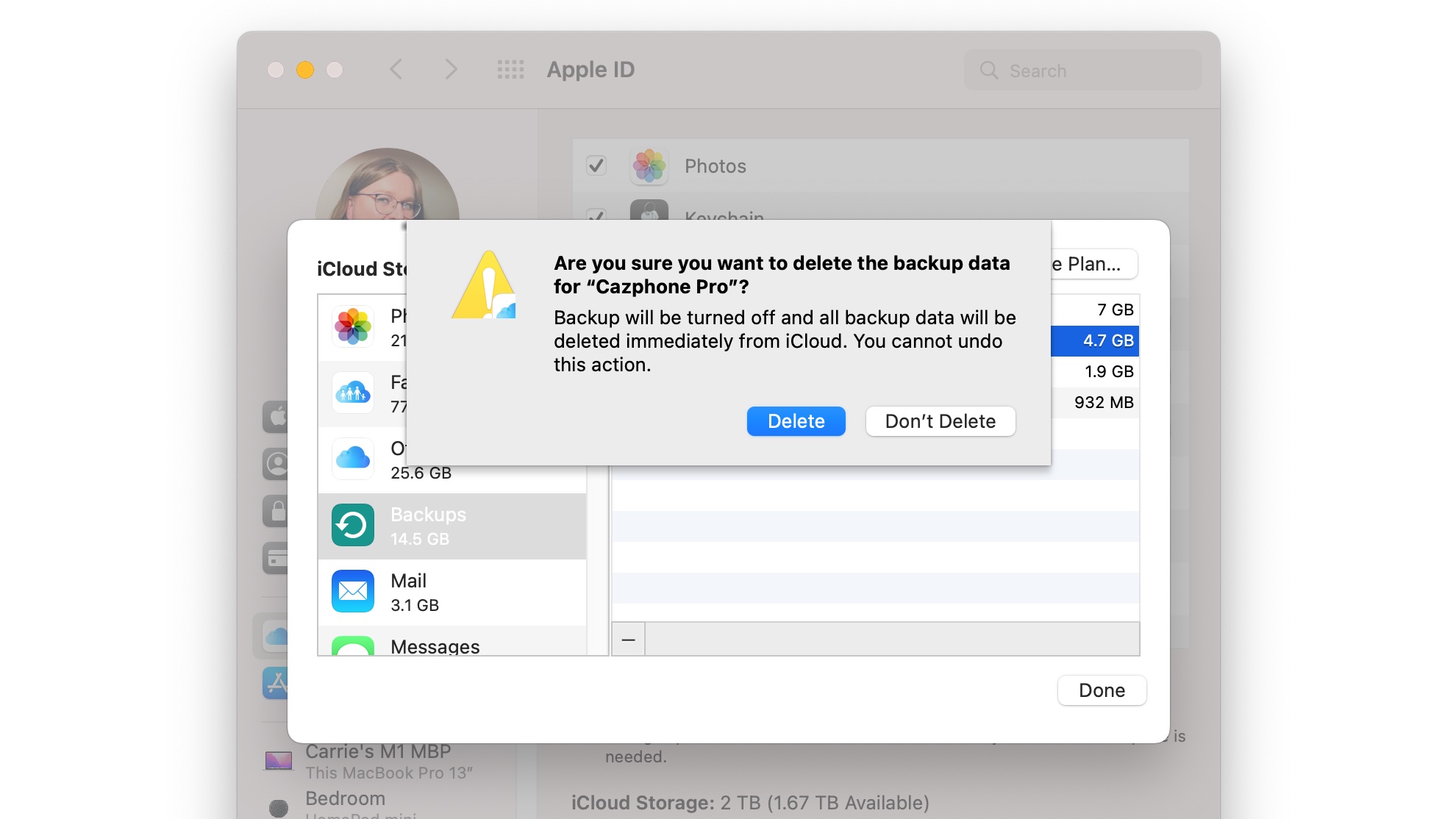
If you click on each category you can see more information and what you need to do to delete it.
In most cases that means going into the app and manually deleting unwanted items, but for backups you can delete them from within the Manage Storage panel.
Here I’m getting shot of a backup of my recently replaced iPhone, so I’m not scared off by this warning. Just deleting that one is clearing over 4GB of my storage and you might find the same.
4. Decide on documents
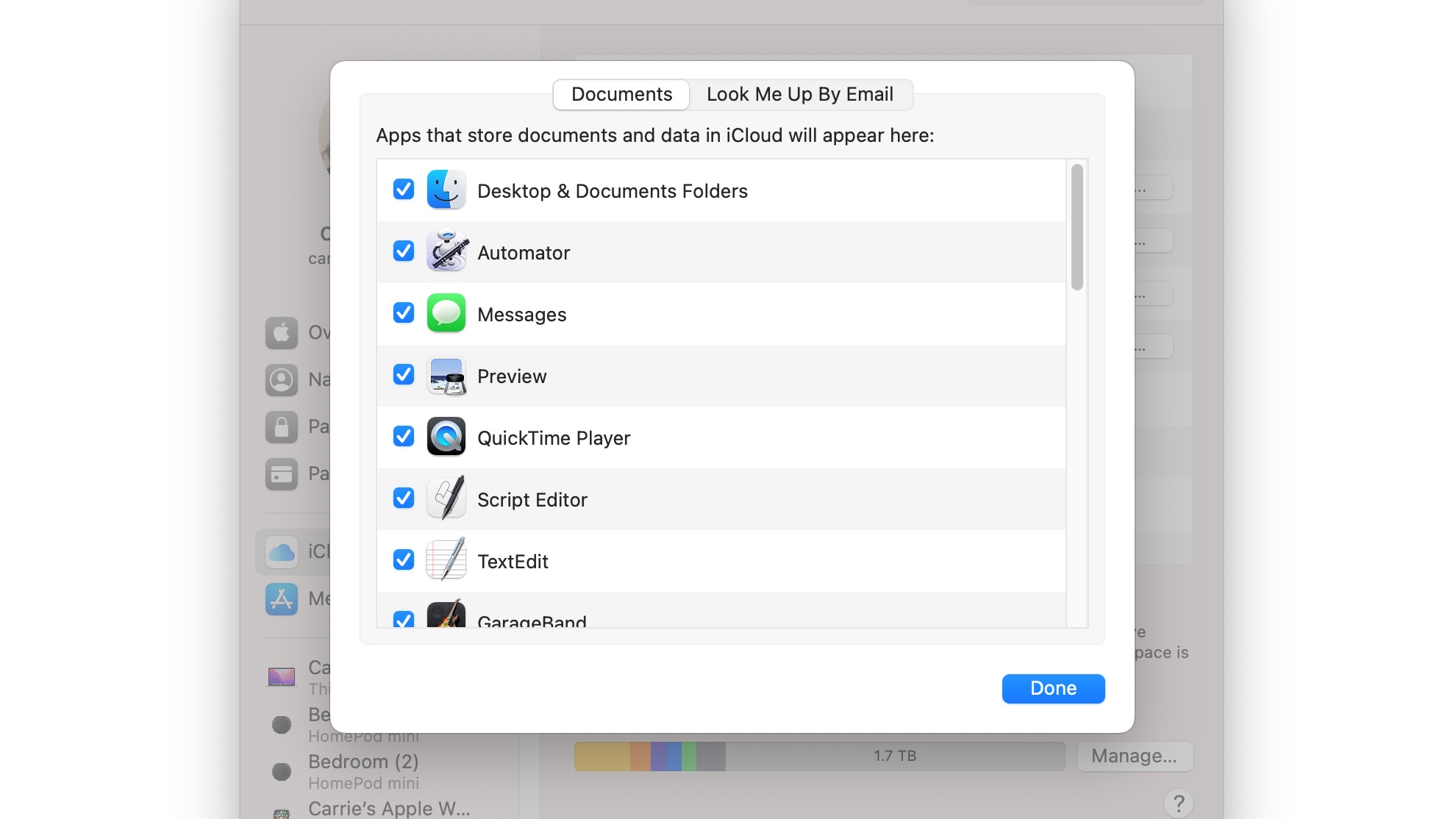
If you use iCloud Drive to store and share your desktop and documents, you can limit what’s shared there too. From the list of apps using iCloud, click on the Options button for iCloud Drive and untick any apps you don’t want to include – so for example you might want to upload your Pages documents but not your GarageBand songs.
Writer, musician and broadcaster Carrie Marshall has been covering technology since 1998 and is particularly interested in how tech can help us live our best lives. Her CV is a who’s who of magazines, newspapers, websites and radio programmes ranging from T3, Techradar and MacFormat to the BBC, Sunday Post and People’s Friend. Carrie has written more than a dozen books, ghost-wrote two more and co-wrote seven more books and a Radio 2 documentary series; her memoir, Carrie Kills A Man, was shortlisted for the British Book Awards. When she’s not scribbling, Carrie is the singer in Glaswegian rock band Unquiet Mind (unquietmindmusic).
