The best monitor for MacBook Pro 2025: Apple compatible screens for every budget
The best MacBook monitors ranked, from high-quality budget displays to pro-level 4K screens

- T3 Top Picks
- Best premium monitor for MacBook Pro
- Best MacBook Pro monitor for most people
- Best affordable 4K monitor for MacBook Pro
- Best large-scale monitor for MacBook Pro
- Best ultra-wide monitor for MacBook Pro
- Best colour accuracy for MacBook Pro
- How to choose the best monitor for your MacBook Pro

The best MacBook Pro monitors of 2025 don't have to be Apple-branded, but they should be ones that make your experience effortless and high quality. So, there are two main things we want to look out for – a high-resolution screen to match the quality of your best MacBook, and a USB-C port to allow for charging with one single cable without an adaptor, the last thing you want is another cable to carry around.
All recent MacBook Pros come with USB-C ports as their main connectivity option – whether that's the brand new 14- or 16-inch MacBook Pro M3, the previous M2 silicon MacBook Pro 14-inch & 16-inch (2023) models, the older MacBook Pro 13-inch (M1, 2022) – which means they can send data and power over a single convenient cable. While not all of the monitors in this list have this, we have noted the ones that do and don't, so you can decide whether it's a deal-breaker or not for your new setup.
And if you're also on the market for a new laptop, we suggest checking out the best MacBook Pro deals to save you money on your set-up. You may also find the best external hard drives for Mac useful if you're someone who needs extra storage for the ultimate Mac experience.
T3 Top Picks

Best premium
The official Apple product will perfectly match your MacBook Pro's look, while delivering an incredibly resolute 5K of detail across this 27-inch display's diagonal. Don't buy if you want high refresh rates, though, as it's limited to 60Hz max. There's also a 12MP webcam, 6-speaker sound, and a Thunderbolt port to power your MacBook Pro.

Best for most people
The Dell is an all-round winner because it's a do-it-all device. This 27-inch 4K monitor also acts as a USB-C hub and charger, which cuts down on the cables you need when pairing to your MacBook Pro. Missing, however, is the faster Thunderbolt connection standard and any speakers, both of which you'll find in Apple's official pricier product.

Best affordable 4K
So you want a 4K monitor for those rare moments when you're plugging your MacBook Pro in at home, but don't want to spend loads as you're not always going to be using it. This is where AOC's solution, with its lower price point, is a great option. It doesn't have the colour accuracy, though, but there are plenty of USB ports on hand for connectivity.
Best premium
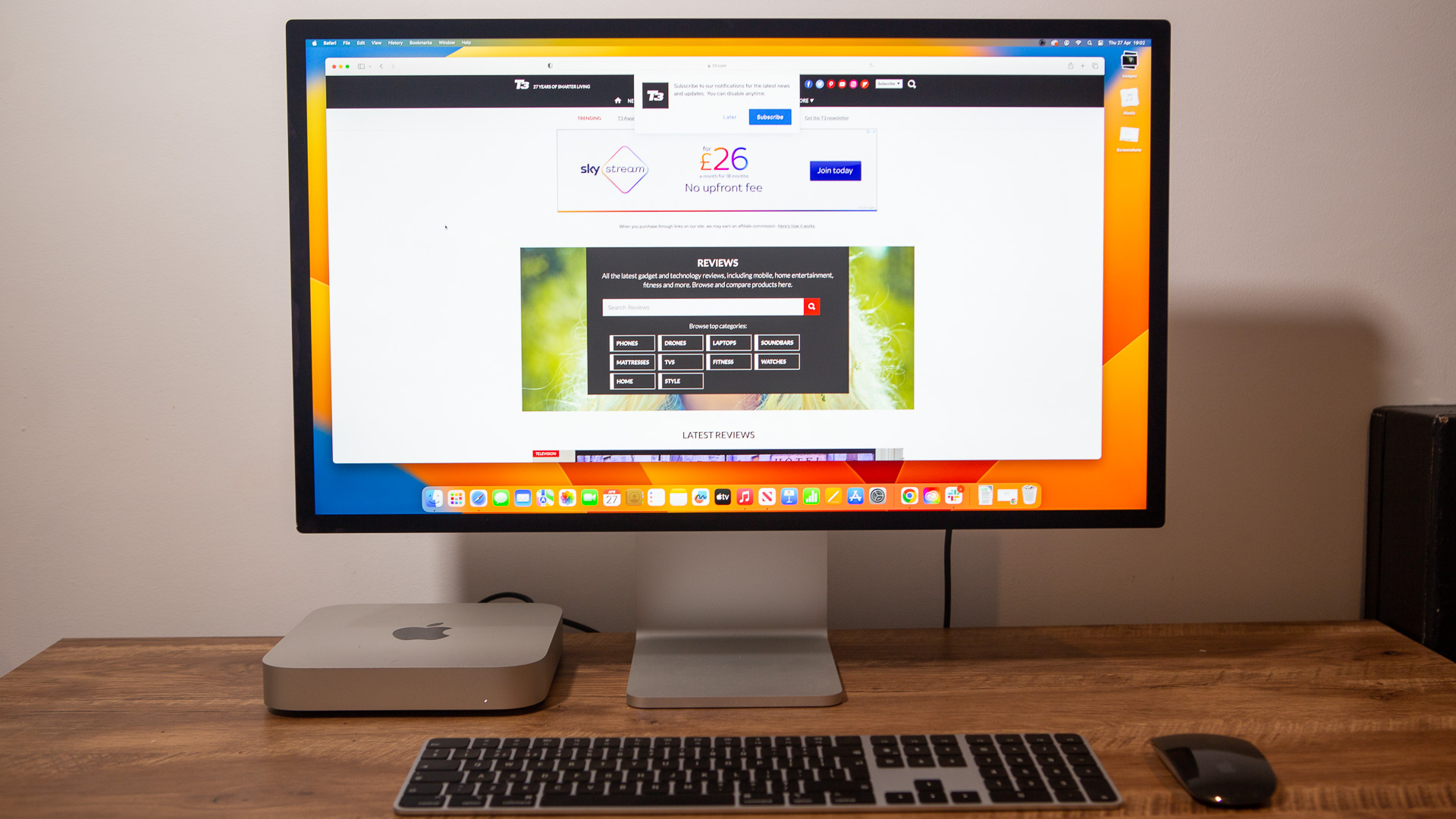

Specifications
Reasons to buy
Reasons to avoid
Apple's home-grown Studio Display is a thing of beauty, there's no doubting that, complete with a massive 5K resolution (called a 'Retina Display') that looks sensational. Its only downside here is that it's a 60Hz refresh rate maximum. But as the best monitor for MacBook Pro, the official Apple option makes it an obvious high-end pick that'll just look right next to your Mac.
Indeed, the design will look at home in any Mac setup – that's why it also appears in our best monitor for Mac Mini round-up too – plus there are four USB-C ports to the rear, one of which is Thunderbolt and capable of 96W charging, so you can easily charge a modern MacBook through it without the need for an extra power cable.
As we said in our Apple Studio Display review: "more than just a monitor, this stunning 5K display with a 12MP webcam, 6-speaker surround, and a Thunderbolt port is a great choice for MacBook Pro users". It costs a fair bit, of course, so that's something to consider – but you already know it'll be worth it!
Best for most people
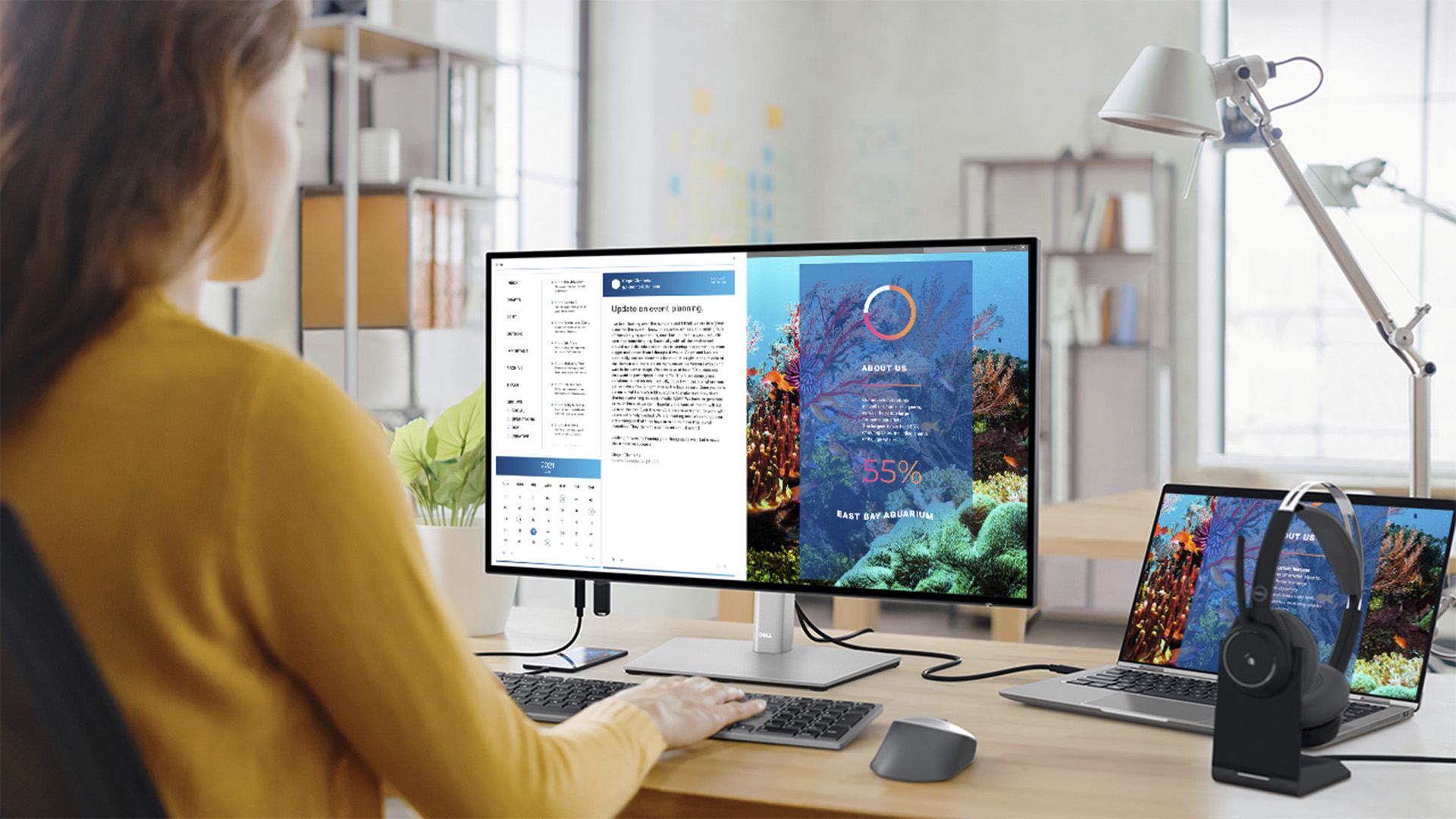

Specifications
Reasons to buy
Reasons to avoid
This monitor is the ideal companion to your MacBook Pro. Its detailed 4K 27-inch display is beautifully sharp and offers P3 wide colour support (98%). The 27-inch scale is a great size – it gives you a lot of space to have windows side by side, but will still fit on a small desk without looking ridiculous.
It features of a USB-C hub, a KVM (meaning you could connect two different computers to it, and control them both from a single keyboard and mouse, switching which is displayed and controlled with a button press), and a charger. It could handle pretty much everything that most users will need in one, getting rid of a number of cables, hubs, and chargers. Missing, though, are features like the faster Thunderbolt connection standard, built-in speakers, and a faster refresh.
Still, for most users the appeal of the price on balance with that wide array of features will make this the best MacBook Pro monitor option for most people You can read more about it in our full Dell Ultrasharp 27 4K USB-C Hub Monitor U2723QE review.
Check out our Dell discount codes for the latest offers from the retailer.
Best affordable 4k


Specifications
Reasons to buy
Reasons to avoid
If you want a 4K resolution at a reasonable price, it's hard to look past the AOC U27P2CA. It's a fraction of the price of some of the sets in this list but we still have no qualms recommending it to MacBook Pro users. You'll get the standard 3,840 x 2,160 4K resolution across a 27-inch IPS LED display and a plethora of ports (including that all-important USB-C connection).
With a peak brightness of 350 nits, and 1000:1 contrast ratio, it's a solid if unspectacular all-rounder, it also has its own speakers (two in fact) which is generous at this price. That's pretty much it really, very handy for pretty much anything except gaming. A 60Hz refresh rate and 4ms response time aren't ideal for fast-paced titles.
Check out our AOC U27P2CA review for more information, but it's hard to go wrong here.
Best large-scale


Specifications
Reasons to buy
Reasons to avoid
If you want a monitor that's absolutely huge, but also hugely impressive, then Asus has got the goods in this 48-inch panel. Sure, it looks a bit 'gamer', as that's its key market, but that doesn't mean it doesn't deliver the credentials elsewhere.
Take accuracy, for example, as we said in our review: "there's 98 per cent coverage of the DCI-P3 colour gamut, 133 per cent sRGB coverage, and Delta E<2 colour support, as well as 10-bit colour depth – that adds to the appeal if you're going to be spending a significant amount of time on creative tasks where colour accuracy is important."
Best ultra-wide


Specifications
Reasons to buy
Reasons to avoid
There's certainly no denying that if you want super-wide then Samsung's Odyssey OLED G93SC really, really delivers. This 49-inch display is presented across a 32:9 aspect ratio, making it much wider but no taller than the more typical 16:9 you'll find in many laptops these days.
It's not going to be for everyone, of course, but if you like to split screen, for example, then using this setup akin to a dual monitor is great. If you're into movie editing, too, then having a perfect 21:9 aspect ratio with some tools/tracks aligned to the side is also ideal for step-by-step workthroughs.
You'll need a lot of space to house one of these, and a fair whack of cash to buy one in the first place. But it's well worth it if you're particularly seeking a super-wide monitor. There's also the Samsung Odyssey OLED G9 (not the '93SC' version) which is much the same but with integrated smart TV apps so you can use it as a TV replacement when you're done with work. Nice.
Best for colour


Specifications
Reasons to buy
Reasons to avoid
This monitor really wants to be the centre of your working setup, and is seriously kitted out for it: USB-C means a single-cable connection to your MacBook Pro, and four USB ports mean you can use it as a comprehensive hub for accessories.
The colour quality is seriously impressive here, too: it boasts 100% coverage for sRGB and Rec.709, and also offers 95% P3 coverage, which matches the what MacBook Pros give you – combine that with 'M-Book' mode, which is a special configuration profile to make it look as close to a MacBook Pro's built-in display as possible, so work you do on the monitor looks just the same as on the Pro's screen.
It's also rated for HDR video playback, has 'Pantone Validated' certification, offers every kind of adjustment you could want for good ergonomics, and it even has a DisplayPort out connection, so you can chain it to another monitor easily.
The lack of higher resolution at this size might disappoint some, but when it comes to a) accuracy and b) MacBook Pro friendliness, this is a serious well-specced screen, as our full Benq PD2705Q review attests.
How to choose
The first thing to consider for pretty much any purchase is budget because this will decide a lot of other factors for you. If you need to keep prices low, you'll need to consider a lower screen resolution than you might if money is no object.
If you simply must have a high-resolution screen for very detailed image work, for example, then you'll have to spend a bit more. But again, budget comes into play about which monitor you'll choose: some 4K displays (or even higher resolution) have high-end additional features and greater brightness, but you can get a monitor that focuses more on resolution and colour accuracy to give you just what you need for less (like our second place choice).
If you spend a lot of time connecting and disconnecting your MacBook Pro to take elsewhere, you should look at USB-C monitors, because these can connect to the laptop over a single cable carrying power and the video stream, making it extra easy to plug and unplug for hitting the road.
In all cases, we recommend looking for monitors with adjustable height at least, so that you can make sure it's good to work at ergonomically. In a world where more and more people are working from home, this is one area you don't want to skimp on when you buy, back pain isn't funny and having to stoop or stretch for long periods isn't going to help your health.
Get all the latest news, reviews, deals and buying guides on gorgeous tech, home and active products from the T3 experts

Mike is T3's Tech Editor. He's been writing about consumer technology for 15 years and his beat covers phones – of which he's seen hundreds of handsets over the years – laptops, gaming, TV & audio, and more. There's little consumer tech he's not had a hand at trying, and with extensive commissioning and editing experience, he knows the industry inside out. As the former Reviews Editor at Pocket-lint for 10 years where he furthered his knowledge and expertise, whilst writing about literally thousands of products, he's also provided work for publications such as Wired, The Guardian, Metro, and more.
- Andy SansomFormer Staff Writer, Tech
- Matthew Bolton