Benq PD2705Q review: a great USB-C monitor
Benq's PD2705Q is a really tempting monitor for professionals with some clever features
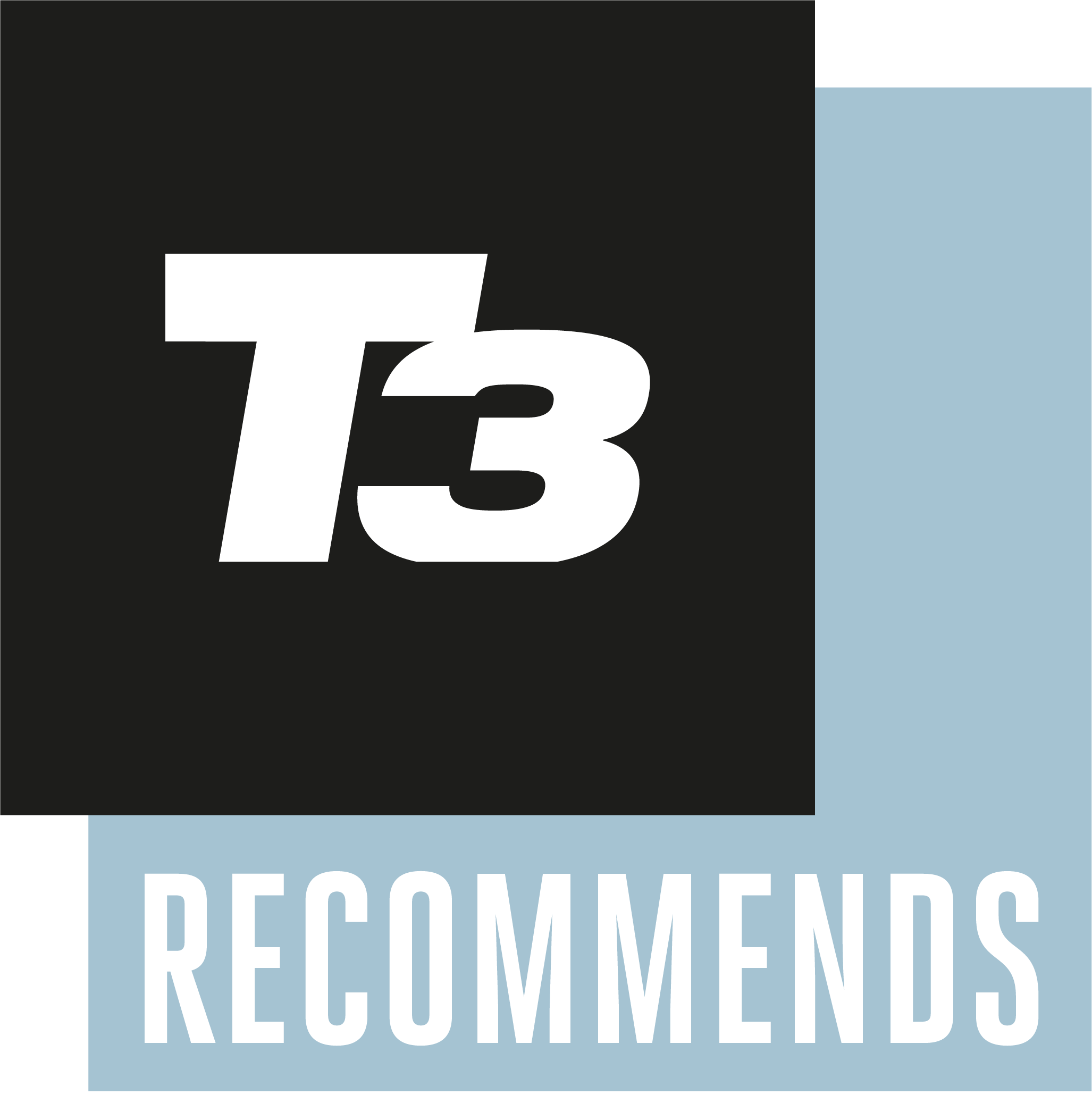

The Benq PD2705Q highly for picture quality and has a number of excellent features, but its value definitely lies with professionals more than the average user.
-
+
KVM switch built-in
-
+
Colour calibrated
-
+
Good software option
-
-
Not cheap for 1440p
-
-
Not especially bright
Why you can trust T3
Look away gamers, this one’s for the designers. The Benq PD2705Q is designed to offer total colour accuracy along with lots of convenience, including a built-in KVM and USB-C connectivity so you can connect with a single cable. It even has different modes for specific tasks, including an M Book mode that matches its output to the built-in display of a MacBook Pro, making it one of the best monitors for MacBook Pro users.
The screen itself is a hardware-calibrated display that promises 100% coverage of the sRGB colour gamut, plus Calman and Pantone verification. And if that doesn’t mean much to you, then you’re probably not a designer.
What you’re getting here is a screen dedicated to accurately displaying web colours. The screens are further calibrated in the factory, and come with a calibration report, so if you buy two, the way they display colours should match, and it’s this that’s important rather than necessarily the colour space itself – most monitors can display sRGB, in fact some have dedicated sRGB modes. There’s HDR10 compatibility on top.
Benq PD2705Q review: Price
The asking price of £349/$399 isn't cheap for a 27-inch 1440p IPS screen, but you’re paying for the additional colour accuracy on top of the physical features of the screen, so it's really a matter of priorities. Compared to a lot of equivalent screens, it's solid value.
Similar money in one of the best gaming monitors would get you higher refresh rate, or you can even get decent 4K monitors for this money… but don't expect them to offer the same uniformity and colour support, or to have the same ergonomic features.
Benq PD2705Q review: Design and setup

The bezel looks pleasingly thin before you switch it on, but using a DisplayPort connection at the native QHD (1440p) resolution left a black border around all four sides of the image, thinnest at the bottom where the physical bezel is thickest. Overscan is not available using the DisplayPort connection (there are two, at the 1.4 standard, but one is an output for daisy-chaining screens, plus a USB Type-C and an HDMI 2.0) but switching it to HDMI allows overscanning, and it does nothing but make the picture bigger. What looks like an edge-to-edge display, isn't.
Still, it's a perfectly fine-looking physical thing for a pro monitor. The stand is nice, with height adjustment, 25° of tilt, and the ability to swing into portrait orientation plus a cutout circle for cable management.
Get all the latest news, reviews, deals and buying guides on gorgeous tech, home and active products from the T3 experts
One curiosity is a small chin, rather like King Tut’s beard, that protrudes from the bottom centre and looks for all the world like an IR receiver. We checked in the box for a remote and didn’t find one, and then it dawned on us that it’s an ambient light sensor.
Also sitting along the bottom of the screen are the buttons for the on-screen display. These are fairly large, and click nicely, but like all display controls it has its idiosyncrasies and will leave you staring for a moment wondering what’s going on.
That said, it’s one of the better ones we’ve used, placing icons representing the effect a button-press will have above that button, meaning you just have to line your fingers up with the icon and feel for the button underneath.
We exited the whole thing a few times while paging through the options, but eventually got the hang of it. Along with the ability to switch inputs, you’ll find colour management options in these menus, but there’s a better way to control the screen, which we’ll come to later.
Benq PD2705Q review: Features and picture

On the back of the screen are all the video inputs, plus a 3.5mm audio pass-through (the pair of 2W speakers are best left unused unless you’ve got no other option) and an awful lot of USB ports: four Type-As and a Type-B in addition to the Type-C you can use as an input.
What’s going on here is slightly more than the USB hub functionality you often get with work-oriented monitors: it’s a full KVM switch. The idea is that you connect your laptop through the Type-C, and your desktop machine with the Type-B and a DisplayPort. Then, you hook four peripherals up to the Type-A ports, and can swap them between computers as you switch from one to the other.
The Type-C port will even charge your laptop while it’s connected, though only at 65W – that's enough for the MacBook Pro 13-inch, but not enough for the 16-inch MacBook Pro if you're pushing its hardware to full.
It’s a very clever idea, potentially doing away with docking stations cluttering up your desk, and exemplifies the thought that’s been put into this screen. The Display Pilot software that comes with it is another excellent addition, providing a more user-friendly way of controlling the monitor than using the menu. Using this, you can switch inputs and change settings as well as delve into the colour management side of things more deeply.
Then there’s M-mode, which will match the screen of a connected MacBook Pro as closely as possible once invoked from the menu or Display Pilot. There are other modes designed to enhance the screen in dark environments, to bring out the darker areas when dealing with 3D animation, or to increase the contrast when looking at the fine lines of CAD drawings. The whole thing has been designed with professionals in mind, and it shows.
Picture quality is as good as it usually is from an IPS screen. There’s a bit of backlight bloom as you ratchet up the brightness, but that’s about it. There’s a 5ms response time and the top refresh rate is 60Hz, so this isn’t going to appeal to the cult of high frame-rates currently sweeping the gaming world, but it was never meant to.
While HDR support is welcome, the brightness can't really be said to make the most of it. It's no surprise – most HDR screens are only at this level of brightness, so it's not a big flaw of the screen exactly – but know that it simply isn't like high-end HDR TVs. It does maximise the contrast that the screen is capable of, though.
Benq PD2705Q review: Verdict

This excellent screen is made to live alongside your MacBook Pro and PC workstation, potentially daisy-chained into a matched pair through that DisplayPort output. That’s the environment it thrives in, and it's a fantastic pic if that's a use-case you're thinking about. Anything else isn’t really using it to its full potential.
If you just need a 27-inch monitor for general work, this is largely overkill. But if you want something that's made to pair with your MacBook Pro as strongly as possible, and offers a range of creative support for any brand of laptop, this gets a strong recommendation from us.
Also consider
Fancy yourself even more resolution? The Acer CB282K is a 4K panel that's super sharp. However, it will inevitably cost you yet more cash, but it's still very affordable by 4K monitor standards. Well worthy of your consideration.
If you're wondering how we test our monitors here at T3 – or indeed any gadgets, and believe us, we do cover an awful lot – then head over to our How We Test page for the full lowdown on our process and ethics.