T3 explains: What your phone knows about you and what you can do about it
Your privacy and your smartphone

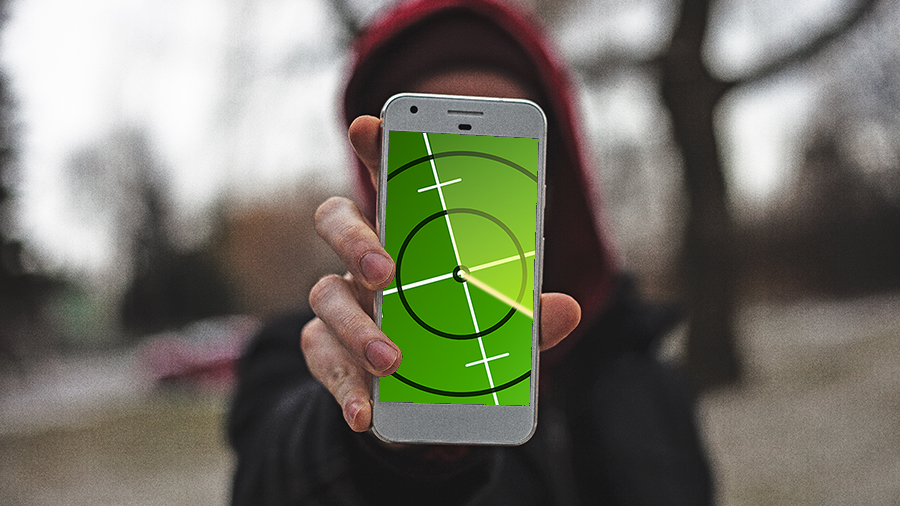
Smartphones have become our indispensable companions—our best buddies for doing everything from playing games to getting around to keeping in touch with friends and family. But how much personal data are you sharing about yourself along the way?
Whatever your phone of choice, you're signing away a good chunk of privacy every time you boot it up: these devices want to know how many steps you're taking, where you're travelling, what you're searching for, and more. Here's how to take back some control.
Android
Logging into and using an Android phone means you're adding extra bits to the data hoard Google already has on you—built from services like Google Search, Chrome, Gmail, and everything else Google runs. In a lot of cases what your Android phone knows about you is the same as what Google knows about you.
However, some of Google's tracking is based mainly on your phone. Google Fit, for example, will measure your steps and your activity unless you tell it not to—if you don't like this, uninstall the app (if your model of phone lets you), or switch off tracking in the Settings section of the menu. You can delete your Google Fit history from the same screen.

Another big part of the way Google tracks you on mobile is of course your location, so it can track your daily commute, learn about your favourite places, and so on. If you find this a bit too intrusive, select Settings from the menu inside Google Maps, then tap Personal content and Location history: turn this option off and location data from your current device won't be added to the database of travels Google Maps on you.
There's a separate Location option in the main Android Settings app, which controls location tracking for the device as a whole and other apps besides Google Maps. To completely block Google and every other app from following you around, turn this off (just hope you don't get lost in a strange place in the near future).
As we've already mentioned, everything you do in Android feeds into what Google already knows about you, including web searches and voice searches you run—to view and delete this information, or stop tracking altogether, go Settings then tap Google and Personal info & privacy. Tap Activity controls to put a stop to anything from voice search logs to tracking of your mobile browsing history.
Get all the latest news, reviews, deals and buying guides on gorgeous tech, home and active products from the T3 experts
iOS
Apple is often keen to differentiate itself from Google in terms of its privacy policy and as part of that a lot of the stuff you do on your iPhone stays on your iPhone (although individual third-party apps may not stick to that principle - see below for more).
Any data that Siri learns about you, like how you pronounce words or where you live, is linked to your device through a random ID, rather than being liked to your Apple account - if you want to delete and reset this information, you need to turn both Siri and voice dictation on and off again - open Settings then tap Siri to find the first option, then open Settings and tap General then Keyboard to find the second.

Siri and Spotlight also track your search history so they can have a better idea of what you might want to look for next, but again this is linked to your device rather than you personally. To stop this tracking, go to Settings and choose General then Spotlight Search. You can block this kind of behaviour in Apple's mobile web browser as well by choosing Safari from the Settings app.
As on Android, location tracking is a big one as far as your iPhone goes: tap Privacy in Settings then Location Services to change which apps can monitor where you are or to switch it off completely for your device. Meanwhile you can stop activity tracking in Apple Health from the Motion & Fitness menu, also under Privacy.
There's also the issue of Google apps on your iOS device—they're not as tightly integrated as they are on Android, but they're still collecting data on you. If you've got the Google app for iOS installed, open it up, tap your avatar, then tap Privacy to change what Google is tracking (you should also look at individual settings for apps like Google Maps and Google Chrome as well).
Apps
Of course beyond the features built into Android and iOS, individual apps you install are collecting data on you and monitoring your activities. We don't have time to go through them all one-by-one here, but we can talk about some general settings to check.
To see the permissions that apps have asked for and been given on your phone, open up Settings then scroll down and tap the app name (iOS) or choose Apps, then tap the app name, then tap Permissions (Android).
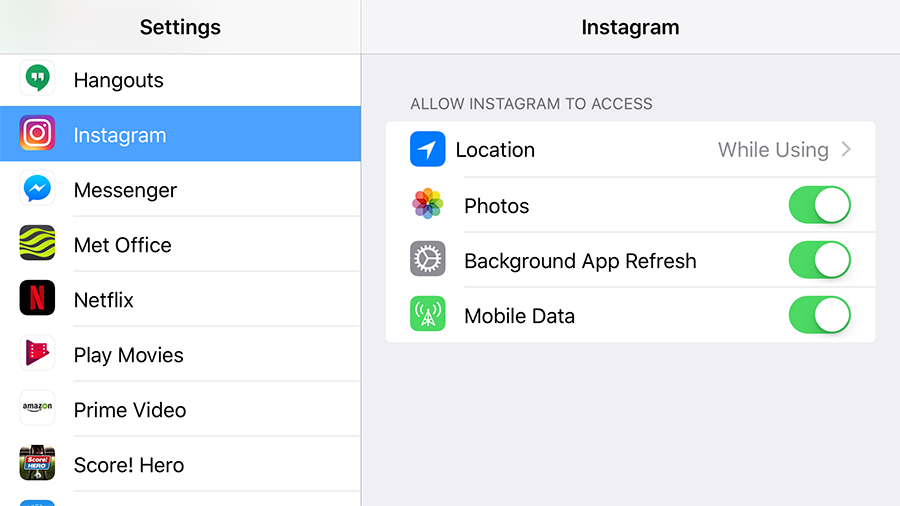
These permissions can be revoked at any time, though the apps in question might not work so well afterwards (try checking into somewhere on Facebook without location tracking enabled, for example). Another option is to simply uninstall the app if you're not happy about the data it's collecting.
If you have any more qualms about the data individual apps are collecting on you, then head to the terms and conditions for a read through. Some of these apps will be collecting data on you from the web as well, so it might not just be your phone you need to consider.
As with Apple and Google services in general, you typically can't use apps like Snapchat or Facebook if you don't agree to the way they collect data on you and use it to target advertising. Nevertheless it's always important to be aware of what you're sharing, even while you make use of these apps.
Dave has over 20 years' experience in the tech journalism industry, covering hardware and software across mobile, computing, smart home, home entertainment, wearables, gaming and the web – you can find his writing online, in print, and even in the occasional scientific paper, across major tech titles like T3, TechRadar, Gizmodo and Wired. Outside of work, he enjoys long walks in the countryside, skiing down mountains, watching football matches (as long as his team is winning) and keeping up with the latest movies.
