Google Home tips: 10 great things you can do with your new Google Home
Google Home betters Alexa in many ways - let's check out how


Introduction
Google Home is undoubtedly a very cool addition to any smart home setup. Like Amazon Echo, it enables you to control devices, and listen to media with your voice.
There are areas where Echo is better – in its smart home control for example – but Google Home betters Alexa in many ways.
Perhaps the best thing about Google Home is being able to search for pretty much anything – it being tightly integrated with Google search. Unlike Amazon Echo, you won’t need to add a skill to ask even the most random of questions.
It also looks the part – being very suited to a bookshelf in a lounge (whereas we’ve always thought of Amazon Echo being more of a kitchen device). Why? Well, it kinda looks like a lamp or air freshener, is very unassuming but stylish, and it connects with Chromecast devices attached to your TV – giving you voice control of your home entertainment system.
So let’s look at ten of the coolest things you can do with Google Home – from managing your calendar to translating anything to another language…and much more - click through the gallery to see them all!

Get answers quickly
The thing that sets Google Home apart from Amazon Echo is its sublime search integration (as you’d expect). You can pretty much ask Google Home anything – just like you’d search on Google. Ask it ‘How far away is Mars?’ or ‘How much is a Porsche 911?’ and you’ll get the top Google result read out to you. You can, of course, ask simpler questions such as ‘How many grams in 10 ounces?’ and so on. It’s something Alexa can do to a certain extent but it’s definitely not as comprehensive.
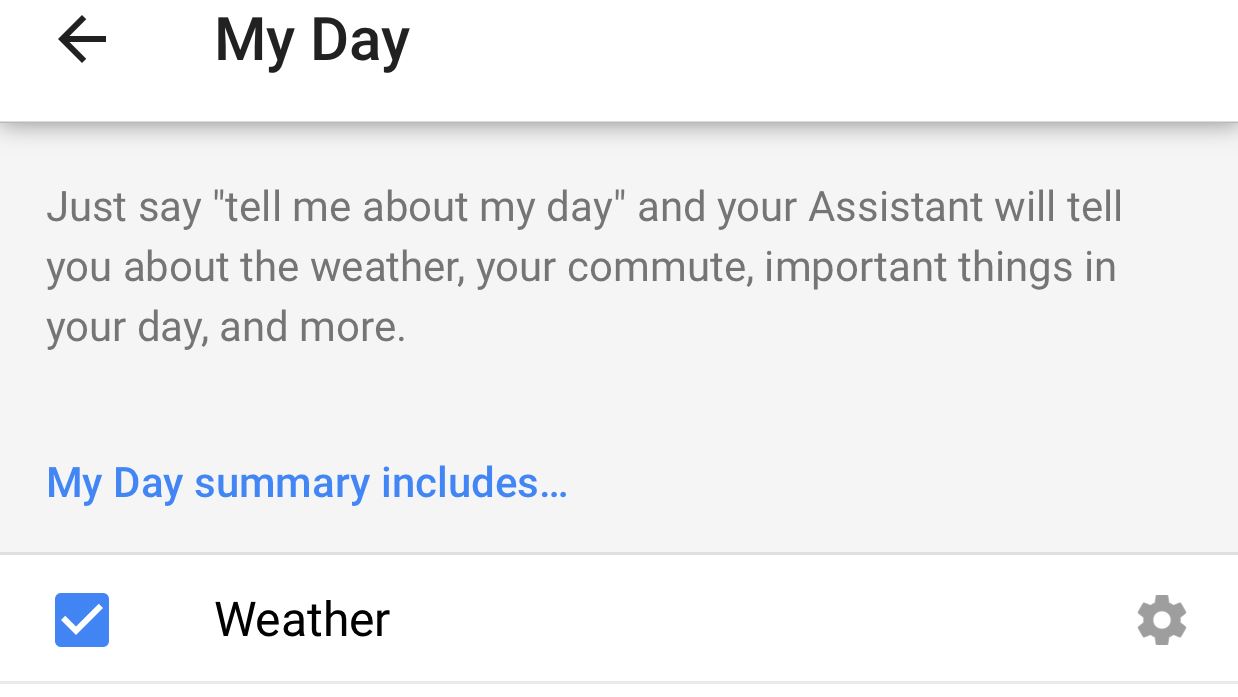
Manage your Calendar
Quickly get details about your day – or week – by asking Google Home about your calendar. When you set up the device through the Google Home app on iOS or Android your Google calendar is automatically linked (you’ll need to do this manually in the Alexa app). So just ask ‘When’s my next meeting?’ or ‘Where is my meeting on Monday morning?’ and you’ll get a quick answer. You can combine a few things by just asking ‘tell me about my day’.

Play YouTube Videos on your TV
Now this is one really cool feature of Google Home – as long as you have a Chromecast device attached to your TV that is. Once set up, you can simply ask Google Home to ‘Play cat videos on my TV’ or save a playlist, even add a thumbs up to a video. What’s more, you can play Google Play music on your TV. Just say ‘Play disco songs on my TV’ to get your party started.

And play Netflix!
Similarly, once you link your Netflix account in the Google Home app, you can ask it to play anything on Netflix – and like magic it’ll load up on your TV. Ask Google Home to ‘Watch Stranger Things from Netflix on my TV’ for instance, and then use your voice to pause, play, skip to next episode (or even skip ten minutes forward in an episode) and even turn on captions. Just remember to say ‘OK Google’ before every command otherwise you’ll look, and feel, like an idiot.
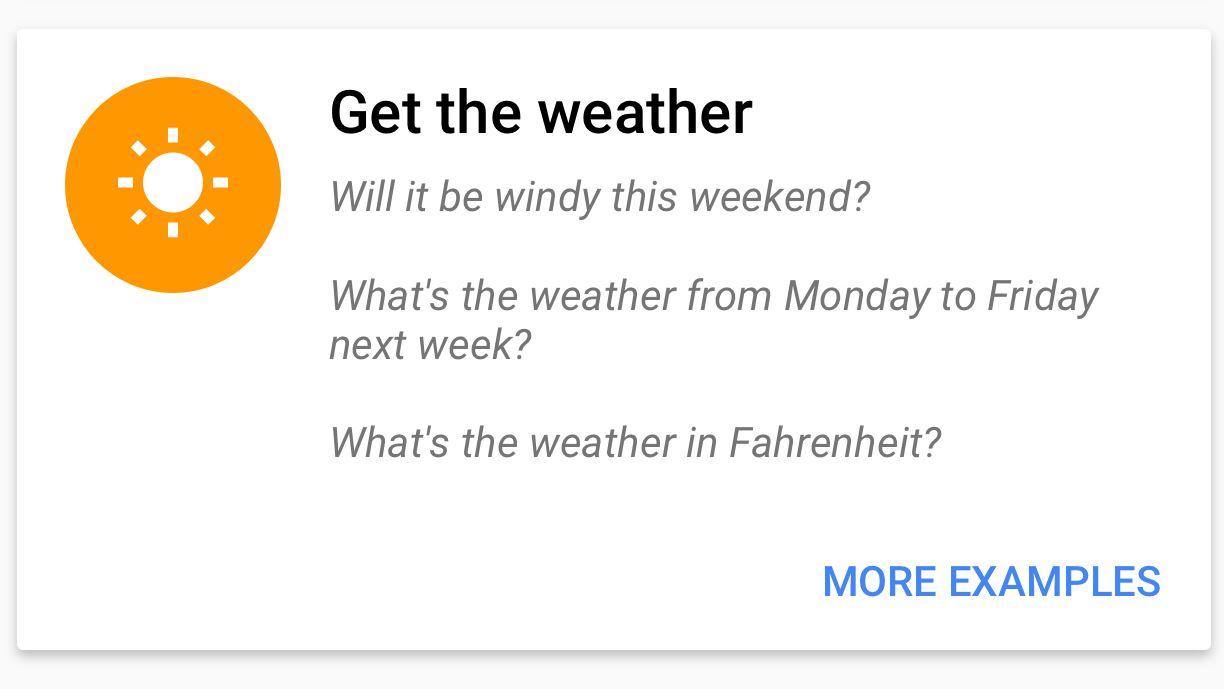
Get details on your commute
Of course, you could just check out Google Maps to find out how long your journey to work is going to be that morning, but where’s the fun in that? Google Home integrates with Google Maps, so you can quickly get an estimate on traffic or how long it’ll take you to walk somewhere. You don’t even need to be specific – for instance you could ask ‘How long will it take me to cycle to the nearest shop?’ or ‘How’s my commute to work?’ (for the latter you’ll need to have set up work and home destinations in your Google account). Or if you’re going out for the evening, just ask ‘How long will it take me to get to Ye Old Boozer from work?’. Cool, huh?
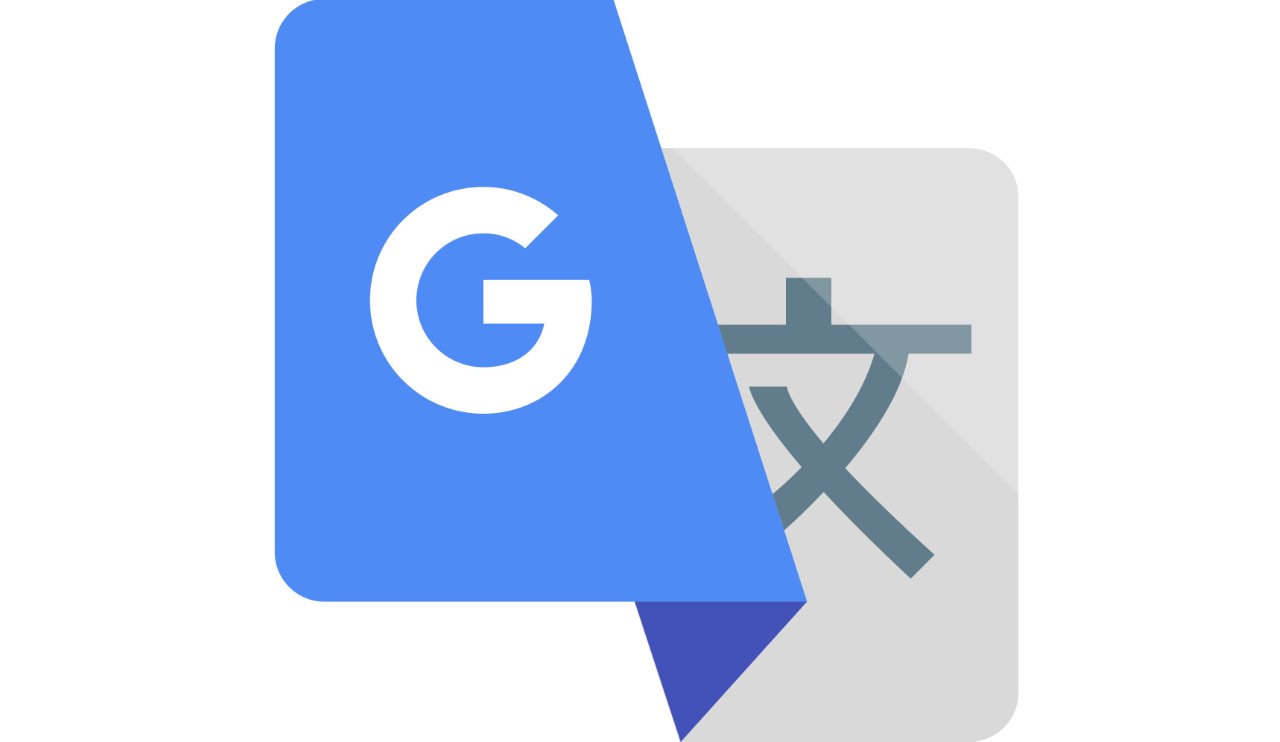
Translate anything!
You may not need this on a daily basis – and it’s likely that the Google Translate app for iOS or Android may be handier – but it’s nevertheless a cool feature. Maybe you have a non-English speaking French exchange student staying with you (we know, it’s a long shot!) and you want to quickly ask something. Just say ‘OK Google, translate would you like some lunch into French’ and let it read it out. You have your own personal translator!

Stream BBC radio
The BBC iPlayer Radio app integrates perfectly with Google Home – as does TuneIn Radio – so you can pretty much listen to any radio station you like (territory-dependent of course). It’s as simple as saying ‘OK Google, play Radio 5 Live’. If you ask for a non-BBC station Google Home will search TuneIn and play if it can find it.
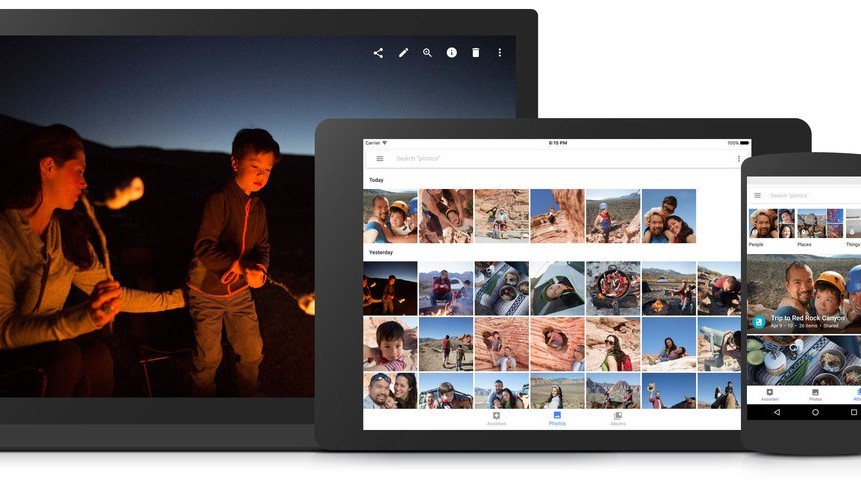
Quickly see your photos
Again, like YouTube and Netflix functionality, you’ll need a Chromecast device attached to your TV, but you can view your Google Photos on your TV using the simplest of commands. Because your photos are automatically tagged by date, location and even animals and faces, you could say ‘Show my photos of my cat on my TV’ or ‘Show my photos of Christmas on my TV’. And you can quickly cycle through photos by saying ‘Next photo’ or ‘Start slideshow’ and so on.
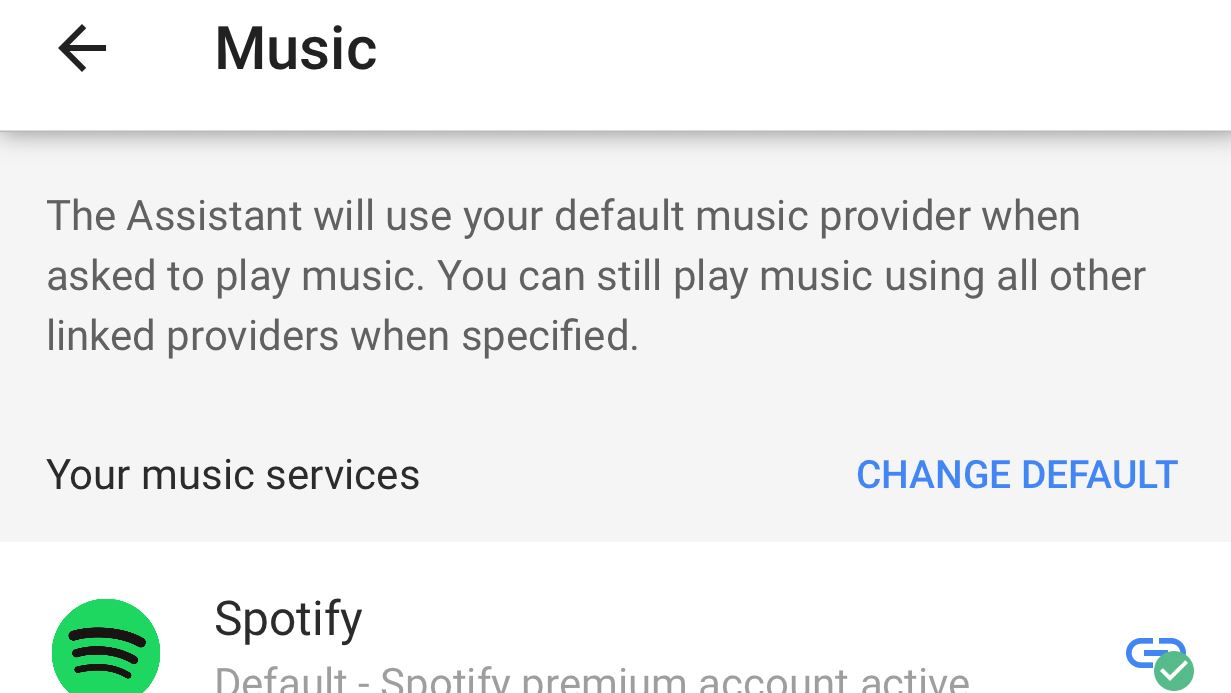
Listen to Spotify AND Google Play
Amazon Echo enables you to listen to Spotify and Amazon Music, so unsurprisingly on Google Home you can listen to Spotify and Google Play Music. Google Home works in exactly the same way asEcho – Just say ‘Play the best Elvis Presley song’ or ‘Play motown’ and so on and you’ll be streaming in no time. You set up your default music service in the Google Home app – so when you ask to play an artist or song it will automatically play from the default service. Just add ‘on Spotify’ or ‘on Google Play Music’ to go to a specific service. Google Home also enables you to play from various other apps – and you’ll find suggestions in the Google Home app.
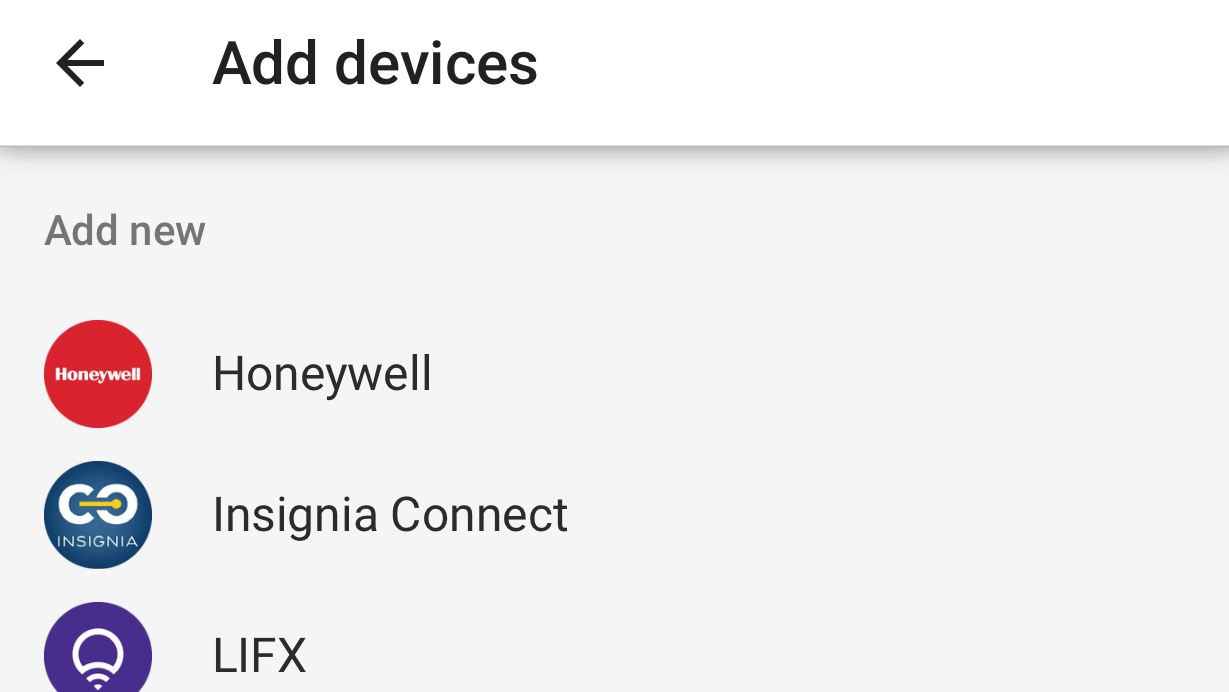
Control your home
This is something Amazon Echo still does better than Google Home, but it’s only a matter of time before smart home device manufacturers catch up and add integration. At the moment you can only control a limited number of devices – including Samsung SmartThings, WeMo, Honeywell, Philips Hue and a few others. You can group your devices by room in the Google Home app once set up – so you can say ‘OK Google, turn off the lights in the bedroom’.
Get all the latest news, reviews, deals and buying guides on gorgeous tech, home and active products from the T3 experts