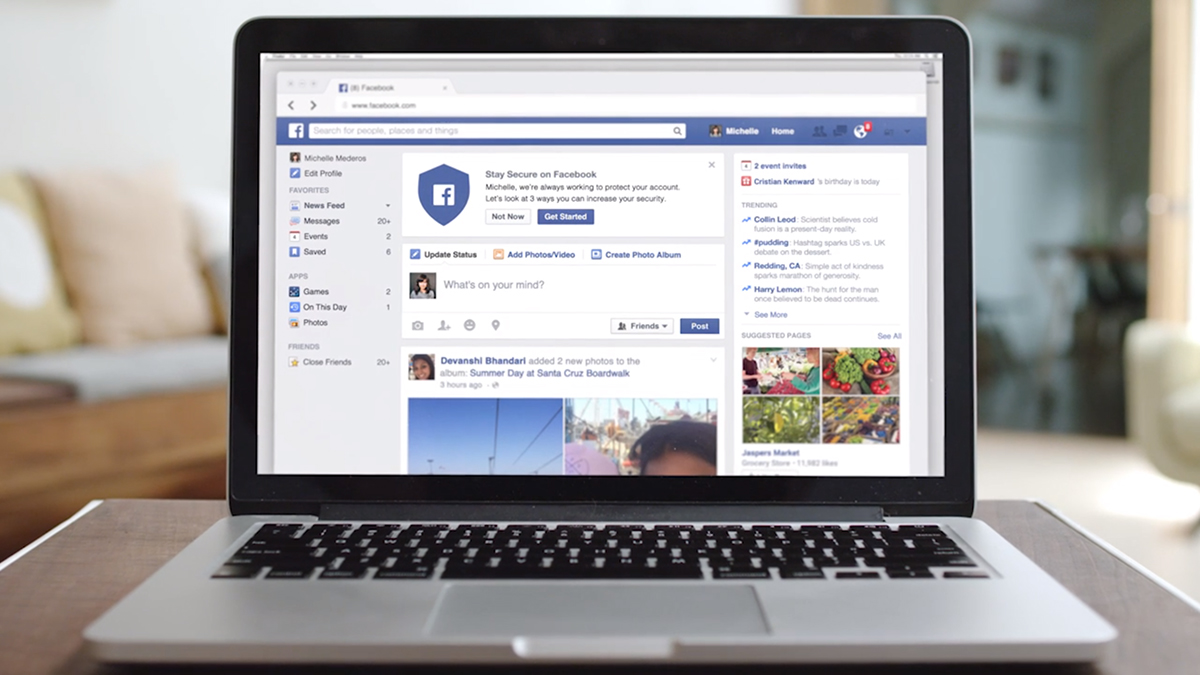

Facebook has become so ingrained into the fabric of everyday life that most of us flick through the endless News Feed stream without much of a thought – but behind the scenes, Facebook engineers are adding tweaks and new features all the time.
With that in mind, we thought we'd help you dig deeper into the world's biggest social media site (1.49 billion users and counting). Here are 10 of the site's most useful but less well-known features to help you take your social media experience up a notch.
1. Put your friends into lists
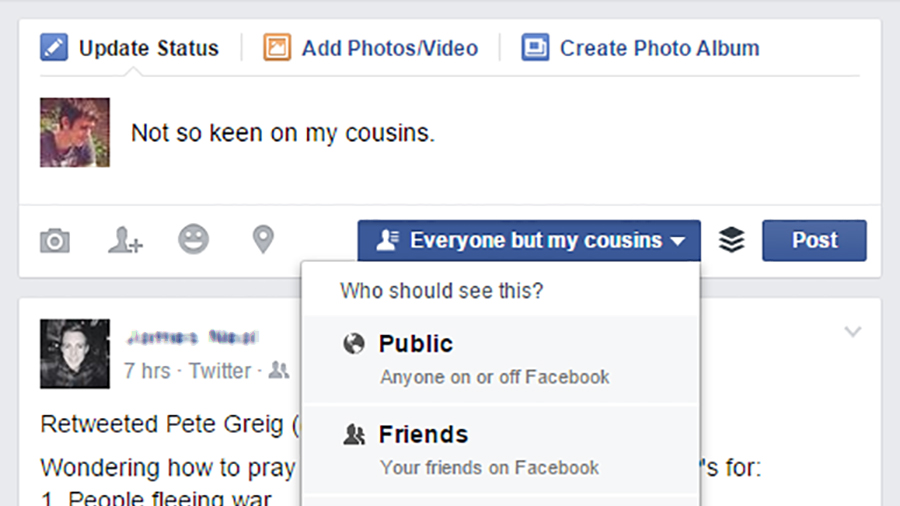
No one likes putting their friends into lists – but it helps on Facebook. Click Friends from the navigation bar on the left of the News Feed, then Create List to start putting your pals into buckets. Why? Well, you can select a list to just see updates from those people, and when you're writing a status update you can use the drop-down box beneath to make sure only people in a certain list see it.
2. Get notifications from specific people
You probably care about some people more than others on Facebook – unless all your friendships are exactly equal – and there is a way to only get notifications about people you're really interested in. Go to the Timeline page of one of your best buddies, click the drop-down menu on the right of the cover photo (it should say Friends) and then select Get Notifications. Anything this person does then generates a notification on the site.
3. Check Facebook without checking Facebook
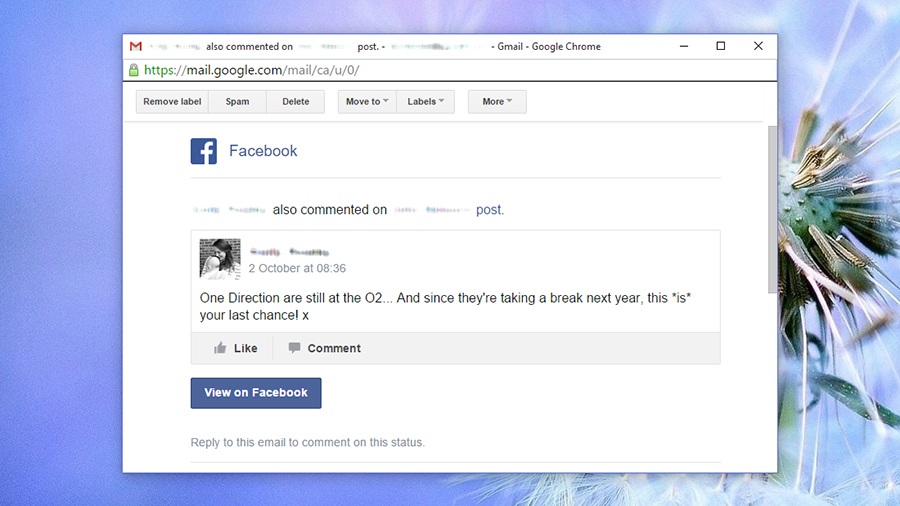
Want to know what's happening without wading through irrelevant News Feed posts? Use the email alerts option (in the Notifications section of Settings) to get important news delivered right to your inbox. You can also view your Facebook notifications via old-school RSS: click the notifications pop-up on the toolbar then select See All to find the link. Let the updates come to you rather than the other way around.
4. Export Facebook events to your other calendars
You're probably signed up to a lot of events on Facebook that you don't spend much time looking at. If you want to get them into your Google or Apple or Microsoft calendars – the ones you see more often – it's easily done. Go to the Events page on the Facebook website, and you'll see links for both upcoming events and birthdays: the links can be plugged into many popular calendar apps.
5. Save News Feed links to read later
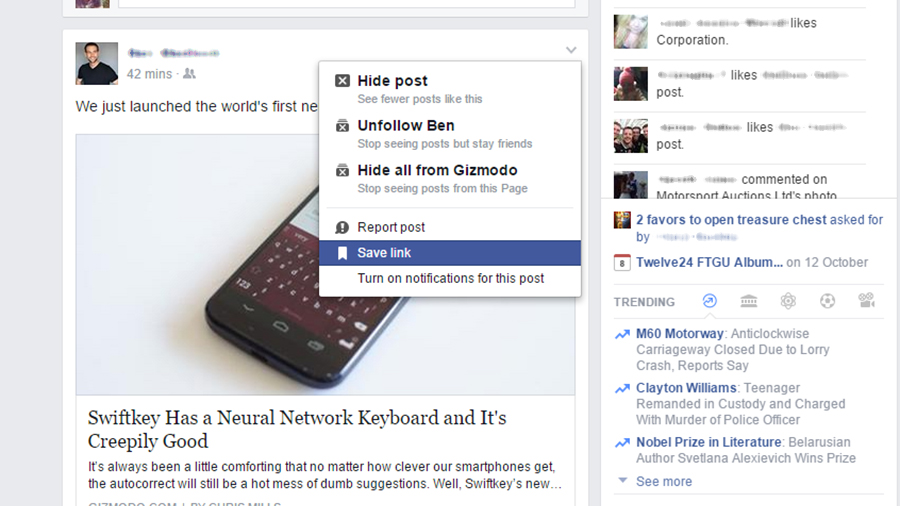
If you find there's just not enough time in the day to catch up with all the interesting links and videos you see in the News Feed, you can save them for later, either on the desktop or mobile. Click (or tap) the little arrow next to a post and choose Save link to build up your reading list – you can find it later by choosing the Saved option from the side of the News Feed or in the Facebook smartphone app menu.
Get all the latest news, reviews, deals and buying guides on gorgeous tech, home and active products from the T3 experts
6. Set a video as your profile picture
One of the newest features Facebook is rolling out is animated pictures for your profile picture - think a Vine or a GIF that takes pride of place on your profile. You can record the video (which can last up to seven seconds) through the iOS app, though only a few people have access to the tool at the moment – keep your eyes on the Facebook app on your iPhone and the functionality should show up soon.
7. Get creative with picture doodles
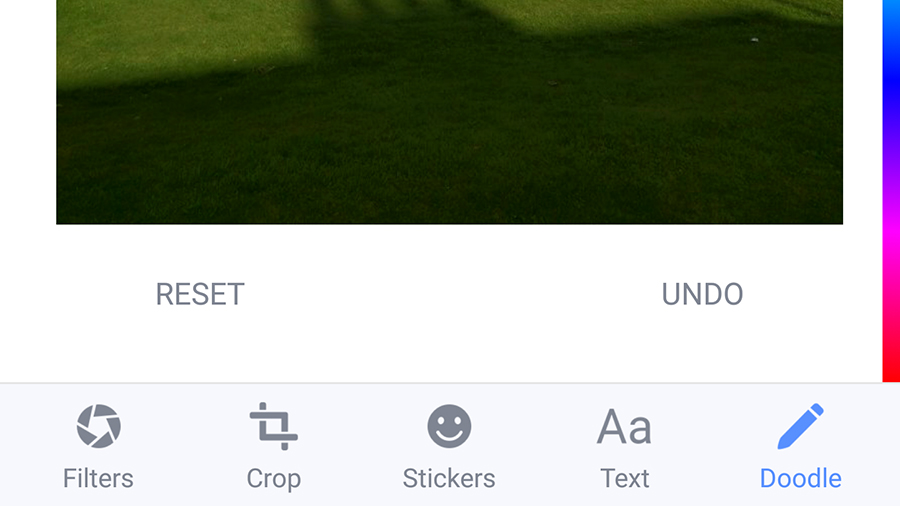
Also recently added to the mobile apps (both Android and iOS this time) is the option to draw all over your pictures before you post them to the social network for everyone else to see. Once you've gone through the usual process of selecting or taking a photo to upload, tap on the Edit button and you'll notice a new Doodle option – tap this to select your colour and start doodling.
8. Stop people from tagging you
If you'd rather your friends didn't tag you in photos and places without your permission, you can turn the feature off – or at least stop the post in question from appearing on your Timeline without your approval. Go into the Timeline and Tagging section of the Facebook Settings page on the web and you'll see the review feature near the bottom. Facebook sends a notification when you've got a tag to approve or delete.
9. Find interesting places nearby
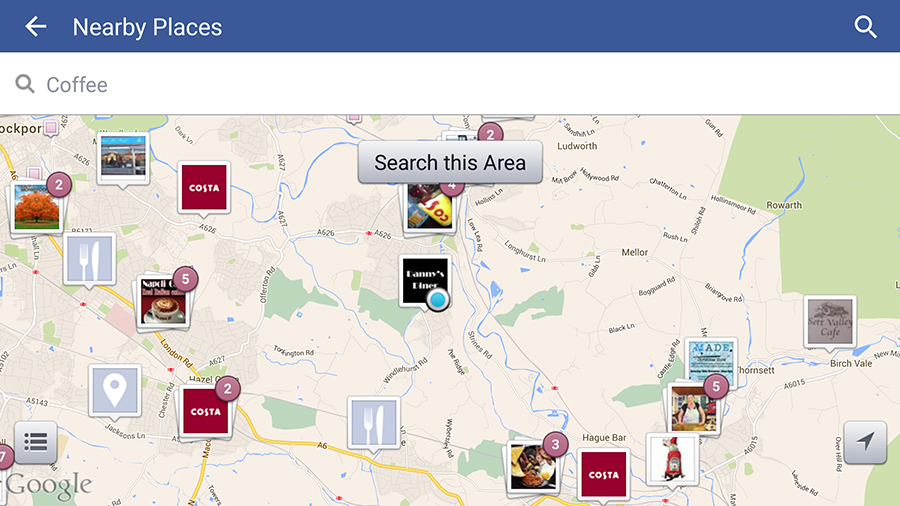
Facebook isn't just about sharing your life with the world: you can use it to scout out interesting places near to your current location as well. From the mobile app menu on Android or iOS, choose Nearby Places to see locations of note around the area you're in. You can also search by place type (coffee, nightlife, shopping and so on) so it's a useful way of exploring a part of the world that you're not familiar with.
10. Look back through the history of your friendships
If you go to one of your friend's Timelines on the Facebook website, then click on the menu button (three horizontal dots on the cover photo) and choose See Friendship from the list, you'll get a blow-by-blow account of your friendship with that person as told through the social networking site. It includes wall posts, photos and status updates you've both been tagged in, and more besides.
Dave has over 20 years' experience in the tech journalism industry, covering hardware and software across mobile, computing, smart home, home entertainment, wearables, gaming and the web – you can find his writing online, in print, and even in the occasional scientific paper, across major tech titles like T3, TechRadar, Gizmodo and Wired. Outside of work, he enjoys long walks in the countryside, skiing down mountains, watching football matches (as long as his team is winning) and keeping up with the latest movies.
