5 mistakes everyone makes with Amazon Alexa
Avoid falling into these most common traps and make the most of your Amazon Alexa device


Whether you're driving with Amazon Alexa Auto in your car, wearing Echo Buds, or even making the most of a coffee machine with Amazon's digital assistant built in - of course the Lavazza Voicy exists - you need to make the most of having access to this omnipresent helper. This means not falling prey to a slew of common mistakes everyone makes with Amazon Alexa. Alexa is far more than just a reliable timer for boiled eggs or quick access to the weather. So wherever you are and whichever device you're using, let's break down what not to do with Amazon Alexa and what to do instead.

1. Blocking the mic
It might seem simple but, whichever Alexa device you have, you do need Amazon’s digital assistant to actually be able to hear your voice. This means not leaving anything on top of your Echo Dot, hiding your Echo device away in a drawer, or under a cushion. Your dulcet tones need to be able to reach Alexa’s digital ears without interference. If at any point you would rather Alexa was muted simply press the mute button on top of the device. Just remember to unmute it again to save you standing in the dark and repeatedly bellowing “Alexa, turn on the living room lights” for a little longer than seems sane. Plus, if you are sick of using Alexa and want to change things up, you can always switch up the wake word. Just remember to tell everyone in the house or the mic may as well be muted for them.

2. Not connecting your favourite music streamer
If you want to be able to ask Alexa to play your favourite tracks - don’t worry, she doesn’t judge your taste for 90s cheese in the morning - you’ll want to make sure you have the right streaming service hooked up. In the Alexa app under ‘Settings’ and then ‘Music & Podcasts’ you can link a variety of music streaming services and then set your defaults. You aren’t restricted to just using Amazon Music, so sync up your Spotify and you’ll be able to ask Alexa to blast out your carefully curated playlists of bangers wherever you are.
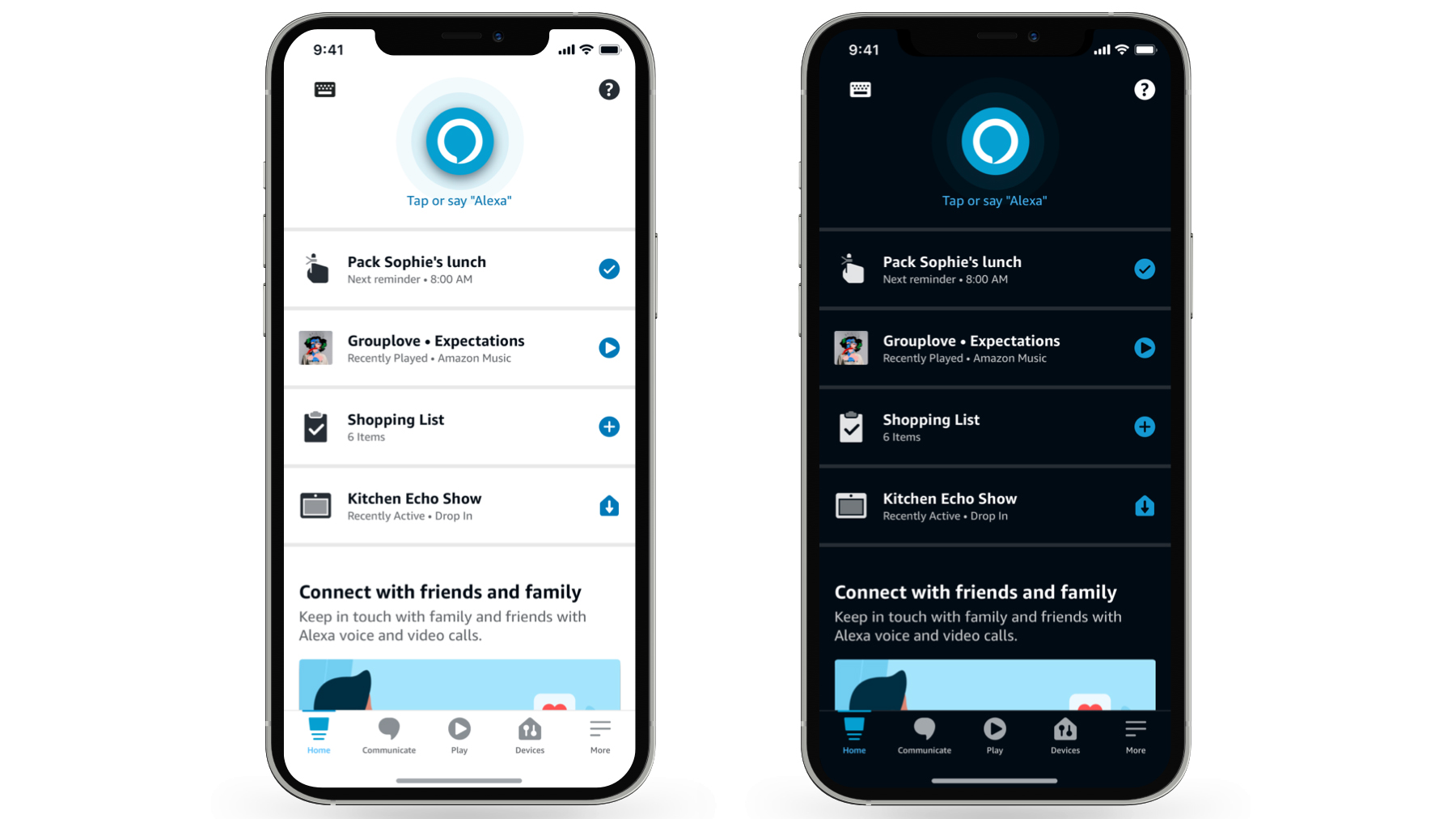
3. Ignoring Alexa Skills
Alexa’s Skills store is where Amazon’s digital assistant can really upgrade your day to day so you don't want to miss out. Head into the ‘Skills & Games’ section of the Alexa app via the ‘More’ burger menu and you can see what’s available (as well as ones you have already installed). There are so many available that they’re even helpfully separated into different genres. Here you can download trivia quizzes as well as recipes, workout assistants, and travel information. For the latter, you’ll need to make sure your address is set correctly, but asking for updated bus and train info when you’re running out of the door can feel truly life-changing. Or you could always just switch on Pikachu Talk and have a conversation with everyone’s favourite electric yellow mouse Pokemon. He’s not great on weather or trains though…

4. Forgetting to set up multiple users
Alexa is even smarter than you think. Every member of the family can have their own Voice ID which means that the device recognises their voice and links content accordingly. Having an individual Alexa profile means you can link your own Amazon account as well as your own services. Importantly too, you can create specific kids profiles if you want certain things to be off limits. The especially smart thing about having a voice ID is that some Skills will specifically tailor content only to you and remember your history with that particular skill.

5. Not syncing your smart tech to Alexa
This is a big one. Most smart home technology will happily talk to Alexa, meaning you can link your TV, smart thermostat, lighting, or even robot vacuum to the service in the Devices tab at the bottom of the app. If you don’t need to find the remote to change the channel or turn down the volume ever again, it’s worth taking a few extra minutes to do the set up, right? And, even if you don’t think you have anything obvious to connect, you might be surprised. Microsoft has enabled Alexa control for its Xbox consoles. All you need to do is make sure you have enabled digital assistants on the console itself and then connect the Xbox in the Devices tab or in the Skills section. As well as pause and resume you can even ask Alexa to load up specific games for you.
Get all the latest news, reviews, deals and buying guides on gorgeous tech, home and active products from the T3 experts
Louise Blain is a journalist and broadcaster specialising in technology, gaming, and entertainment. She has a weekly consumer tech slot on BBC Radio Scotland and is the presenter of BBC Radio 3's monthly Sound of Gaming show. She can also regularly be found on BBC Radio 4, BBC Five Live, and The Evolution of Horror podcast as well as writing for GamesRadar and NME. Louise loves finding ways that tech can make our lives better every day and no, she doesn't have enough smart lighting yet.
