How to reverse image search and find out more about pictures
With disinformation circulating, here's how to find out more about images online

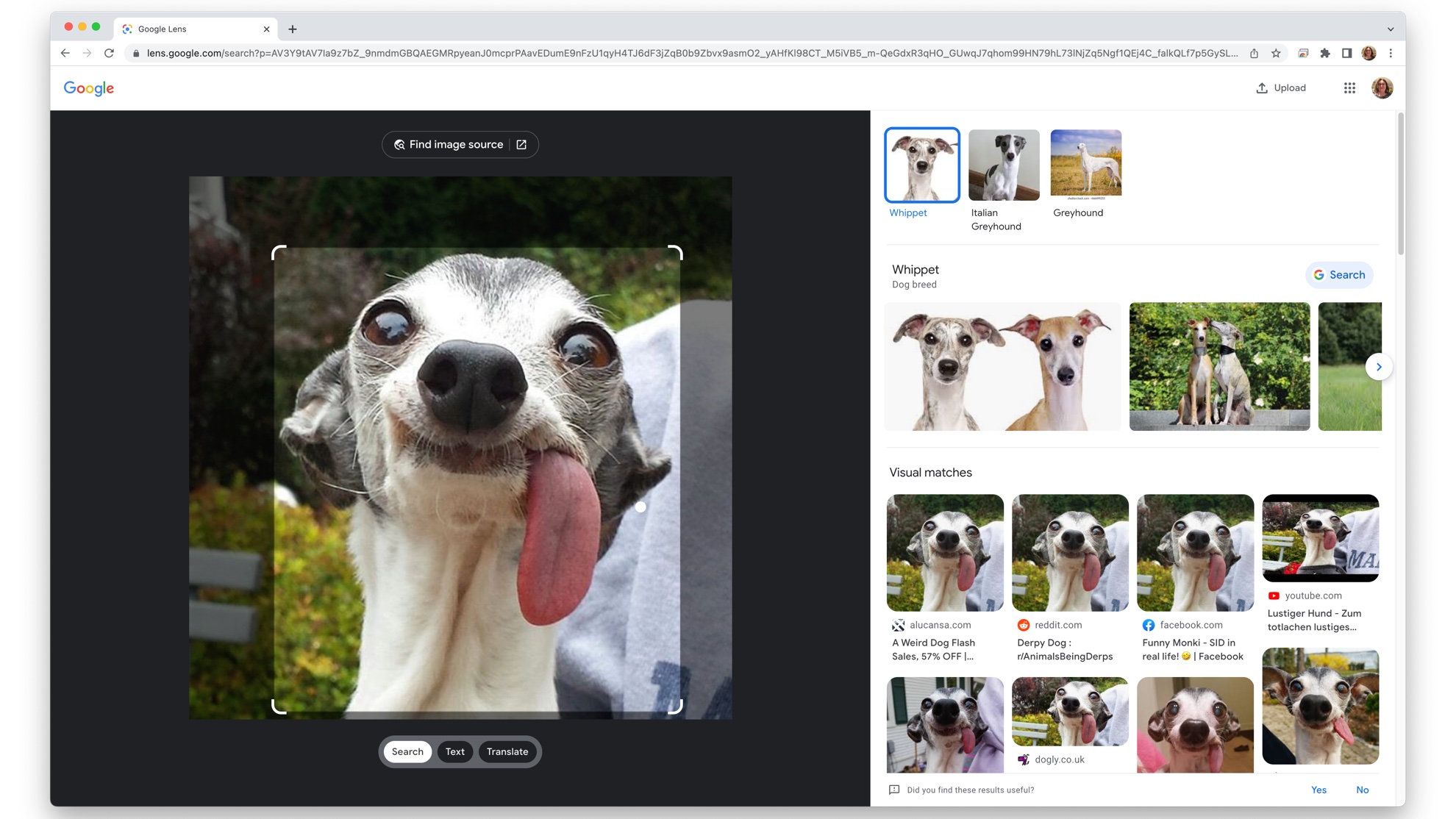
Our lives are filled with images online, but how can we be certain that what we see is what it says it is?
With images being recirculated or pushed on social media as "proof" of something happening, you might want to dig a little deeper and find out more about image – which Google has made really easy.
It's not just disinformation: you might genuinely want to know what you're looking at, or my personal favourite, find out where something first appeared.
Narrowing down the source of images can be really revealing, especially when you're uncertain of what you're looking at.
The easiest way to reverse image search is built right into your browser, but that's not the only option open to you. Here I'll explain how it works.
Reverse image search in Chrome
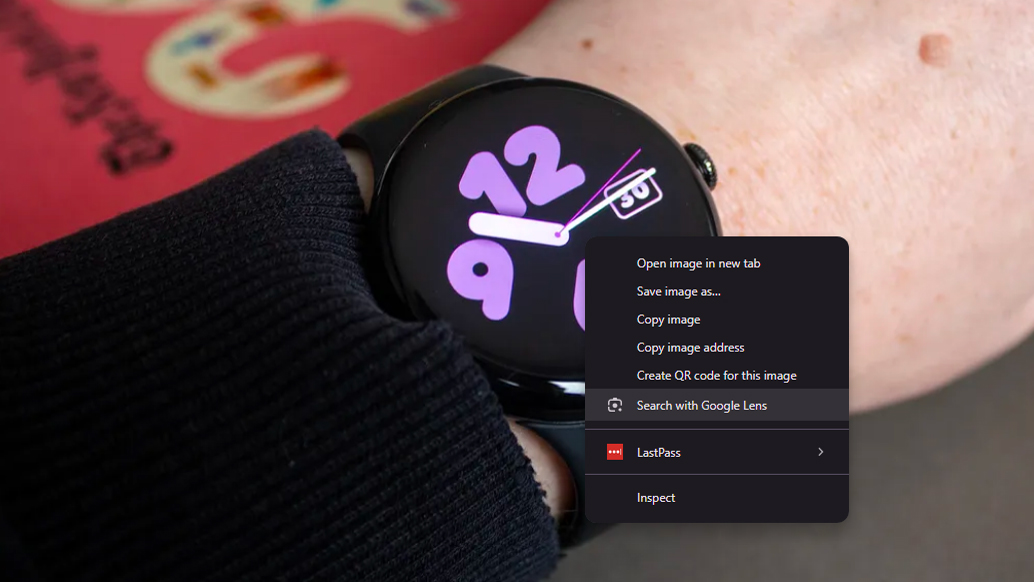
Google's Chrome browser is by far the most popular browser, so I'm going to start here.
Note that this works on desktop, mobile, tablet – wherever you're using Chrome.
Get all the latest news, reviews, deals and buying guides on gorgeous tech, home and active products from the T3 experts
Google has been really good at facilitating reverse image searching, so the tools are baked right into Chrome – and they are really good.
- Right click on the image you want to search, or press and hold on mobile.
- Click on "Search with Google Lens".
- A sidebar will open with results.
- You can filter for "exact matches", or products or visual matches to find what you want.
That's it – it's as easy as that.
If you only want to search part of the image, you can drag the handles in to reframe the image.
Because it's Google, you'll also get an AI overview of what the image shows, including relevant information, although this might not be accurate.
Reverse image searching in Microsoft Edge, however, isn't as fruitful. This lacks the "exact match" that Google offers, focusing more on providing web links to similar images.
Reverse image search in any browser
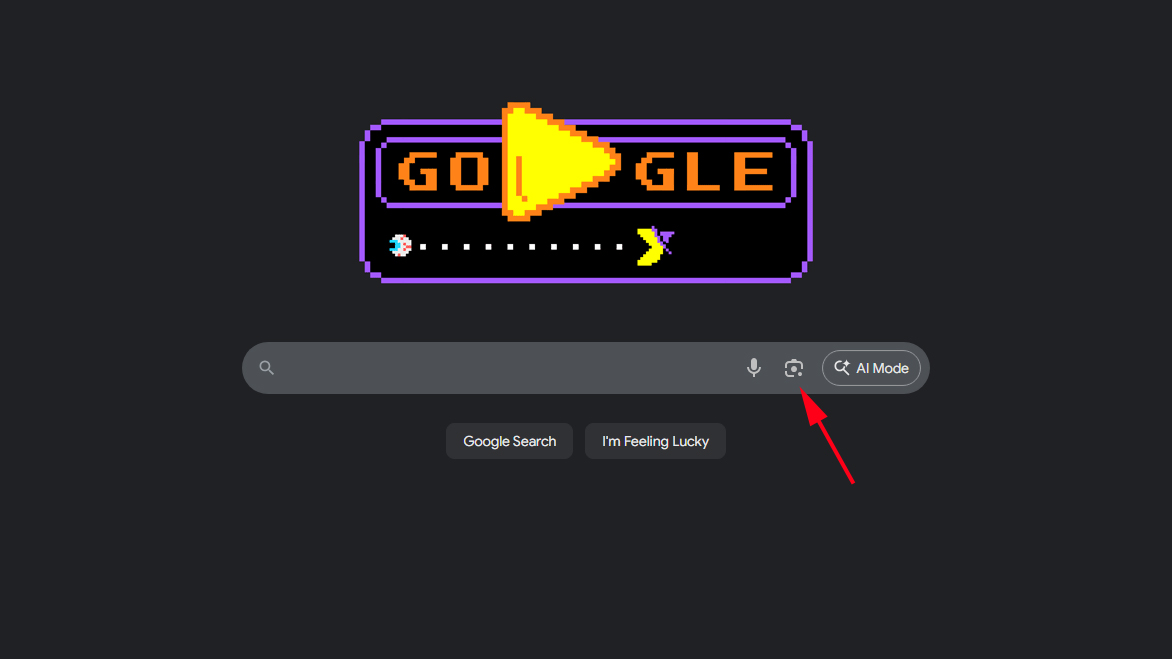
Google's image searching powers aren't restricted to Chrome, they are part of Google – and that means they can be accessed through any browser that can access Google.
Via this method you'll have to download the image you want to search.
- Head to Google.com in your browser.
- Click the Google Lens icon in the search bar.
- Upload the image you want to search.
- The results will be shown in your browser window.
Reverse image search on iPhone and iPad
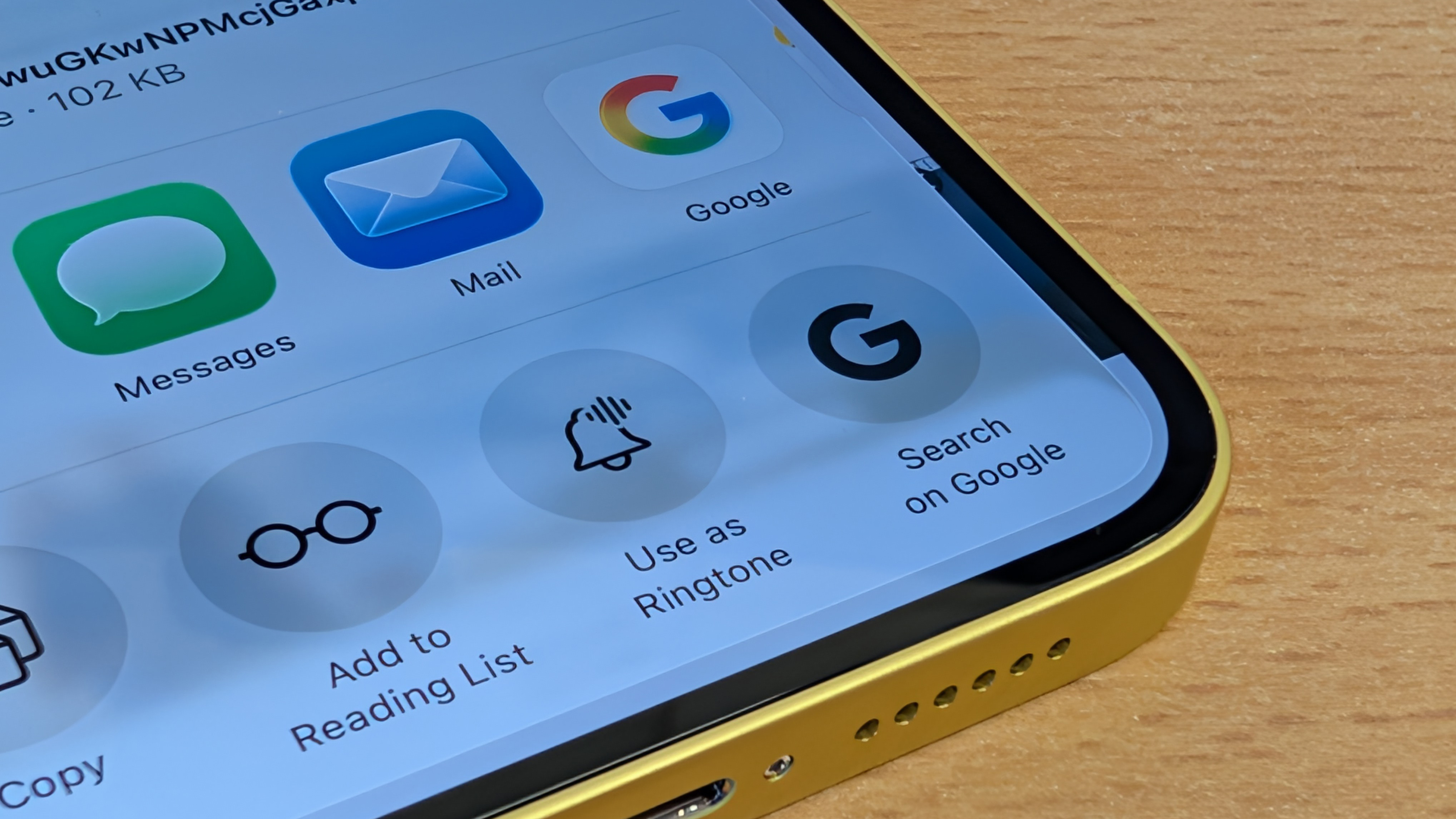
Google's tools are available through the Google app or the Google Photos app. The Google app is the best option, as this also goes hand-in-hand with Safari on iOS or iPadOS, enabling the same browser searching as above.
Note that there's no separate Google Lens app on Apple devices.
- Install the Google app on your iOS or iPadOS device.
- Find the image to reverse search, tap Share.
- If in Safari, press and hold image, then tap Share.
- From the sharing card, tap Search with Google.
- Then select Search with Google Lens.
- The Google app will open with image search.
Reverse image search from a screenshot
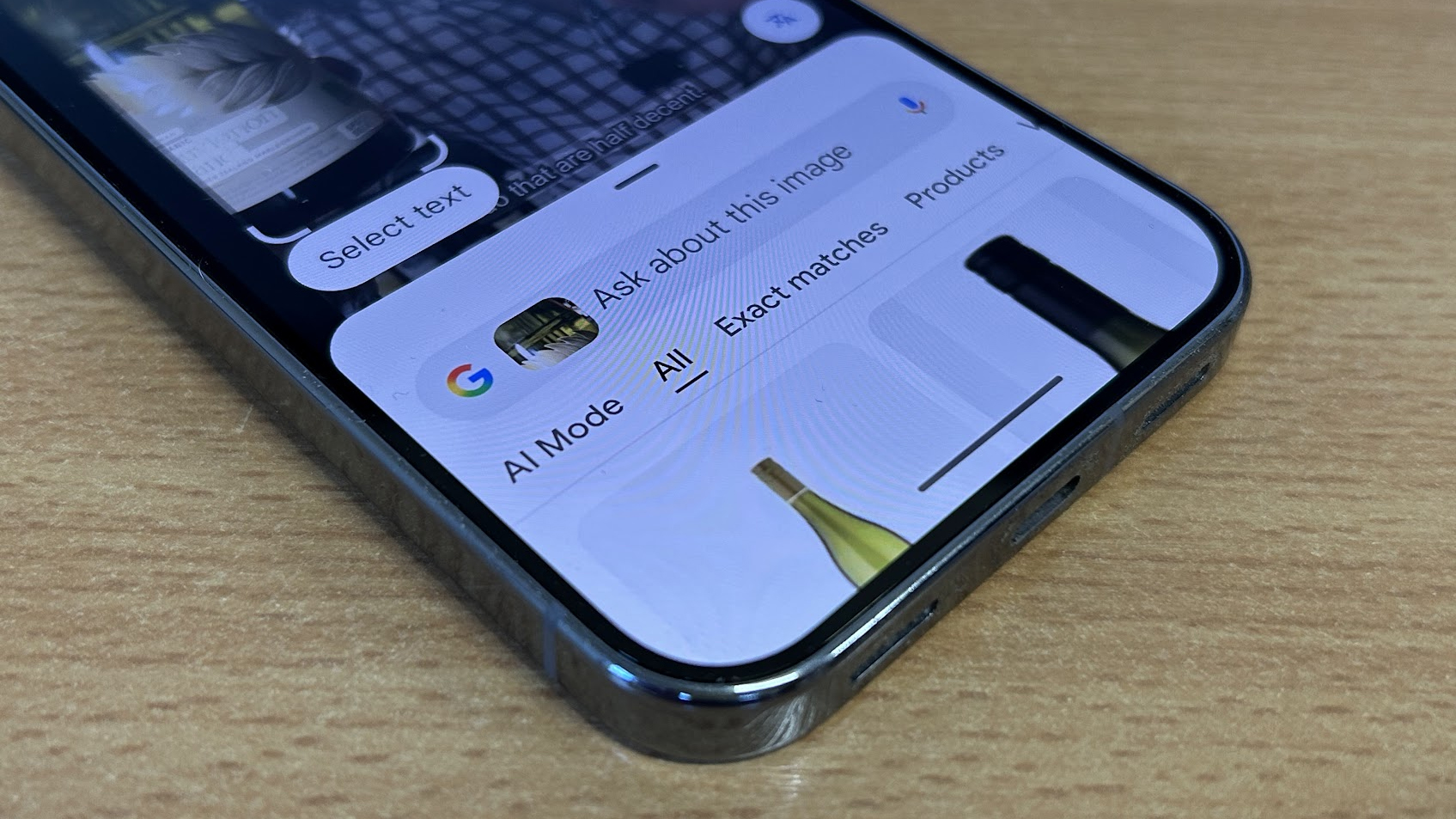
If you've taken a screenshot on Android or Apple mobile devices, then you can easily search those images too. Both platforms work via sharing to Google.
On iOS or iPadOS:
- Locate the screenshot.
- Tap Share in the bottom left-hand corner.
- Select Search on Google.
- Tap Search with Google Lens.
On Android:
- Locate the screenshot.
- Tap Share.
- Select Google Lens.

Chris has been writing about consumer tech for over 15 years. Formerly the Editor-in-Chief of Pocket-lint, he's covered just about every product launched, witnessed the birth of Android, the evolution of 5G, and the drive towards electric cars. You name it and Chris has written about it, driven it or reviewed it. Now working as a freelance technology expert, Chris' experience sees him covering all aspects of smartphones, smart homes and anything else connected. Chris has been published in titles as diverse as Computer Active and Autocar, and regularly appears on BBC News, BBC Radio, Sky, Monocle and Times Radio. He was once even on The Apprentice... but we don't talk about that.
You must confirm your public display name before commenting
Please logout and then login again, you will then be prompted to enter your display name.