Sponsor Content Created With Samsung
How to use Generative Edit on a Samsung Galaxy to remove unwanted stuff from pics
The perfect tool

For many long years, the photo you took at a given moment was what you were stuck with – if you didn’t frame it quite right, or someone walked into your shot, that was tough luck. In the last couple of years, though, AI image editing has exploded, and most smartphone experts would agree that Samsung hasn’t been at the forefront of that wave.
Its array of Galaxy AI1 editing tools has gone from impressive to darn-near unmissable, and helps to ensure that anyone armed with a Samsung Galaxy phone can wave goodbye to the stress of wondering whether they got the perfect photo in the moment. If you’re wondering how to use Generative Edit2 on your Galaxy phone to take your photos to a new level and remove unwanted elements, read on.
How can I remove things from photos with Generative Edit on the Samsung Galaxy S25?

If you own a Samsung Galaxy S25 you will have access to Generative Edit, which lets you easily remove things from photos you’ve taken. It’s really simple if you follow the steps below:
- Head to your Gallery app and choose a photo
- Tap the pencil editing icon and then the Generative Edit icon (a blue circle with stars)
- Use your finger to draw an outline around what you want to remove
- Touch and hold that object once outlined, then tap on the eraser icon to remove it
- Tap Generate to finish the process
Whatever you remove will be gone, and Galaxy AI will have cleverly recreated whatever was behind it. You’ll be able to compare it to the original version to see how it’s changed, and you can save it as a new copy to keep your first photo for posterity.
How can I get AI-powered Photo Assist features on the Samsung Galaxy S25?
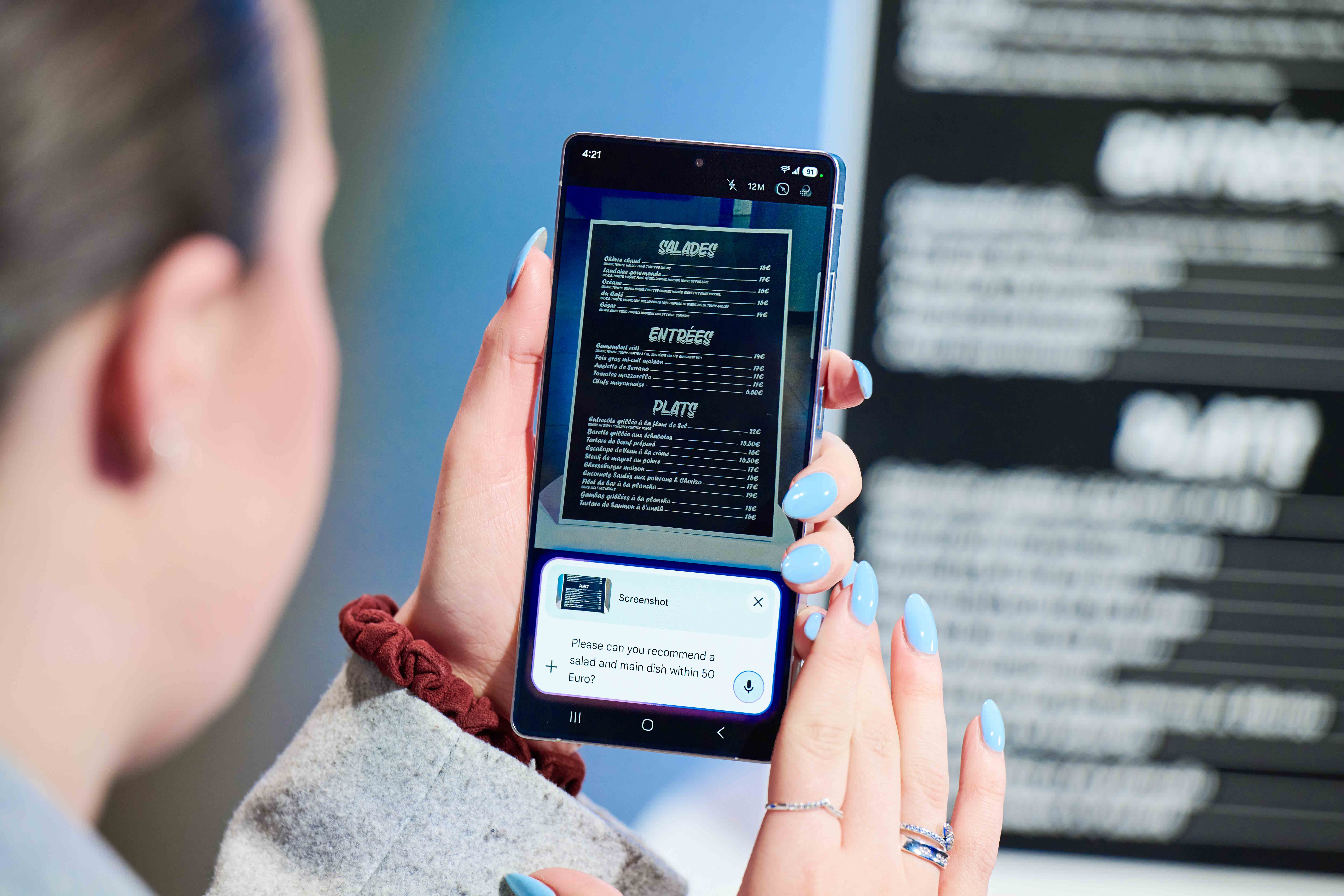
If you have a Galaxy S25 then turning on Galaxy AI Photo Assist3 features is really easy:
- Just head to the Settings app, then tap into the Galaxy AI section.
- Find Photo Assist, tap into it, and then turn it on at the top of the next page.
That same page has a useful summary of the various Photo Assist features that you’ll be unlocking, and accessing them couldn’t be simpler. Now, when you look at photos in the Gallery app, you will see an AI button near the bottom of the screen that lets you use all the Photo Assist features.
How can I use AI for more editing suggestions?

If you want your photos to get a bit more sparkly, but don’t always have the time to dive in and edit them yourself, Galaxy AI can now help with that, too, thanks to Galaxy AI Edit Suggestion4. You can now get automatic suggestions to improve a photo.
Just open the Gallery app, tap into a photo and then tap the Details icon (an i) or AI icon (three stars). This should show you suggested edits, which can include erasing unwanted shadows or reflections, or just a general spruce-up. Tap on them to apply the changes, which sometimes will involve choosing how much of an effect you want.
Just like that, your photos will be a little more memorable, and you won’t have had to put in much effort at all – and on the unreal FHD+ display that the Galaxy S25 boasts, you should find they look even better than you could have guessed.
One last thing. If you have somehow missed the buzz throughout the internet tech sphere, Samsung has recently launched their latest foldable wonder – the Galaxy Z Fold7.
With major hardware upgrades, such as a 200MP camera sensor, an impossibly svelte 4.2mm thin unfolded chassis, and stunning (2184 x 1968) 8” main display, there’s a lot to get excited about.
Visit the Samsung website to find out more specs and details.
1Samsung account login is required for certain AI features.
2Samsung account login is required. Requires network connection.
3Requires network connection and Samsung account login. A visible watermark is overlaid on the saved image to indicate it was generated by Galaxy AI. Accuracy of output not guaranteed.
4Edit Suggestion is compatible with JPG, PNG, GIF and MP4 formats. Edit results and quality may vary depending on the photography or filming condition.
Get all the latest news, reviews, deals and buying guides on gorgeous tech, home and active products from the T3 experts

For 25 years T3 has been the place to go when you need a gadget. From the incredibly useful, to the flat out beautiful T3 has covered it all. We're here to make your life better by bringing you the latest news, reviewing the products you want to buy and hunting for the best deals. You can follow us on Twitter, Facebook and Instagram. We also have a monthly magazine which you can buy in newsagents or subscribe to online – print and digital versions available.
-
 Samsung is bringing dementia detection tools to future Galaxy wearables
Samsung is bringing dementia detection tools to future Galaxy wearablesUpcoming feature will track changes in speech, movement and daily routines to nudge users to seek medical advice sooner
-
 Samsung's Freestyle+ could be the all-round portable projector we all need in our lives
Samsung's Freestyle+ could be the all-round portable projector we all need in our livesThe latest Freestyle projector is smarter than before and twice as bright
-
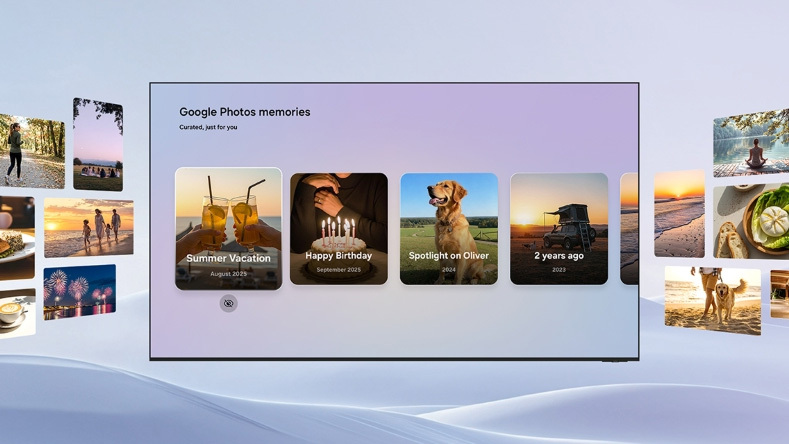 Samsung TVs about to get a big Google upgrade – but not quite how you'd expect
Samsung TVs about to get a big Google upgrade – but not quite how you'd expectThe ties between Samsung and Google deepen and this time in TV
-
 Samsung’s new elite Wi-Fi speakers are something spatial
Samsung’s new elite Wi-Fi speakers are something spatialCan be used standalone or part of a Q-Symphony setup with your Samsung TV
-
 Samsung Galaxy Z TriFold breaks under testing – but don't worry, you'll never hit that milestone
Samsung Galaxy Z TriFold breaks under testing – but don't worry, you'll never hit that milestoneCan Samsung's new super foldable go the distance?
-
 Your next Samsung Galaxy phone is set to get a world-first processing upgrade
Your next Samsung Galaxy phone is set to get a world-first processing upgradeSamsung could take the edge with this latest development
-
 Samsung also betting big on groundbreaking new TV tech in 2026
Samsung also betting big on groundbreaking new TV tech in 2026There's a change coming for TV tech and it could change status quo
-
 Hold on, it looks like Samsung's next flagship phones are getting a huge camera update after all
Hold on, it looks like Samsung's next flagship phones are getting a huge camera update after allSamsung could be bringing us the next big breakthrough in digital photography


