How to stop your phone from being such a distraction
Tame your alerts and notifications

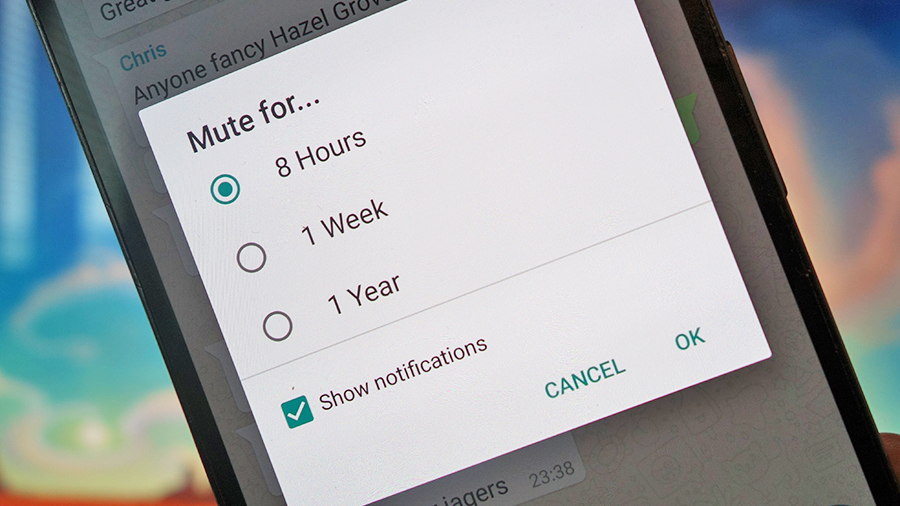
If you can remember back to the dawn of the smartphone age then you'll remember how magical it once felt to be able to check your email and send photos from a device small enough to fit in your pocket - our phones are technological marvels, there's no doubt.
In recent years though, there's a sense that our best gadget buddies have become too distracting, dragging us out of the moment and cutting into precious work (or Netflix) time. Here's how you can tame your mobile notifications on both Android and iOS.
Notifications on Android
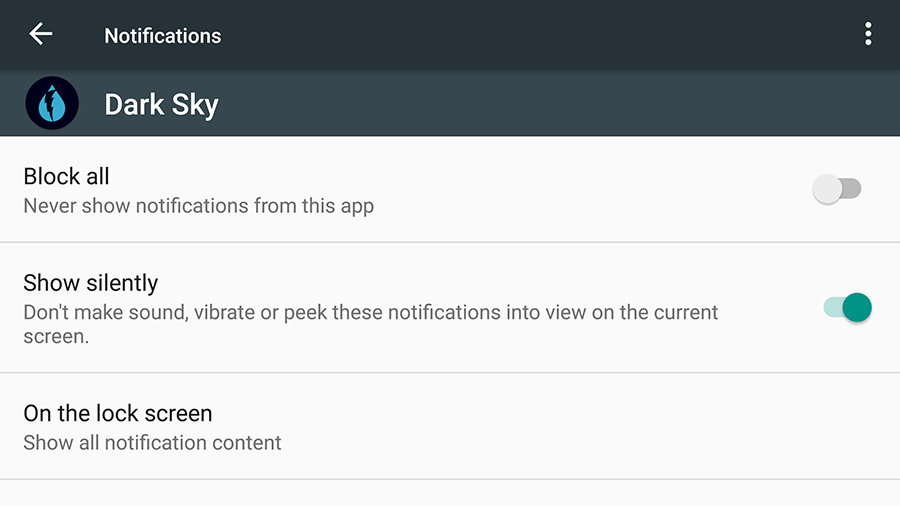
In the latest stock version of Android Nougat, you can choose which apps can show alerts and which can't by heading to Settings, then tapping Notifications and selecting an app from the list.
You can either block alerts from an app completely or set the app to only show silent alerts, which means they appear on the status bar at the top of your phone but don't make a noise, make a vibration, or pop up over something else you're doing.
If you don't want to go through this process for all of your apps, another option is to just put your phone into silent mode - your notifications will still come through as normal, but you won't notice unless you're staring at your phone's screen. Maybe set aside regular time-outs in the working day to see if you've missed anything important.
The Do Not Disturb feature in Android, under the Sound menu in Settings, automates this process a little by letting you set certain times of the day or week when your phone won't vibrate or make a sound (though notifications can still arrive). If you want, messages and calls from particular contacts can be allowed through the Do Not Disturb barrier.
Depending on the make and model of your phone, the options you've got in Android might vary, but on most recent handsets they should be similar.
Get all the latest news, reviews, deals and buying guides on gorgeous tech, home and active products from the T3 experts
Notifications on iOS
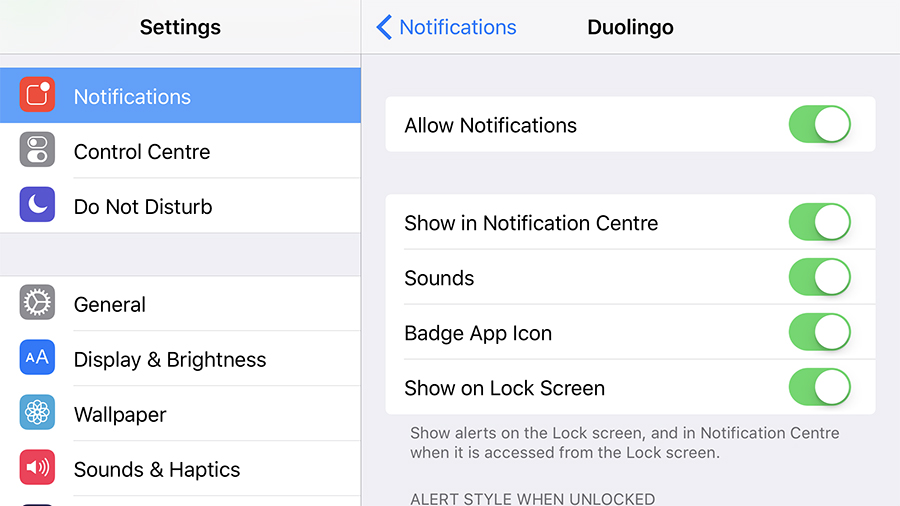
Apple has built a lot of notification management options into its mobile OS for you to play around with - if anything there are too many settings here, and it can be tricky for users to make sense of at first glance.
The Notifications entry in Settings is the obvious place to start. Select any app here, and you can choose whether or not it's allowed to show notifications at all, as well as customise the type of alerts the app prompts if you're letting them through.
Maybe try restricting the majority of app notifications to badges only, for example - then you can see which apps need attention, when you finally get around to it, but you're not constantly bombarded with interruptions on your phone.
As on Android, you can just mute your phone and turn it over so you can't see the screen - use the mute switch on the left-hand side of the device to do this. If you can resist picking up your phone until the end of dinner or the movie you're watching then this is a good a method as any for making your handset less of a distraction.
iOS has a Do Not Disturb function as well, which you can find on the main Settings menu: alerts are still shown, but they don't prompt a sound or vibration. You can enable the Do Not Disturb mode manually or on a schedule, as well as set up a VIP list of people whose calls will prompt an audible ring even when Do Not Disturb is on.
Notifications inside your apps
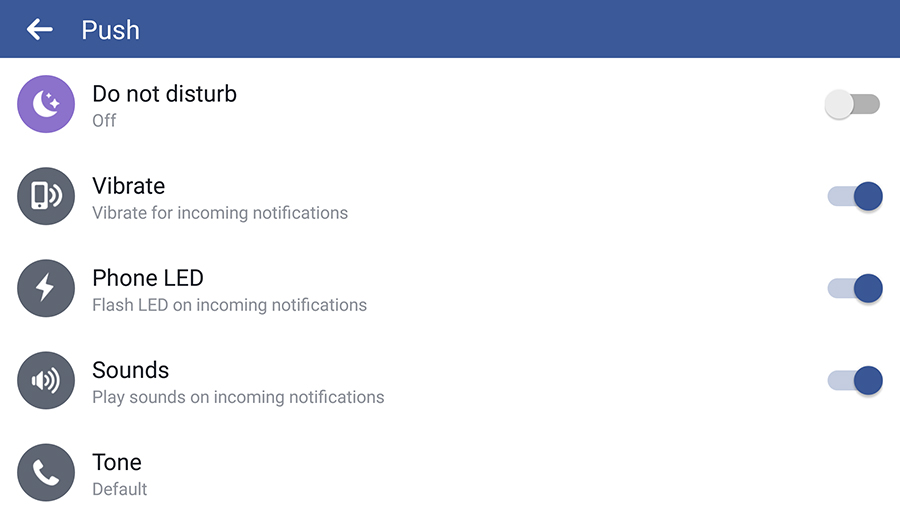
Your favourite apps might have more granular notification controls than you realise - Facebook, for example, lets you turn alerts on or off for tags, comments, messages and more, and you can customize the type of alert you get as well.
We can't speak for every single app on your phone but have a look through and see what's available - you might not have to turn off notifications on the OS level if you're able to manage them through the app itself. In the case of WhatsApp, to take another example, it's possible to mute specific conversations for a while from the menu inside each thread.
Simply uninstalling a bunch of apps so you've got fewer distractions on your mobile is another option you've got. Remember the likes of Twitter and Facebook can still be checked through your phone's browser, if needed - maybe it's time to limit your social networking to your laptop and give your smartphone a rest.
Certain apps let you set up alerts for specific people - in Instagram, for example, visit a friend's profile page, tap the menu button, and you can get alerts when that particular person uploads something new.
Going completely off the grid
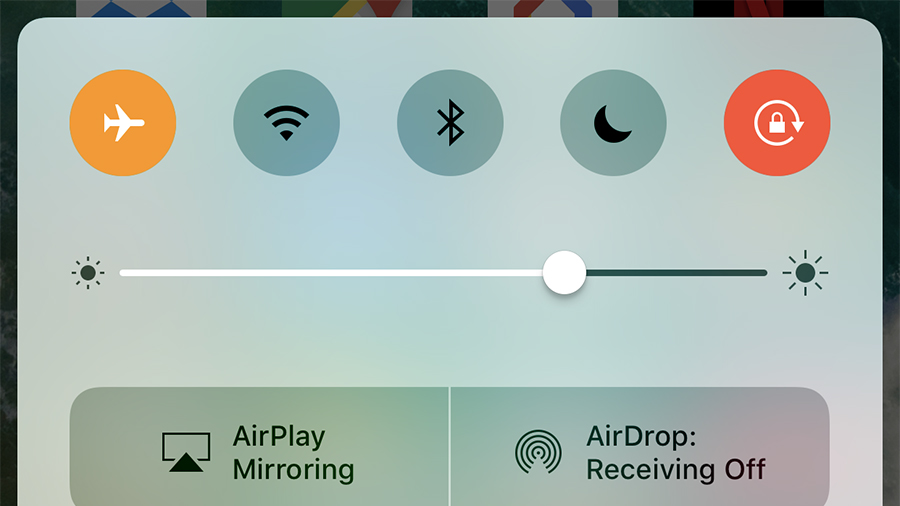
We've not yet mentioned one of the most obvious solutions - switching your phone off altogether. Not only does this mean you won't get any distracting alerts, it also means you're going to be able to go much longer between phone charges as an added bonus.
If you don't want to go the whole hog and switch your phone off completely then there's always aeroplane mode on your Android device or iPhone, a quick shortcut for blocking all incoming (and outgoing) communications. Hey, you can still use the camera if you need to!
Switching your phone off or enabling aeroplane mode for any substantial amount of time kind of defeats the point of having a mobile phone in the first place, and it will stop people reaching you in emergencies, so it's best to use this sparingly - in meetings, maybe, or for an hour a day when you don't want to be disturbed.
We've all got our own phone habits and foibles and so there's no one-size-fits-all solution to getting your notifications under control. However, the tips we've mentioned above should give you some idea how you can grab some of your attention span back.
- Got an iPhone? iOS isn't getting any less distracting anytime soon
Dave has over 20 years' experience in the tech journalism industry, covering hardware and software across mobile, computing, smart home, home entertainment, wearables, gaming and the web – you can find his writing online, in print, and even in the occasional scientific paper, across major tech titles like T3, TechRadar, Gizmodo and Wired. Outside of work, he enjoys long walks in the countryside, skiing down mountains, watching football matches (as long as his team is winning) and keeping up with the latest movies.
