How to clean your smart speaker or display: step-by-steps guide for Amazon, Google and Apple
Got stains and marks on your smart speaker? These cleaning tutorials have got you covered


From food splatters to fingerprints, your best smart speaker is probably much dirtier than you think. Depending on where you have it in your home, your smart speaker or smart display can accumulate a lot of dirt, dust, smudges and stains, so it’s important to give it a clean every now and then.
It goes without saying that cleaning anything around your home should be done regularly so you’re not living in a dirty or unhygienic environment. But with smart speakers and displays, the materials they’re made from can collect dust and other bacteria that can exacerbate your allergies, and this build-up can muffle and distort your audio.
To avoid any dirt-induced mishaps and keep your device working properly, here’s how to clean your smart speaker and smart display, including specific tips for Amazon Echo, Google Nest and Apple HomePod products.
How to clean your fabric-covered smart speaker
Some smart speakers are covered with mesh-like fabric, which helps amplify the audio and gives it a nice appearance and aesthetic. Examples of a fabric-covered smart speaker are Amazon Echo Dots and Echo Shows which have fabric speakers at the back of the display, the Google Nest Mini and the Apple HomePod Mini.
How to clean a fabric-covered smart speaker:
1. Unplug your smart speaker from the wall and remove the charging cable if possible.
2. If your speaker has crumbs or particles in the fabric, take a toothpick and remove the debris. Be careful not to poke in between the fabric mesh too hard and use a toothpick or tool that’s a little blunt so you don’t damage the speaker system.
Get all the latest news, reviews, deals and buying guides on gorgeous tech, home and active products from the T3 experts
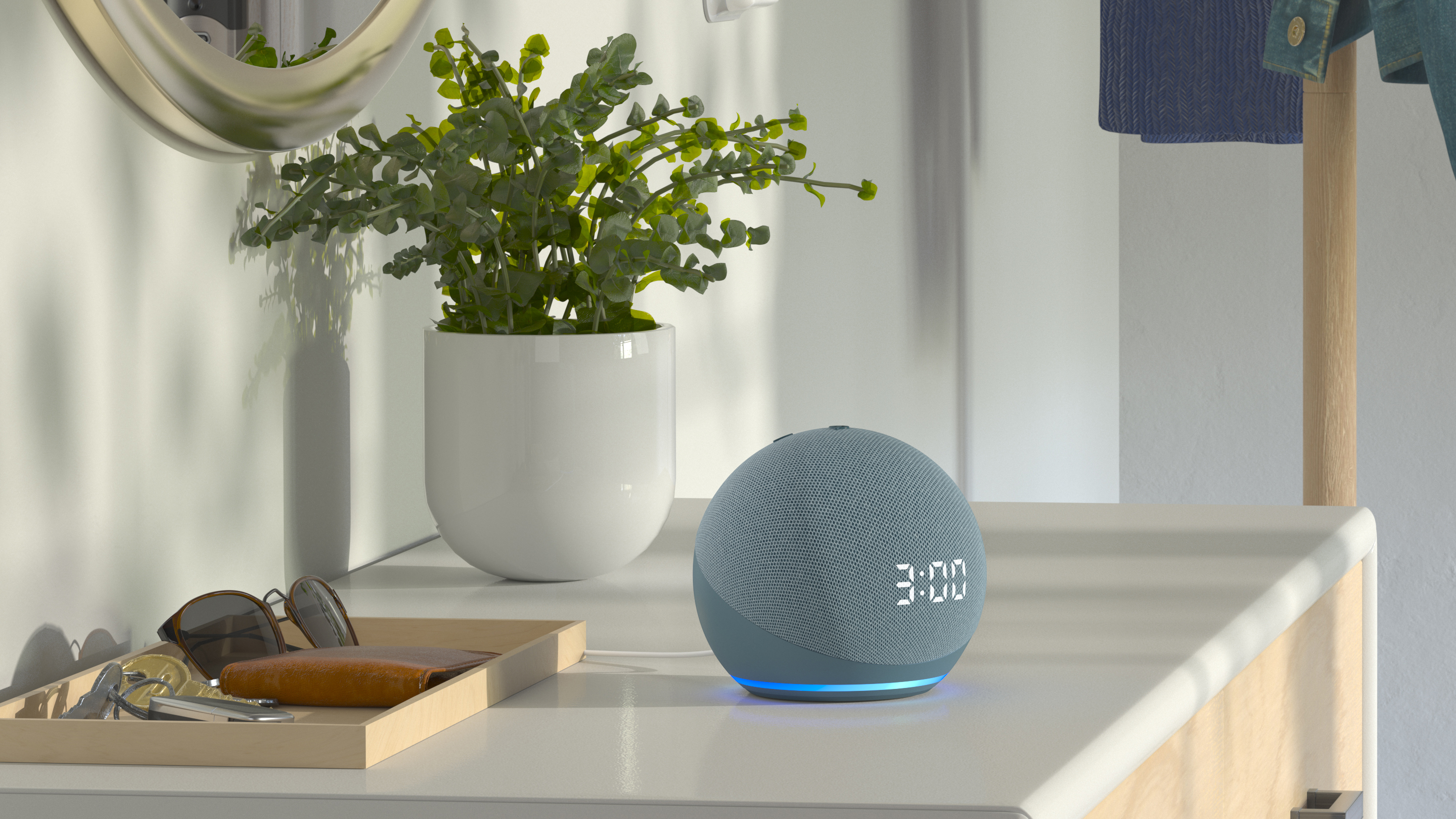
3. For most speakers, like Echos, take a soft, lightly damp cloth and add a small amount of rubbing alcohol to it. Ensure the cloth isn’t dripping or too wet and then wipe down your device to get rid of dirt and stains.
4. For some speakers, like Google and Apple, you should avoid using anything damp so wipe down your speaker carefully with a dry cloth.
Note: With this material and technology, your smart speaker should never be submerged in liquids, so avoid water or any harsh chemical products when cleaning your smart speaker.
How to clean your plastic-covered smart speaker
Fabric-covered smart speakers tend to be the most popular and available, but there are also plastic-covered models, like the Apple HomePod (2nd gen). This material can handle more scrubbing, although you should still be careful not to be aggressive so you don’t damage it or remove the top surface.
How to clean a plastic-covered smart speaker:
1. Make sure to unplug your speaker and remove the charging cable for ease and a better clean.
2. Take a disinfecting wipe, ideally with 70% isopropyl alcohol or 75% ethyl alcohol, wring it out to avoid too much moisture, and wipe your smart speaker. This should remove any dirt and stains, but be careful not to add too much liquid.
3. Let your smart speaker completely dry before plugging it back in.

How to clean your smart display
A smart display is similar to a smart speaker, except it comes with a touchscreen display much like a tablet. Having a screen has many benefits, as you can use a smart display as an entertainment centre by playing music, making video calls and watching TV shows, or as a centralised hub for your smart home devices. Examples of a smart display include Echo Shows which have a fabric-covered speaker ‘bump’ on the back and the Google Nest Hub Max where the speaker acts as a stand for the screen.
How to clean a smart display:
1. Unplug your smart display from the outlet and turn it off.
2. To clean the speaker part of the display, follow the tips above for cleaning a fabric-covered speaker, as this will typically be the material used in your display.
3. To clean the screen, use a microfibre cloth that’s non-abrasive and wipe the screen and borders of your display. This will remove any dirt and dust, and get rid of smudges and fingerprints.
4. Once the speaker has dried, you can plug it back in and turn on your smart display.
For more cleaning advice, check out our Spring Cleaning 2024 guide for tips for cleaning your entire house.

Beth is Home Editor for T3, looking after style, living and wellness. From the comfiest mattresses to strange things you can cook in an air fryer, Beth covers sleep, smart home, coffee machines, watches, grooming tools, fragrances, gardening and more.
In her spare time, Beth enjoys running, reading, baking and attempting craft projects that will probably end in disaster!