Seagate FireCuda Gaming Dock review: a premium storage and ports upgrade
Plug the Seagate FireCuda Gaming Dock into your laptop and you get a lot for your money
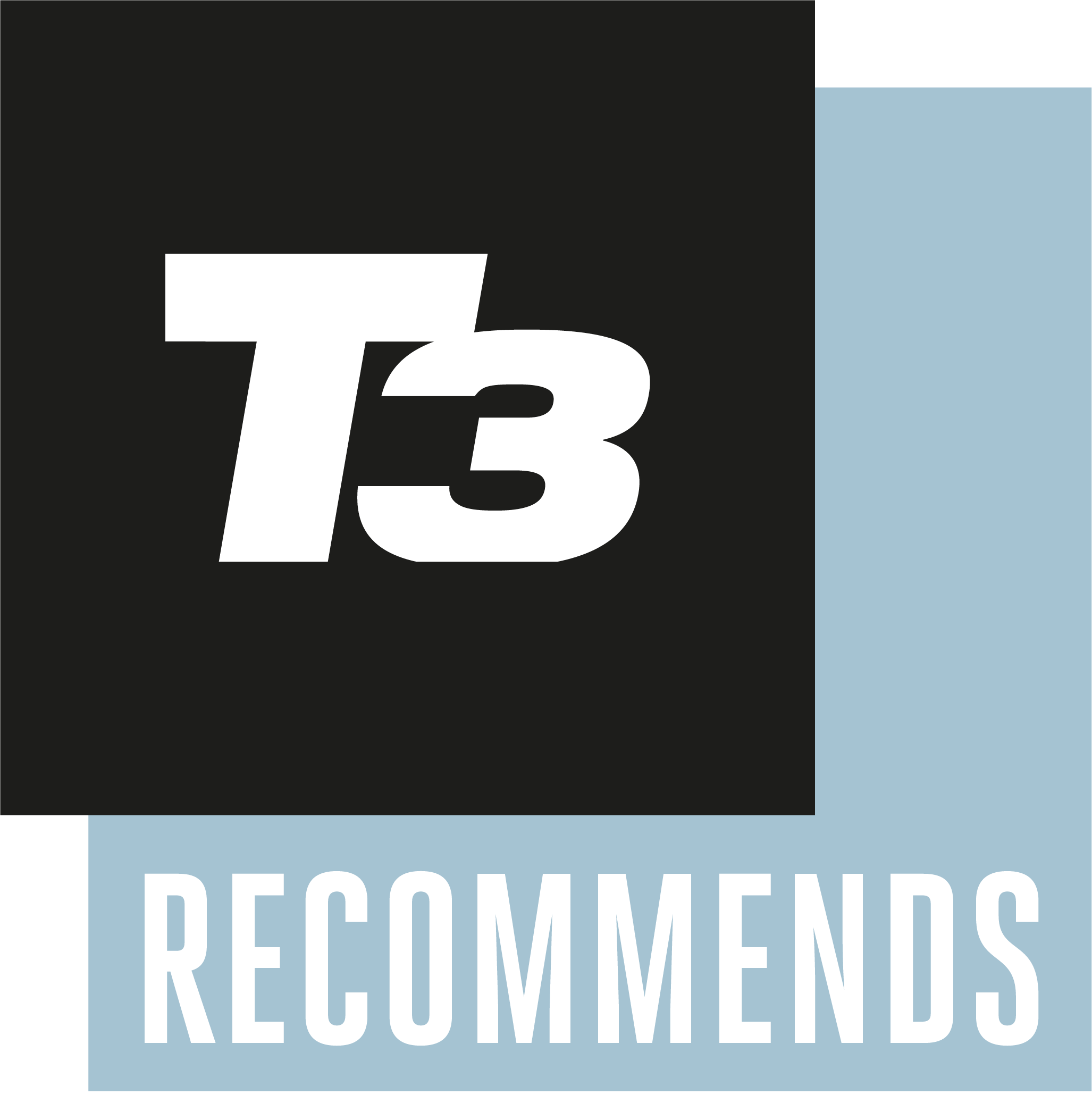

The Seagate FireCuda Gaming Dock is a pricey bit of kit for gamers and power users – if you need the whopping extra 4TB of storage and the multitude of extra ports, then it's an appealing laptop or desktop upgrade (and there's even customisable lighting too).
-
+
Loads of capacity
-
+
Stylish, modern looks
-
+
Plenty of ports
-
-
On the expensive side
-
-
HDD tricky to replace
-
-
No laptop charging
Why you can trust T3

The Seagate FireCuda Gaming Dock is like a supercharged external hard drive combined with a USB hub, bringing with it 4TB of storage as well as a bunch of extra connection ports – and while it's aimed at gamers, any kind of power user is likely to be interested in this.
Imagine bringing your laptop home and then plugging it into this – instantly giving you a high-speed Ethernet port and extra USB connections to play around with, as well as Thunderbolt 3 and DisplayPort 1.4 sockets if you need to connect up an additional display.
- Our list of the best gaming laptops available to buy
- All the best gaming headsets together in one list
You will need a Thunderbolt 3-equipped laptop or desktop to use with the FireCuda Gaming Dock, though it uses the familiar USB-C connector type. Modern-day MacBooks and most gaming laptops now support the standard, but it's worth double-checking.
In our detailed Seagate FireCuda Gaming Dock review we'll explain everything the device can and can't do, look at how it works in real world tests, and point out a few reasons why it might be worth the high price – helping you to make an informed purchasing decision.
Seagate FireCuda Gaming Dock review: design and setup

The FireCuda Gaming Dock is a solid black and grey slab of a device, with a nice soft matte finish and a glowing, removable block at the end which hides a slot that you can use to plug in a M.2 NVMe SSD drive – just in case the built-in 4GB HDD isn't enough for you. There are some sturdy rubber feet here to keep the drive in place, and it's meant to be used horizontally rather than vertically on its end.
Your Windows or Mac computer will pick up the FireCuda drive and its 4TB of storage as soon as you plug it in, so you can just get going straight away. If you want to set up an automated backup to the drive or change the lighting on the end block, you'll need to install additional software from Seagate – this isn't difficult to do though, and getting everything configured isn't going to take long at all.
Power is supplied by the bundled mains plug and Thunderbolt 3, so you need both to get the drive to spring into life. The Thunderbolt 3 cable then controls the communication to and from your laptop or desktop, giving you plenty of extra ports and storage at the same time. The drive is nice and quiet in operation, though this being a mechanical HDD, you can hear it whirring away if you listen closely.
Get all the latest news, reviews, deals and buying guides on gorgeous tech, home and active products from the T3 experts
Seagate has made the FireCuda Gaming Dock compatible with the Razer Chroma system, so you can get all your gaming accessories synced up in terms of lighting (if they're all made by Razer). With or without Razer Chroma, you also get a basic configuration tool that lets you set solid or pulsing colours for the gaming dock, or switch the illumination effects off completely if you're not a fan.
- We can point you towards the best gaming mouse
Seagate FireCuda Gaming Dock review: features and performance

The main feature of the Seagate FireCuda Gaming Dock is of course that 4TB of extra HDD storage you get when you connect it up to your Thunderbolt 3-equipped computer. When we connected it up to Windows we found ourselves with 3.63TB free on the drive, so you don't get to access the whole lot. If you want even more storage, and even faster storage, there's the SSD slot.
Even the less speedy 7,200 rpm HDD managed to shift 1s and 0s at a fair clip: we were able to move over a 2.7GB file in just about 10 seconds. Install an SSD, and you'll get even better results. New accessories and other drives we plugged into the FireCuda Gaming Dock were picked up pretty much instantly, and we had absolutely no complaints with the drive from a performance perspective.
In terms of ports, the FireCuda Gaming Dock gives you an extra Thunderbolt 3 port (besides the one connected to your computer), plus 1 x DisplayPort 1.4 port, 4 x USB 3.1 Gen2 ports, 1 x USB 3.1 Gen2 battery-charge port, an RJ45 ethernet network port, a 3.5 mm audio-in/mic port and a 3.5 mm audio-out port.
That's quite an impressive array of connections for hooking up monitors, more external drives, speakers, gamepads, mice, keyboards, microphones and more, and if you're going to make use of most or all of these then the FireCuda Gaming Dock starts to look like a very good investment indeed. If you don't need all of the ports, then you can save yourself some money and get a standard external drive instead.
- Pick up one of the best gaming phones money can buy
Seagate FireCuda Gaming Dock review: price and verdict

You can check the widgets on this page for the most up-to-date pricing on the Seagate FireCuda Gaming Dock, but you can expect to pay north of £300 / $300 to get your hands on this device. That's a substantial sum of money, but as we mentioned above, we think it's worth the cost if you're definitely going to make use of the connection ports as well as all the external storage.
Not only does the FireCuda Gaming Dock look great – with customisable lighting, no less – it also performs really well. We swapped between both a Windows and a macOS laptop and got good response times and speedy transfers on both. We didn't test the drive out with an SSD, but performance would be even better with one added.
If you don't need quite as much extra room for your laptop or quite as many accessories attached, then there are simpler and cheaper options out there. This is very much a piece of hardware for the serious gamers and the professionals, and for a lot of users it's going to be much more than they actually need.
We enjoyed using the Seagate FireCuda Gaming Dock a lot during our testing. With a huge amount of additional storage, plenty of ports to plug in (and charge) accessories), a couple of display output options, and the capacity to add even more SSD storage, it really impresses. Being able to customise the lighting too is a welcome bonus.
- Check out the best gaming chairs on the market right now
Dave has over 20 years' experience in the tech journalism industry, covering hardware and software across mobile, computing, smart home, home entertainment, wearables, gaming and the web – you can find his writing online, in print, and even in the occasional scientific paper, across major tech titles like T3, TechRadar, Gizmodo and Wired. Outside of work, he enjoys long walks in the countryside, skiing down mountains, watching football matches (as long as his team is winning) and keeping up with the latest movies.
