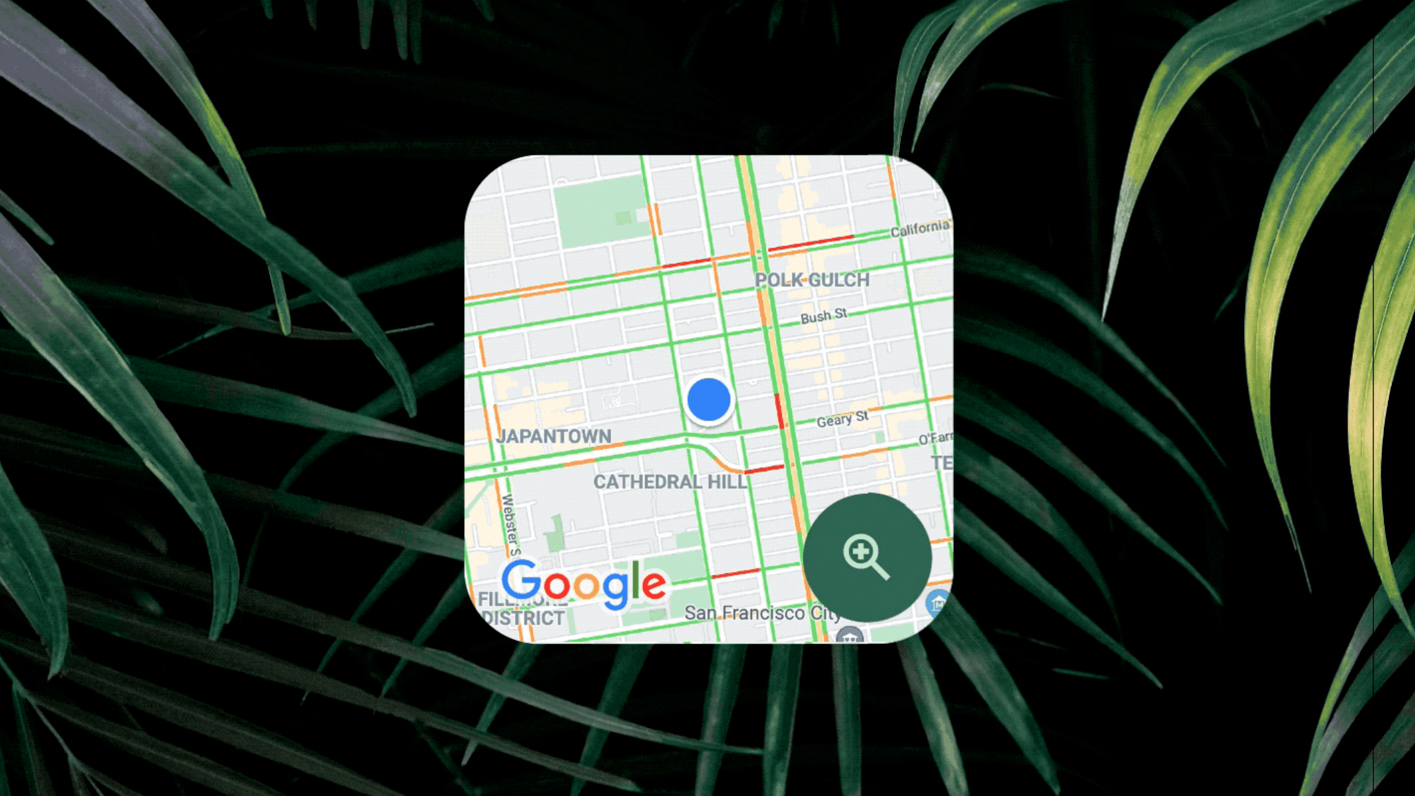

Google Maps is one of the best navigation tools out there – or maybe even the best (sorry, Apple Maps) – but there are still hidden gems to be found.
No matter what smartphone you use, either Android or an iPhone, Google Maps will be there for you, offering quick and easy routes to your destination across walking, public transport, cars, trains, and more.
We've already looked at eight essential Google Maps features, as well as five mistakes mistakes everyone makes with Google Maps, so here we look at some (relatively) secret features.
If you're a maps pro, you might have seen some of these before, but for everyone else, Google has included a lot of stuff besides the obvious navigation tools.
Let's take a look.
- Best cheap phones: the best budget smartphones, ranked

1. Measure distances
Knowing how far things are from each other is very, very useful, especially if you're planning a big walk.
Google Maps includes a built-in measurement feature, accessible on both desktop and mobile. Select a location, either by right-clicking on desktop or long-pressing on mobile to drop a pin, and select Measure Distance.
Get all the latest news, reviews, deals and buying guides on gorgeous tech, home and active products from the T3 experts
Pick another spot on the map and Google will tell you exactly how far those two places are apart. You can then add more places to measure from there.
2. Add multiple stops
Not all journeys are from A to B and Google has thought of this.
To add a stop, select the first destination and click the three dots that appear in the top right-hand corner on mobile. Select "Add stop" from the menu and select a second destination.
You'll be able to reorder the destinations and see ETAs for each. Unfortunately, the feature only works for driving or walking, not public transport, so keep that in mind.
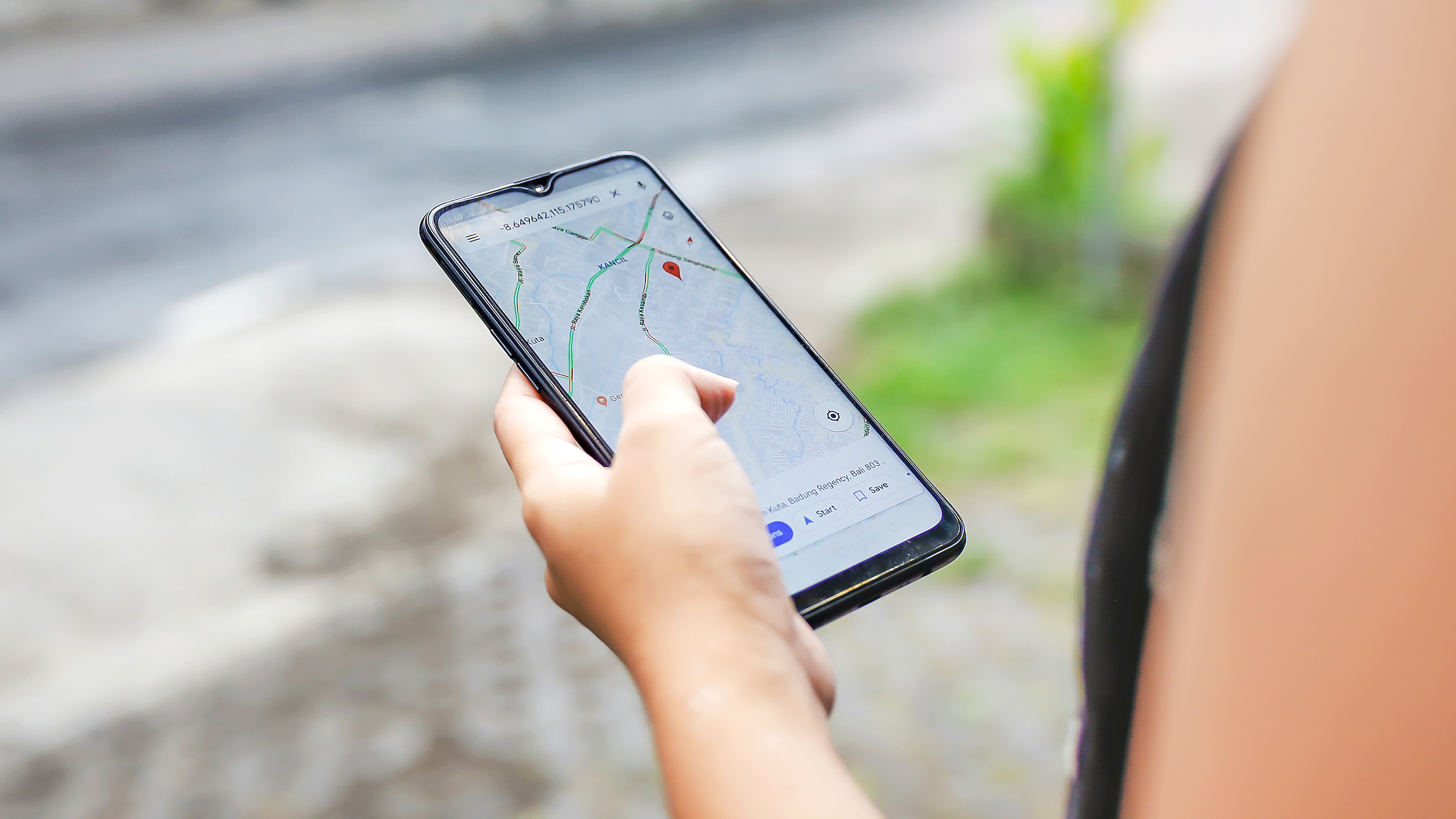
3. Travel back in time
Google Street View is wonderful – the perfect way to see where you're going or waste a lot of time.
Google has secretly added a pretty neat feature within Street View that lets you go back through time to see how the street or place looked.
To time travel, select a location of Street View and, in the top right, click on the date. Street View will then show you a range, such as from 2008 to the present, available for the location.
4. Incognito navigation
Want to go somewhere secretly without Google knowing?
On the mobile app, tap the user icon in the top-right corner and select "Turn on incognito mode" for some private browsing, just like in Chrome.
The feature doesn't make you entirely invisible but it will prevent the place from appearing in your recent searches.
Once you're done, navigate to the same menu and turn off incognito mode.
5. Make your own maps
Visiting a new city? Want to save some delicious brunch spots?
Google Maps lets you save and catalogue places for later. To do so, click on the three lines at the top-left on desktop and select Your Places > Maps > Create Maps.
From there, you can create markers, add directions, routes and measure distances. Basically everything you'd need or want to do.
These custom Maps will then appear layered over your standard Maps setup. It's a bit of a power feature but once you get the hang it's worth it.
- Best Android phones: top Android mobiles, rated and ranked
Max Slater-Robins has written for T3 now on and off for over half a decade, with him fitting in serious study at university in between. Max is a tech expert and as such you'll find his words throughout T3.com, appearing in everything from reviews and features, to news and deals. Max is specifically a veteran when it comes round to deal hunting, with him seeing out multiple Black Friday campaigns to date.
