8 Google Maps features you need to start using today
Want to become a Google Maps power user? Then follow these tips…

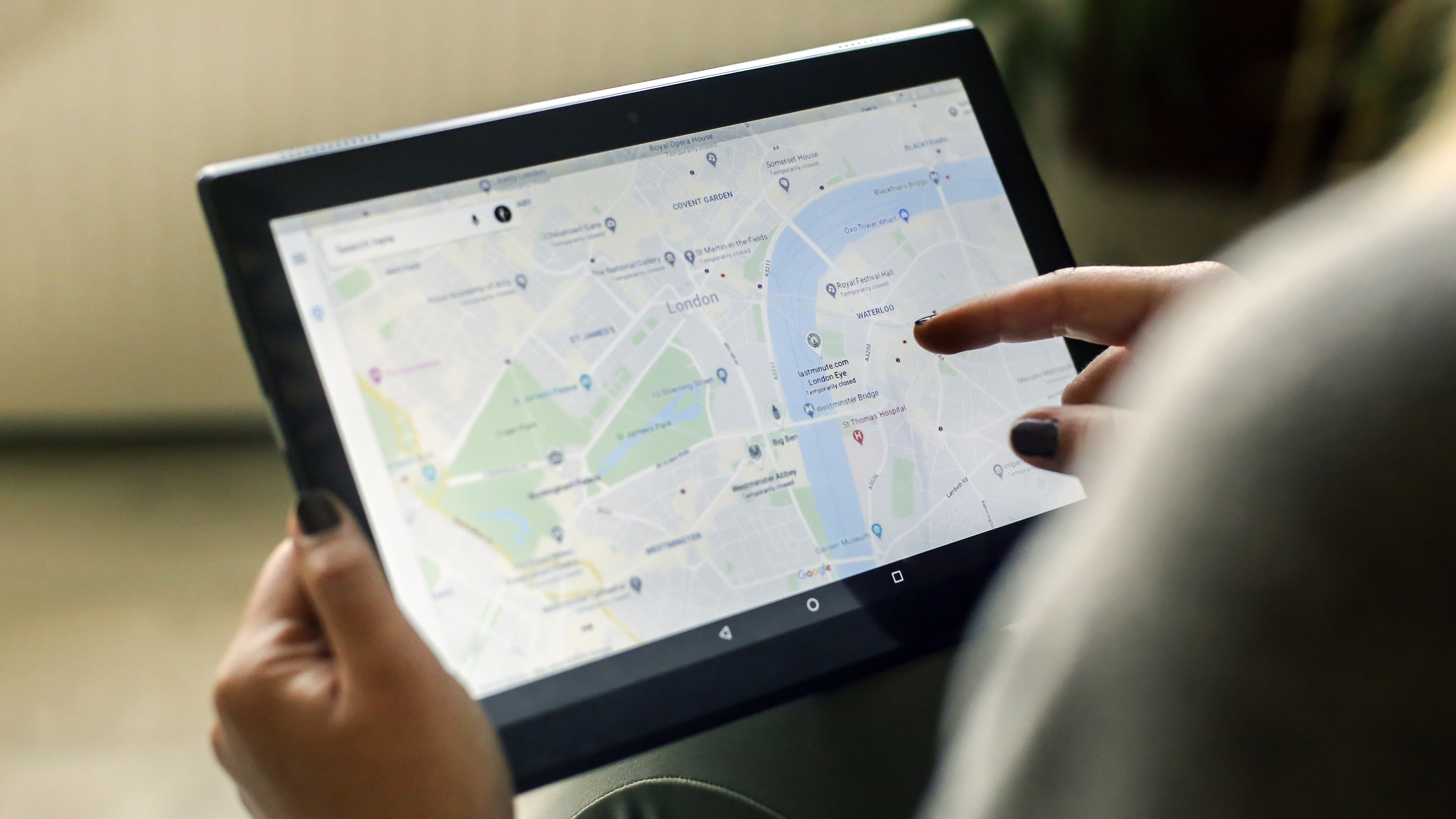
I don't know about you, but the recent warmer weather and longer days mean I've been chasing that windows-down-music-up road trip feeling – wanting to make the most of this summer and the freedom that we've missed the past couple of years. Of course, that means heading to Google Maps to plan routes and search for destinations…
Whether you’re planning a getaway to the coast to get a dose of Vitamin D or a weekend reunion to see friends and family, Google has provided eight tips to get the most out of Google Maps.
These tips from Google include some brand new features, helping you save money, coordinate with friends and family and plan your trip like a pro.
Some might only be available in the US for now, but hopefully they'll get rolled out to the rest of the world soon.
Once you've finished reading this, read our feature on the 5 mistakes everyone makes with Google Maps to make sure you're not making them, and 5 hidden Google Maps hacks you'll wonder how you managed without.
1. Increase your fuel efficiency
Google Maps can help you keep your tank full a little longer by recommending the most fuel-efficient route. To turn on fuel efficient routes, tap the three dots on the directions screen, then tap ‘Route options’ and turn ‘Prefer fuel-efficient routes’ on.
2. Avoid tolls
Avoid high-priced toll roads and highways when navigating to your destination. To steer clear of tolls completely, simply tap on the three dots at the top right corner of your directions in Google Maps to see your route options and select ‘Avoid tolls.’ And soon, we’ll start showing you the estimated toll price before you start navigating to help you compare and select the best route for you.
Get all the latest news, reviews, deals and buying guides on gorgeous tech, home and active products from the T3 experts
3. Get the best gas deal near you
With gas prices skyrocketing, even the smallest difference per gallon helps! When you need to make a pit stop, use Google Maps to search for nearby gas stations and see their prices to get the best deal.
4. Figure out the best time to leave
Traffic to popular destinations, like the beach on a perfect summer day, can be unpredictable. To make sure you don’t get stuck in traffic for most of your drive, set the time you’d like to depart or arrive by to see how long it’ll take you to get to your destination.
5. Find helpful information and save precious time
Once you arrive at your vacation destination, use the Popular Times and Live Busyness information to see when restaurants are most crowded so you can know which places are likely to seat you immediately. You can also use the popular dishes feature to quickly find out what the must-try items and local favorites on the menu are.
6. Get directions quicker with new widgets
Our new pinned trip widget lets you access frequent trips that are pinned in your Go Tab directly from your iOS home screen — so you can see your estimated arrival time at the destination, next departures for transit trips, and a suggested route for driving trips. To add a widget, first make sure you have the latest Google Maps app. Then, touch and hold a widget or an empty area on your home screen until your apps jiggle, then tap ‘Add button’ in the upper-left corner. Once you find the Google Maps app, tap it, swipe to select a widget, then tap ‘Add widget.’
7. Plan activities as a group
With group lists in Google Maps, planning with friends or family is simple and efficient, giving you the ability to create a vacation activity itinerary together by adding places to go and things to do as a group. Bonus tip: You can also share your real-time location with your group to make it easier to meet up or find one another if you get separated.
8. Access directions offline
No service? No problem. You can still find your way even if you have spotty reception or an expensive data plan. Download a map of an area in advance so you can still access directions and turn-by-turn navigation even if you can’t get online. To do this, tap on your profile picture in Maps, tap Offline maps, then Select your own map. From here, adjust the map to cover the area you'd like to download and that will be available for you to reference on your adventures.
If you liked this, then you might also like reading about the best dash cams or the best sat navs, both of which are road trip essentials.

As the Style and Travel Editor at T3, Spencer covers everything from clothes to cars and watches to hotels. Everything that's cool, stylish, and interesting, basically. He's been a part of T3 for over seven years, and in that time covered every industry event known to man, from CES and MWC to the Geneva Motorshow and Baselworld. When he's driving up and down the country in search of the greatest driving roads, he can be found messing around on an electric scooter, playing with luxury watches, or testing the latest fragrances.