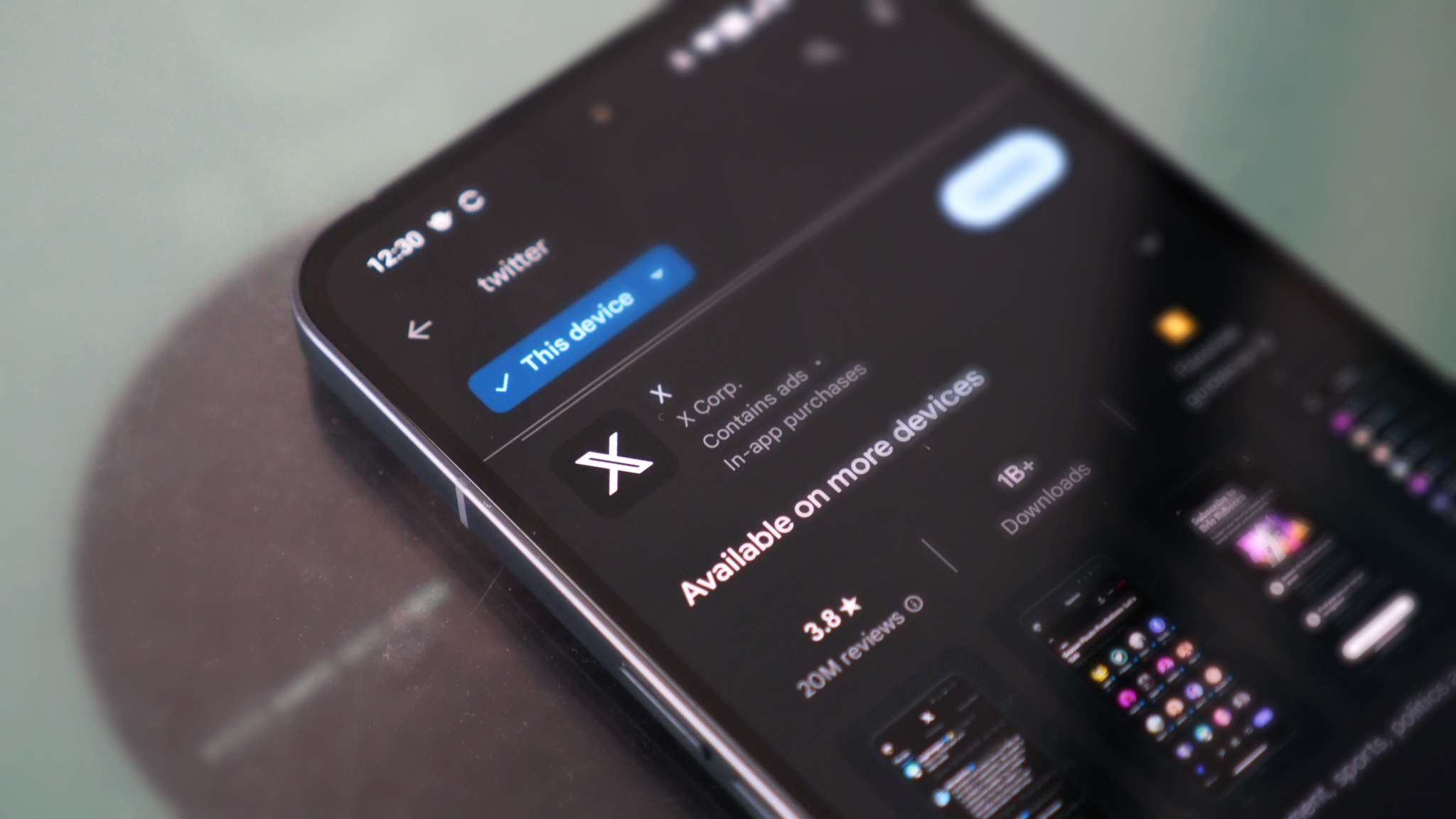
It's been one of those weeks: jetlagged to heck, having just flown back from Samsung Galaxy Unpacked – where the Z Flip 5, Z Fold 5, Watch 6, and Tab S9 series were revealed – my poor frazzled brain caught glimpse of the Twitter app icon on my Android phone.
You already know where this is going: X Corp., which has succeeded Twitter Inc., has dug into mobile app icons and the classic Twitter 'blue bird' has been replaced with a black-and-white 'X'. Sure, we've known for some time that Elon Musk was always going to kill Twitter. But, still, I wasn't having any of it. I wanted my blue bird back (in what will inevitably be some kind of temporary protest).
Fortunately for those of you using one of the best Android phones, just as I am, there's a pain-free way to change your X app icon for the Twitter blue bird once again. Here's how you can do it too, by following my step-by-step guide.
1. Download the Twitter APK on Android
The first thing you'll need to do is uninstall the X app. Then you'll need to find the previous version of the Twitter app as an APK (that's short for 'Android Package'). Fortunately that's nice and easy thanks to APKMirror, where you can download Twitter version 9.98 here.
The site is a trusted resource, so while you may see bundles of ads and whatnot, I wouldn't worry about it. The download is secure and will save as a '.apkm' on your device. Not that, at this stage, there's much more you can do with said file.
2. Install Cx File Explorer on Android
To make that downloaded file 'readable' you'll need to obtain another app to open it. I'd recommend Cx File Explorer, which is free to download on the Google Play Store. There's no paid version, so no cost implication with this manager.
Open Cx File Explorer, navigate to your recent downloads, then open the Twitter APK that you've downloaded, which will install just like a regular app. Search on your device and, boom, you'll find the blue bird Twitter logo, which you can treat just as the regular app.
Get all the latest news, reviews, deals and buying guides on gorgeous tech, home and active products from the T3 experts
3. Open, install, sign in
With the X app uninstalled, simply open your new (well, it's technically older, isn't it?) version of Twitter, blue bird and all, and you're good to go. You'll need to sign in, just as you're used to, and continue using the app as you always have.
It's here, however, that I have to point out the obvious catch: running the APK means you're 'stuck' using an older version of software. The newer X app will likely add additional features and updates that this Twitter app won't be privy to accessing and, therefore, eventually at least the blue bird's inevitable death will catch up.
But at least for now I can feel pleased with myself by having the classic blue bird Twitter sat on my phone this week. I'll say goodbye when I'm ready, whenever that is. Or maybe I'll just move over to Threads like everyone else...

Mike is T3's Tech Editor. He's been writing about consumer technology for 15 years and his beat covers phones – of which he's seen hundreds of handsets over the years – laptops, gaming, TV & audio, and more. There's little consumer tech he's not had a hand at trying, and with extensive commissioning and editing experience, he knows the industry inside out. As the former Reviews Editor at Pocket-lint for 10 years where he furthered his knowledge and expertise, whilst writing about literally thousands of products, he's also provided work for publications such as Wired, The Guardian, Metro, and more.
