What is AMD Freesync and does it increase FPS for games? AMD’s refresh rate sync tech explained
AMD’s tech synchs frame rates between GPU and display to avoid motion tearing

Things have come a long way in the world of gaming. We’re no longer restricted to lower frame-rates as dictated by devices, thanks to faster graphics processing and faster refresh-rate monitors and TVs that can make your games look silky smooth. Except, not always, which is why a technology like AMD Freesync exists.
So what exactly is AMD Freesync? It’s a way to dynamically sync your display’s refresh rate to your GPU’s rendering frame-rate, ensuring you don’t get any nasty motion tearing in the visuals, keeping an in-sync and therefore smooth on-screen experience for the duration. It’s easy to use and can make a world of difference.
Typically monitors run at 60Hz, i.e. 60 frames per second, but there’s loads of higher-spec options on the market now that’ll deliver 120Hz, 144Hz, 240Hz, 300Hz and beyond. You’ll need beefy gear to match frame-rates at the upper end of that, of course, but it’s not beyond possible.
So why does motion tearing happen and how does Freesync avoid it? Tearing is the result of a GPU rendering frames beyond what a monitor can output, so you might get an injection of an incorrect frame giving a skewed image for a moment, especially if you move the camera at speed in a 3D world. In reverse to that, if a GPU can’t render at a monitor’s refresh rate then that’s an equal opposite problem with the same effect: which is why Freesync can help the two devices handshake to render at a dynamically adapting rate as necessary.
What’s Freesync compatible with?
This is an AMD technology so originally Freesync was only compatible with AMD products. That changed some years back, however, so you can now benefit from the tech even if you're an Nvidia user (which also offers its own similar tech, called G-Sync).
If you don’t have a high-powered GPU, such as a Radeon or RTX, then Freesync will also work with an integrated APU, such as the company’s Ryzen chipsets.
But it’s not just a deal on the graphics processor side. You’ll also need a compatible monitor or TV that supports Adaptive-Sync. This began life in 2015, so check that your monitor is new enough and has Adaptive-Sync as part of its spec.
Get all the latest news, reviews, deals and buying guides on gorgeous tech, home and active products from the T3 experts
If so, you’re good to go, the two will handshake and you’ll get the two-way comms needed for Freesync to function. Connect via DisplayPort 1.2a or HDMI 2.1 and you’ll get variable refresh rate (VRR) support.
How do I enable Freesync?
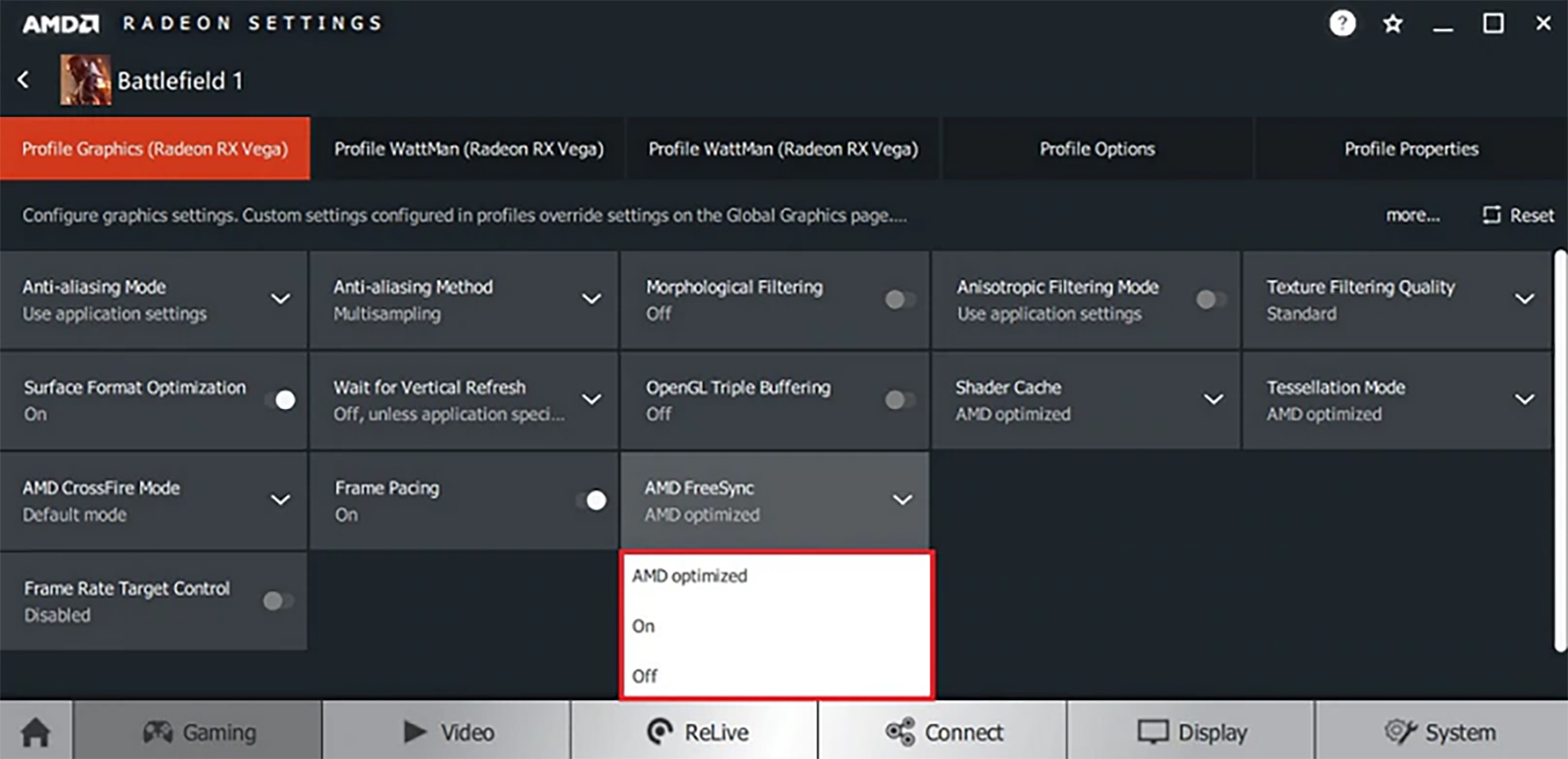
Once your laptop or PC is linked up to a FreeSync capable display, ensure you’ve got the latest AMD drivers downloaded (here’s the official website). The auto-select tool will sort everything out for you nice and easily and that’s all you need to do – install, restart, and you’re ready to go.
Now you’ll need to open AMD Settings: simply right-click on your desktop, select this from the menu, then select Display, and pick the Radeon FreeSync setting. Job done, you’re all synced up.
What about Freesync Premium and Premium Pro?
What’s that, there are other versions of AMD Freesync? Yes: Freesync Premium and Freesync Premium Pro. They all handle the same base principle of matching frame rates dynamically between GPU and display. But the other versions add some extras too.
Freesync Premium adds 120Hz refresh rates at Full HD and adds low framerate compensation (LFC), to aid frame-rate stabilisation as needed.
Freesync Premium Pro steps things up further, offering low-latency support for HDR (high dynamic range) and HDR optimisation for compatible displays. Useful for games compatible with Pro if you have one of the best gaming monitors going. There aren’t a mass of compatible games, but there are plenty of bit-hitters in the official list on the AMD website.
You’ll need compatible displays and games to make the most of these Premium and Pro features, of course, so keep an eye on the labels and lists to get the best of the best.

Mike is T3's Tech Editor. He's been writing about consumer technology for 15 years and his beat covers phones – of which he's seen hundreds of handsets over the years – laptops, gaming, TV & audio, and more. There's little consumer tech he's not had a hand at trying, and with extensive commissioning and editing experience, he knows the industry inside out. As the former Reviews Editor at Pocket-lint for 10 years where he furthered his knowledge and expertise, whilst writing about literally thousands of products, he's also provided work for publications such as Wired, The Guardian, Metro, and more.
