Laptop specs and terms explained: what to look for when buying a laptop
From CPU to RAM and Thunderbolt and USB-C, we bust the tech jargon and help you understand what specs and features really matter


You start researching the purchase of your new laptop. It's a bit like opening a badly arranged cupboard. Techy terms and jargon fall around you like fun-size cereal boxes and spice jars.
The worst bit is these terms actually matter. These are the things that define the best laptops, and help you tell if you're getting value for money. Few of them are marketing guff in the computing world, and you'll likely end up disappointed if you don't match a laptop's spec to what you'll need. Laptops are different from phones, where you can't go too far wrong if you stick with a top brand.
We can help you though. Here we're going to go through all the key terms you're likely to encounter when shopping for a laptop, and will talk you through the level of performance you need to look for – if you're looking for the best cheap laptop for example, you might need to make some sacrifices, but the key is to know what matters to you.
We'll cover basics like RAM, and what on earth an SSD does, to titbits for the gamers like why you might want an Nvidia RTX graphics card, and what a 144Hz refresh rate means.
Core terminology
CPU
The CPU is your laptop's main processor. In Windows laptops these are made, primarily, by Intel and AMD. Neither company uses a particularly friendly naming system. Take the 'Intel core i7-1165G7' and 'AMD Ryzen 7 4700u' as examples. Confusing, right?
There's good news. Both Intel's and AMD's latest processors are brilliant. And to see whether a CPU is the newest model look for the first digits after the initial ones in its name, which tell you the series they belong to.
The Intel core i7-1165G7 is an 11th generation processor. The AMD Ryzen 7 4700u is a fourth-generation Ryzen. These are recent generations, replaced by the 12th gen and 6000 series. Always go for the newest chipset if possible, when buying new anyway.
Get all the latest news, reviews, deals and buying guides on gorgeous tech, home and active products from the T3 experts
Intel makes i3, i5 and i7 chipsets in each generation, AMD makes Ryzen 3, 5 and 7 chipsets. These numbers, found at the beginning of a CPU's name, tell you how powerful it is within that generation. A '3' is the least powerful, a '7' the most powerful.
While we think an Intel Core i5 or Ryzen 5 is the sweet spot for price versus performance, the lower-end CPUs will do the job just fine for the vast majority of laptop buyers.
The only CPUs you need to think twice about are Intel Celeron and Pentium, and AMD Athlon. These are low-power processors, and tend to come with much more obvious performance compromises. They're fine for laptops intended for the basics, but we recommend and Intel Core i or Ryzen laptop if you can afford it.
Then there's Apple, which now makes its own silicon: this started with M1 in 2020, followed by M1 Pro and M1 Max in 2021, then M2 in 2022. The M1 is the least powerful, followed by the M2, with the M1 Pro and M1 Max sitting above in that sequence.

Hard drive / HDD
Our top tip for laptop buyers in 2025 is to avoid hard drives. These offer lots of storage for a small amount of money, but make a computer feel slow. Hard drives are great for storing lots of data cheaply, so work well as secondary drives in a desktop computer. But for a laptop? Nah, we much prefer an SSD.
SSD storage
Most laptops these days have SSD storage. They store information on chips, comparable to those seen in a USB stick. There are several kinds of performance metric that separate SSDs, but we don't think you need to worry about these too much as they scale in line with how much you pay.
The amount of storage is what you need to consider. 128GB is the least we recommend, unless your budget is extremely tight and you are buying a Chromebook, which can get by with 64GB. 256GB is the go-to standard, offering a good amount of room before you'll start needing to delete stuff.
Higher capacities give you more space to install apps, games and files, but don't forget you can always buy a cheap USB hard drive to offload stuff you don't need to access often. Want to start life as a YouTuber, filming in 4K resolution? Get as large as SSD as you can afford, as video eats data like little else.
RAM
RAM (random access memory) can be tricky to get your head around. You install your apps and games on storage. But the app data is loaded into RAM when it actually runs, because RAM is radically faster than storage, even SSD storage.
8GB of RAM is our recommendation for most people. 4GB leaves little headroom in a Windows laptop, and can make it feel clunky once you run a demanding app or load up too many browser tabs. 16GB and above is handy if you will edit video, compose music, edit large images or use other pro-grade apps that demand lots of RAM.
Chromebook
A Chromebook is an alternative to a Windows or Mac laptop. It uses software made by Google and runs Android apps rather than those made from the ground up for laptops. The best Chromebooks are often great value, but aren't a good fit if you want to run industry standard video editing or image editing apps (here's more on what you can do on a Chromebook).
Intel Evo
Evo is a quality mark established by Intel. It currently applies to a bunch of higher-end portable laptops, and guarantees a few important characteristics. You'll get at least nine hours of battery life (applies to 1080p screen models), fast charging, Wi-Fi 6, Thunderbolt 4.0 and 'instant wake', taking you out of standby in under a second.
Display tech
Retina
'Retina display' was a term introduced by Apple, to describe the screens of its laptops, phones, tablets and watches. The idea is the screen resolution is so high you can't see the pixels. This is a marketing term, but Apple has never made a bad 'Retina' display, so we're not mad.
IPS
IPS, or in-plane switching, is a type of screen panel used in laptops. And it is, in 99% of cases, the kind you want. These screens look good from almost any angle.
SVA
You might see the term 'SVA' when shopping for cheap laptops. It originally referred to a rather good type of screen made by Samsung. But HP uses 'SVA' to mean 'standard viewing angle', which means it may well look horrible. Avoid.
cd/m (or nits)
Nits and cd/m are metrics used to denote the brightness of a screen. You may see them mentioned on a manufacturer's product page, and they are usually on the money. 400 nits or cd/m or above is ideal, but a rarity in cheap laptops. Below 250 nits or cd/m makes use outdoors, or by a bright window, a bit of a chore as ambient light will reduce how clear the screen looks.
DCI-P3
If you shop for a higher-end laptop you may see a claim its screen offers '90% of DCI-P3' or similar. This means it can represent 90% of the colours in the DCI-P3 colour standard, which is used by film-makers. And that means you'll get lovely, rich colour.
NTSC
Lower-end laptops have their display colour described as a percentage of NTSC. Anything with 70% or higher is good. See a laptop described as having 45%? Its colour will look a little weak and undersaturated. But a low-saturation IPS screen (see above) is still a good fit for a cheap laptop.
Refresh rate
You only need to worry about refresh rate when buying a gaming laptop. The majority of laptops have 60Hz screens, which refresh their image 60 times a second, and you probably won't even see this stat unless the refresh rate is above 60Hz.
Some expensive gaming laptops have 144Hz or even 300Hz screens. This means their image can change 144 or 300 times a second, letting it show the ultra-high frame rates a great graphics card can render.

G-Sync
G-Sync is another technology you might come across shopping for a gaming laptop. Displays that support this synchronise the delivery of images to the screen to the rhythm at which it can show them, to eradicate ugly screen tearing.
Connectivity terms
USB (USB-A)
Most of you are probably familiar with USB ports. If you've plugged in a mouse in the last decade, you've most likely used one. But the situation isn't as simple as it once was. Make sure your laptop has a 'USB-A' port if you want that classic connector. Lots of top-end laptops now leave this older style out, but it's still the port we use most often.
USB-C
USB-C is the 'new' style of USB connector. It's smaller than the old USB-A, and can be jammed in either way around, which is handy. This is the same shape of connector used in almost every new Android phone. It will only offer cutting edge speed if it is also a Thunderbolt connector (see below), but this makes so difference if you will only connect mice, USB hard drives and other peripherals that don't shift data at an alarming rate.
HDMI
Want to plug your laptop into a monitor or TV using a very common (and cheap) style of cable? You'll want an HDMI connector. These come in micro, mini and full size shapes, but most laptops with HDMI have the classic full-size style.
Thunderbolt 3.0 and 4.0
Until recently Thunderbolt 3.0 was the gold standard fort USB-C ports on laptops. You can tell if a port supports Thunderbolt by the little lightning icon by its side. This means it offers 40Gbps theoretical maximum bandwidth, or 5000MB/s. That sort of speed lets the latest ultra-fast SSDs shine, or at least will do when external models that fast exist.
The Thunderbolt standard then got a bump up to version 4.0. This socket isn't actually faster than good old Thunderbolt 4.0, but guarantees you'll be able to hook up two 4K monitors or one 8K monitor.
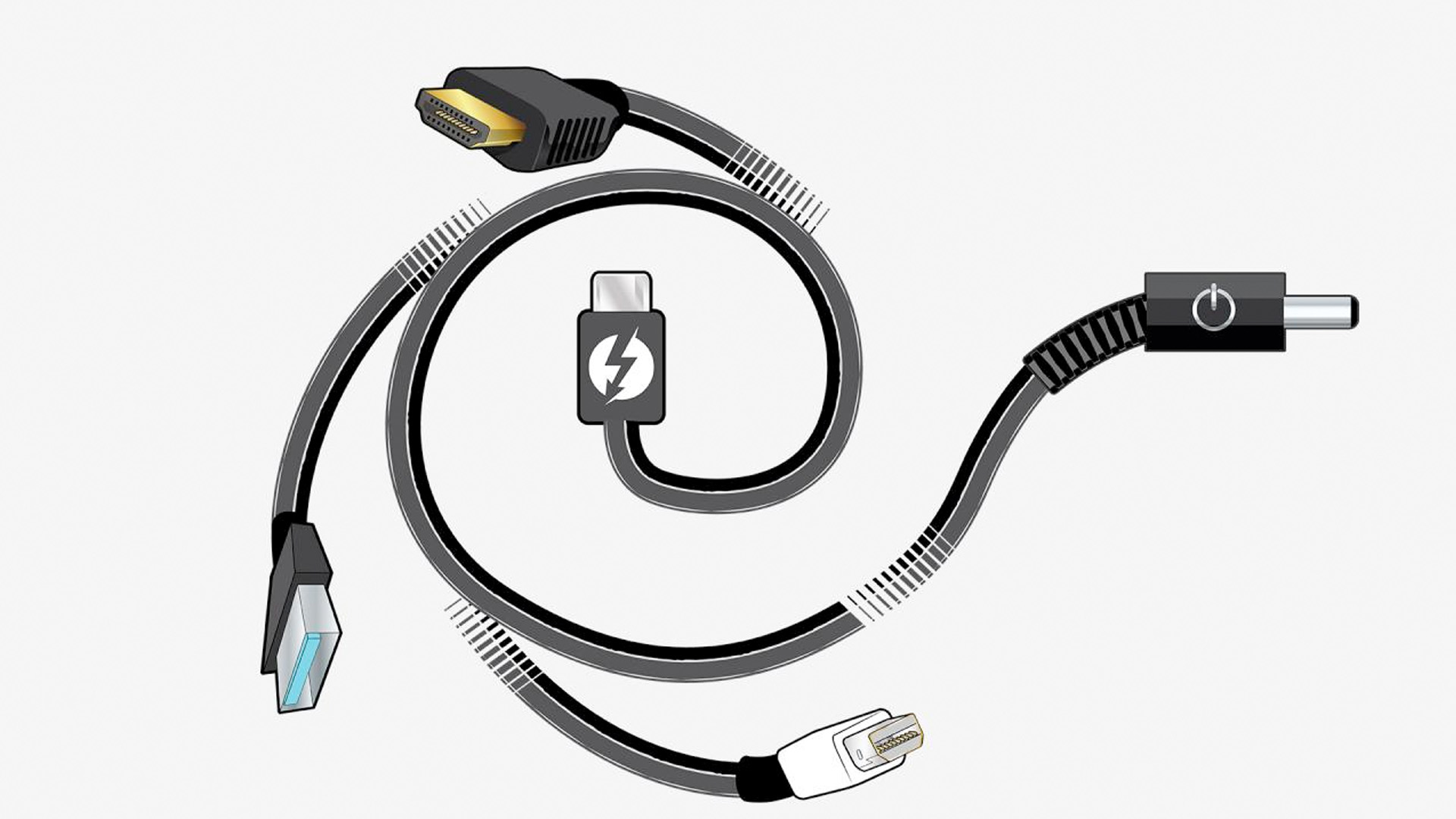
Ethernet
Not all that many portable laptops have Ethernet ports these days, but plenty of chunkier ones do. This lets you plug your laptop directly into your router or a wireless access point, for more reliable home internet.
Wi-Fi 6
Some newer laptops have Wi-Fi 6, also called Wi-Fi ax. This allows for faster speeds, lower battery consumption and it can handle network congestion better. However, the laptop will only actually use Wi-Fi 6 if you also own a Wi-Fi 6 router. There's also Wi-Fi 6E and incoming Wi-Fi 7 coming in future years.
Graphics and gaming jargon
GPU
The GPU is the graphics processing unit. Every laptop has one, but unless it's a gaming laptop the GPU is most likely baked into the main processor. Most of these are not very good at handling high-end games, but the recent Intel Xe of the latest Core i5/i7 processors is pretty handy. As are the Vega 6 GPUs of the Ryzen 4-series CPUs.
Nvidia GeForce GTX and RTX
Nvidia makes the most popular dedicated laptop GPUs, and the powerful ones belong to either the GTX or RTX series. The RTX ones are newer, but the level of card you buy makes the most impact.
The bigger the number, the bigger the power, and also look for dedicated RAM. But high-end cards can get very expensive and can be tricky to get hold of too.

Andrew is a freelance tech and entertainment journalist. He writes for T3, Wired, Forbes, The Guardian, The Standard, TrustedReviews and Shortlist, among others.
Laptop and computing content is his specialism at T3, but he also regularly covers fitness tech, audio and mobile devices.
He began writing about tech full time in 2008, back when the Nintendo Wii was riding high and smartphones were still new.