
As more of us begin to work remotely, the VPN has become a staple of our online lives. Whether for providing enhanced privacy or for bypassing geo-restrictions on content, a VPN gives you greater and more secure access to the vast internet landscape. What’s even better is that everyday users can now access the best VPN services in the market.
While it’s a relatively straightforward task to install a VPN service on your computer and phone, it’s a little more complicated to install it on the PS4. In this article, we provide step-by-step instructions on how you can install a VPN on PS4.
ExpressVPN - Download our #1 VPN recommendation for your Router
The top performer when it came to speed, security features, and the ability to unlock our favorite streaming services, ExpressVPN reigns supreme as the best overall VPN. Complete with a 30-day money back guarantee, new customers can also enjoy three months added to their one year plan free, saving you 49%.
How to install a VPN on PS4: Preparation
The Sony PlayStation store doesn’t support the use of VPN, so you cannot install a VPN service on the PS4 the way you do it on your other devices.
However, there are two methods for using a VPN on your PS4. The first is a simple process that uses the Wi-Fi router, and for this, you’ll need access to a VPN provider. The router VPN method is the one we’ll be explaining in our guide.
The second method is more elaborate and needs a computer with a VPN service and an ethernet cable. We’ll not be covering this in the article.
Step 1: Log in to your router
Enter the IP address in your internet browser to log in to your router. Generally, routers have 192.168.1.1 as their default address, but if you’re not sure about your login credentials, you can check your router’s manual for information.
Step 2: Update the VPN setting
After logging in to your router, you’ll have to find the VPN section. This section varies from router to router, so you’ll need to search for it in your router’s admin panel and then input the details of your VPN connection. This information includes the name of the VPN service, your username, password, and the VPN server ID.
Save the details once you have added them. If you need help gathering this information, you can contact your VPN provider.

Find the VPN section in your router’s admin panel
Step 3: Connect the PS4 to your router
Turn on your PS4 and head to Settings > Network > Set up Internet Connection > Use WiFi > Easy. Lastly, the Do Not Use a Proxy Server option has to be ticked.
After saving the settings, test your connection to see if the VPN is working.
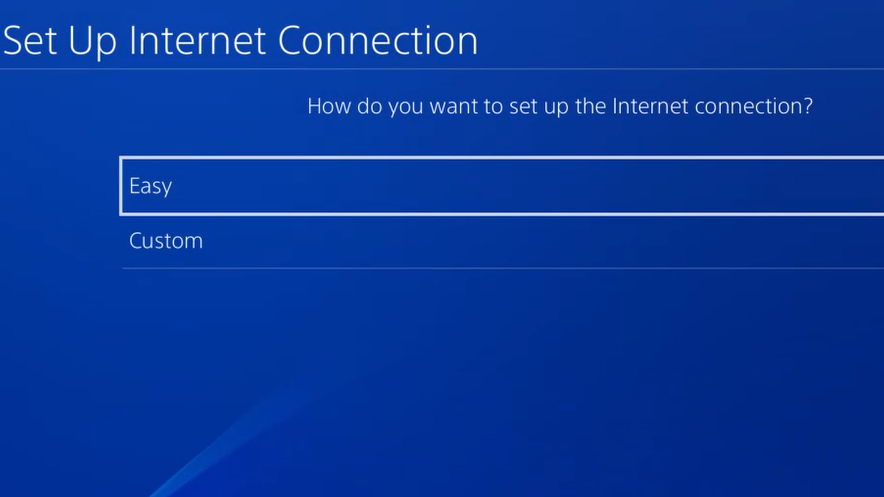
Select Easy when setting up the internet connection
Summary
Setting up a VPN on PS4 is certainly more tedious than doing so on other devices. But with the steps given above, you can use a VPN on your PS4 and enjoy unrestricted internet freedom with the best gaming VPN, allowing you to bypass geo-restrictions on particular games, as well as avoiding bandwidth throttling by your internet provider.
Also, make sure you find a VPN that’s perfect for your needs. ExpressVPN once again finds itself taking the top spot for gaming. Better still, if you sign up directly you can benefit from 3 months free and a 30-day money back guarantee, allowing you to give it a whirl before fully committing for the long haul.
- Read our ExpressVPN review in full
- Get your next binge watch wherever you are with the best streaming VPN
- New to VPN? Here are all the VPNs with free trials
Get all the latest news, reviews, deals and buying guides on gorgeous tech, home and active products from the T3 experts
