7 tips to make the most of Android 7.0 Nougat
Master Google's latest Mobile OS

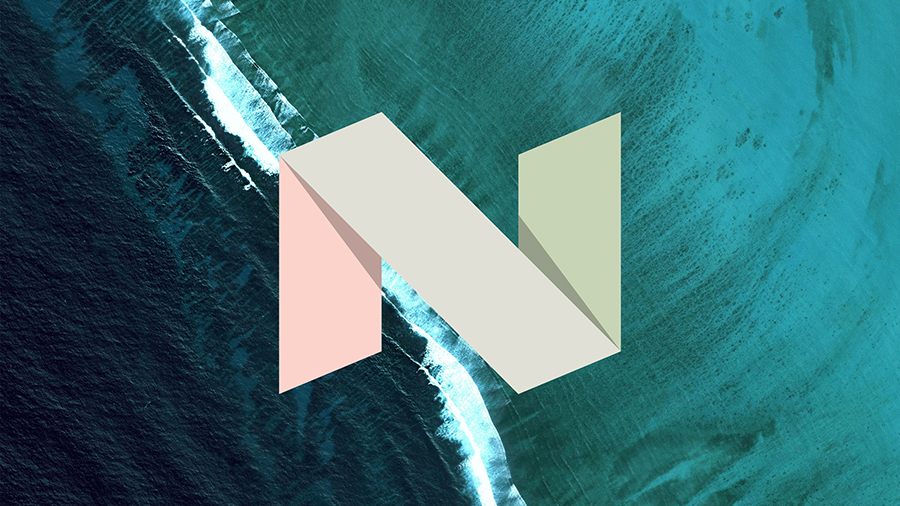
For the lucky few (essentially those who've bought a Nexus phone over the last couple of years), the latest flavour of Android is rolling out now. Android 7.0, or Nougat, doesn't make sweeping changes but does come with a few tricks up its sleeve worth exploring.
If you've just got the update on your Nexus 6, Nexus 5X, Nexus 6P, Nexus 9, Nexus Player, Pixel C or Android One, here are the features to test out right now. For everyone else, this is what you've got to look forward to when the update finally arrives on your handset.
While these new highlights may seem a bit underwhelming, remember Google doesn't include individual app updates in new Android versions, as Apple does with iOS; and this is already a very polished mobile OS that doesn't need all that much in the way of improvement.
1. Split screen viewing
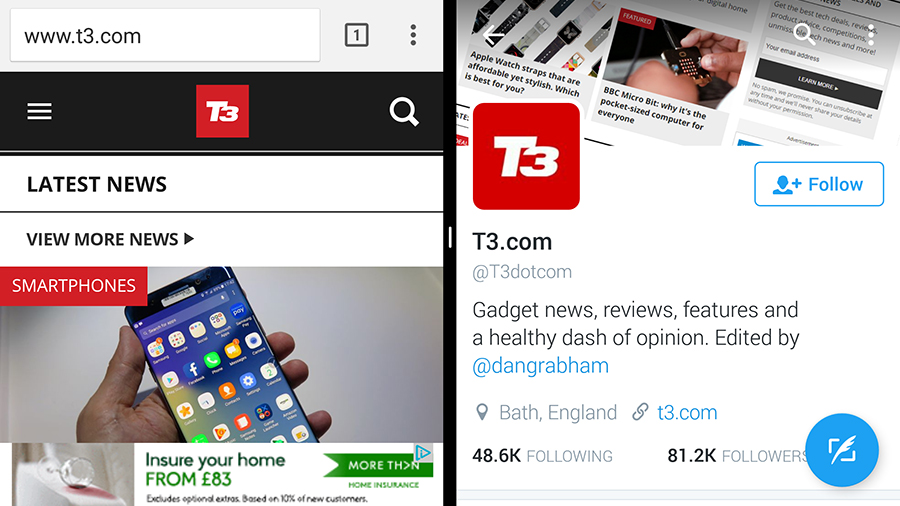
Perhaps the headline feature of the Android 7.0 Nougat upgrade is the option to have two apps running side-by-side on screen (or at the top and bottom). It makes most sense for those of you with an Android tablet, but it can come in handy on larger phones too.
Hit the Overview (square) button to see the multitasking screen, then drag a window title bar to snap it to the side or the top of the display - you can then choose another to go alongside it. Then, adjust the central black bar to resize the windows as required.
2. Customisable Quick Settings
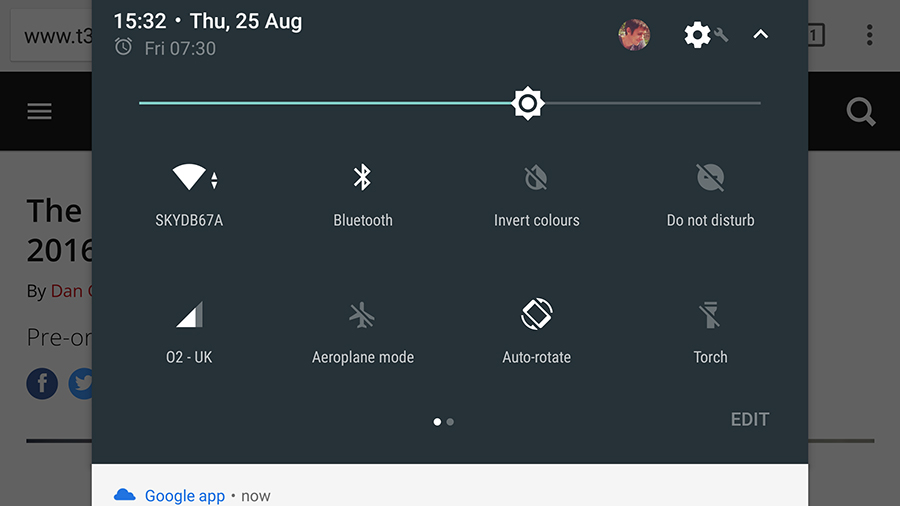
The Quick Settings pane that was last revamped in Android 5.0 Lollipop is even easier to use in Nougat. As before, you can bring it down with a two-finger swipe from the top of the screen (or by dragging down once to see your alerts then again to see the settings pane).
This time there are built-in customisation options: tap Edit and you can reposition existing tiles, get rid of ones you don't need, and add new ones (you'll notice the new Data Saver one in there, of which more shortly). Tap the three dots then Reset to undo your changes.
Get all the latest news, reviews, deals and buying guides on gorgeous tech, home and active products from the T3 experts
3. Better battery performance
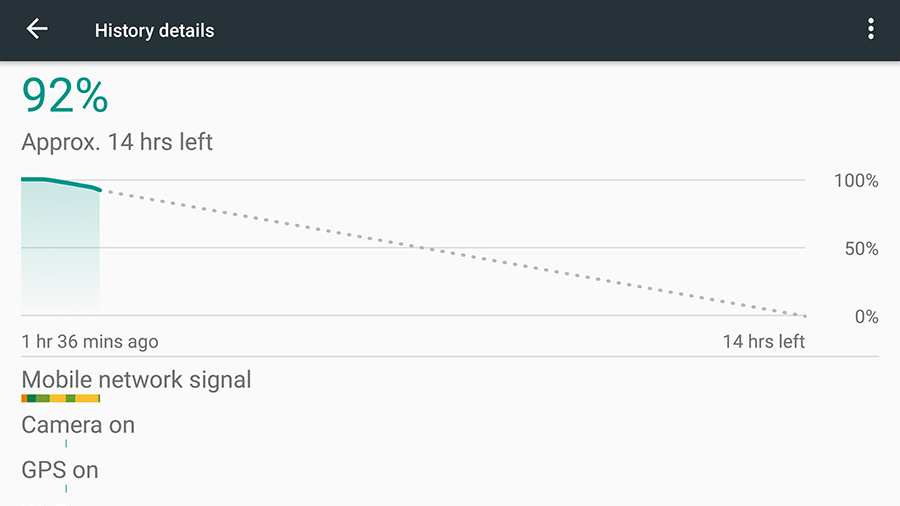
This isn't really a feature you can try out as such, but you should notice the benefits while you're using your new Nougat-coated handset. The battery-saved Doze feature introduced with Marshmallow has been further tweaked to eke out even more life from each charge.
Doze cuts down on some background activities (like checking for emails) when you're not using your phone - previously it kicked in when your phone was flat and still, but now it's clever enough to know when your phone's hidden away in a bag or a coat pocket as well.
4. Better data monitoring
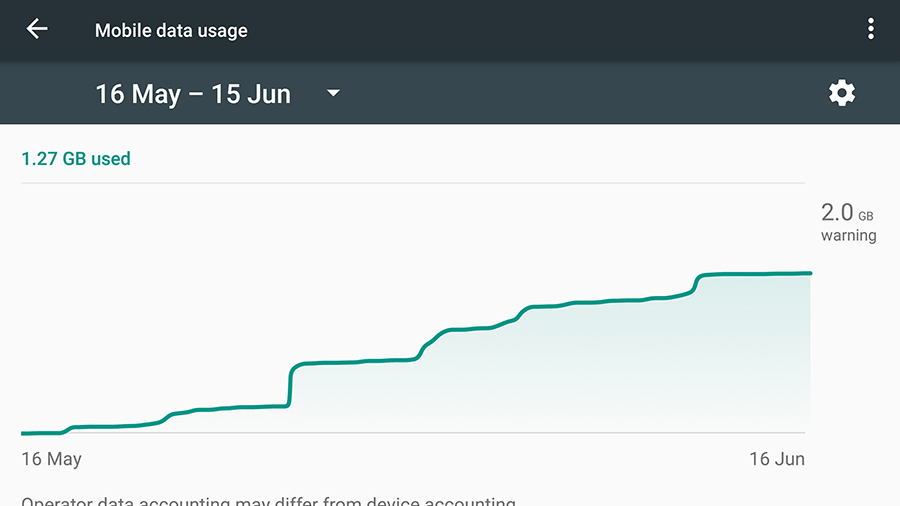
Android already had a decent set of data saving tools to play around with but there's a new Data Saver tool included with Nougat, which is primarily aimed at travellers. You can activate it by heading to Settings then Data usage and tapping on the Data Saver entry.
As its name suggests, It stops some of your apps from sending and receiving data in the background, cutting down your mobile bills while aboard and saving battery at the same time. Tap Unrestricted data access if you want to make an exception for some apps.
5. More emojis
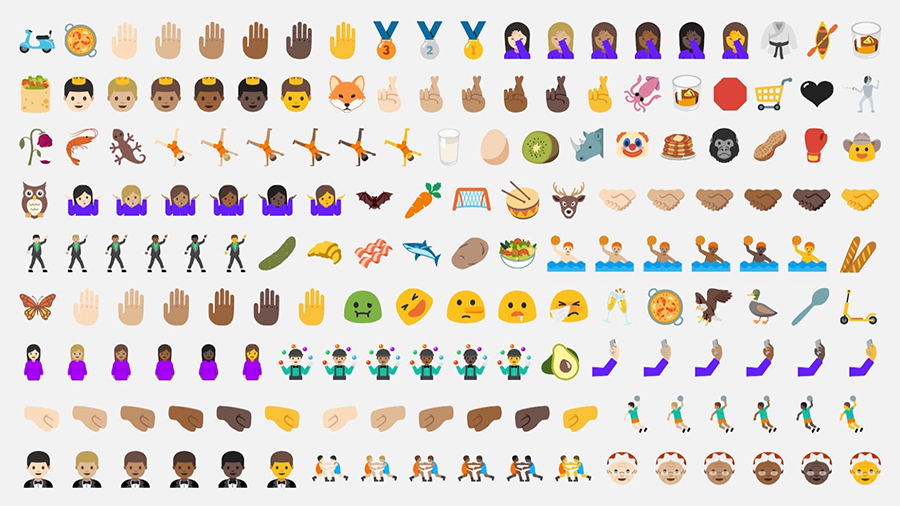
Everyone loves emoji... probably. There are now 1,500 emoji characters in Android for you to play around with, and 72 new variations added in Nougat (new emoji have to be added at the OS level, no matter what third-party apps or keyboards might try and tell you).
In case you don't know, tap the emoji icons (bottom left then right) on the Google Keyboard to find the colourful icons; press and hold on a picture to see alternatives. Like other Google apps, Google Keyboard is updated separately to the main Android OS.
6. Replies inside notifications
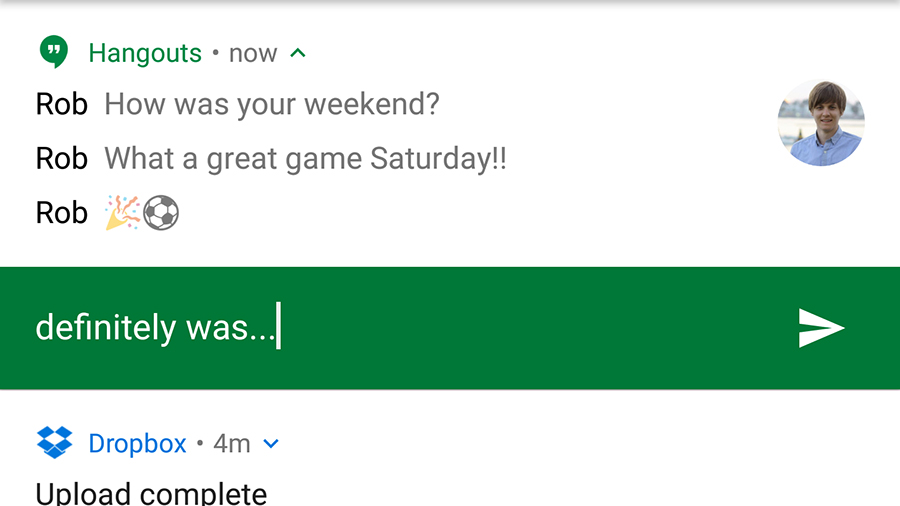
You could already access quick responses inside notifications for some apps on Android, but Nougat lets you tap out replies and so on without ever having to launch the app at all - very handy when you need to respond to a text then get back to what you were doing.
The app in question has to support the new feature, but a lot of them already do, including the major Google ones like Gmail and Hangouts. Notifications have been cleaned up and made tidier too, and are now grouped together based on the app they're coming from.
7. Faster, easier upgrades
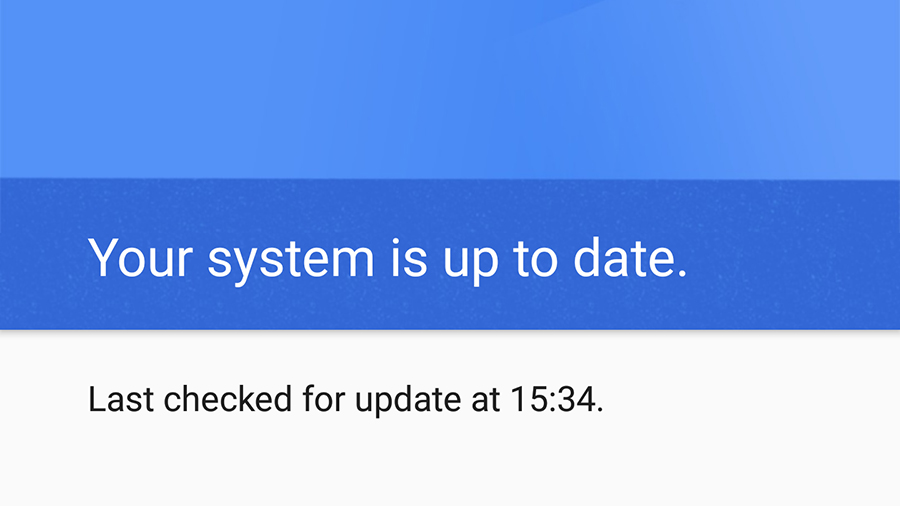
Again, not really a feature you can have a lot of fun playing around with, but a very welcome one nevertheless. Google promises that future Nougat updates are going to be "much faster" when installing and won't require a device reboot before they're applied.
For those of you thinking about buying a brand new Nougat device, it's an even better picture: software updates are going to happen completely in the background from now on, as happens with applications like Google Chrome, so you shouldn't lose any time at all.
- Look back on the 10 biggest announcements from Google I/O 2016
Dave has over 20 years' experience in the tech journalism industry, covering hardware and software across mobile, computing, smart home, home entertainment, wearables, gaming and the web – you can find his writing online, in print, and even in the occasional scientific paper, across major tech titles like T3, TechRadar, Gizmodo and Wired. Outside of work, he enjoys long walks in the countryside, skiing down mountains, watching football matches (as long as his team is winning) and keeping up with the latest movies.
