Beats Studio Buds Plus finally make sense of this hidden iPhone feature
Background Sounds needed the active noise cancellation prowess of the Beats' latest earbuds to work well


I confess I'm getting addicted to my Beats Studio Buds Plus earbuds. I had them for about two weeks, and it's been a game changer, both in terms of fit but also sound quality. Most importantly, it has impeccable active noise cancellation (ANC), allowing me to almost seal my ears off from my surroundings when needed. And this ANC is what was required for the iPhone's Background Sounds feature to make sense.
We live noisy lives, something my Apple Watch Series 8 often reminds me of, thanks to its sound level detector that prompts when I'm in a loud environment. I'm also sensitive to sound and prefer to work (and exist) in a comparatively quiet environment. Not complete silence, but also not one riddled with trains/buses/cars zooming past me at full speed.
I was on the tube headed to a meeting the other day, and two people were talking near me about their wedding experiences. The conversation not only went on for too long, but the sound level of the two people drowned out the tube's not-so-gentle noise. So, I popped the Studio Buds Plus in my ears and let all the disturbance melt away. And melt away it did.
There is something surreal in listening to ocean sounds on the tube without hearing the metal box's clickety-clack around you. However, that's exactly what the Buds Plus allow me to do, thanks to their adaptive ANC and excellent volume output. I often don't even put music on and just let Background Sounds do their magic. Listening to music is so 2010s, anyway...
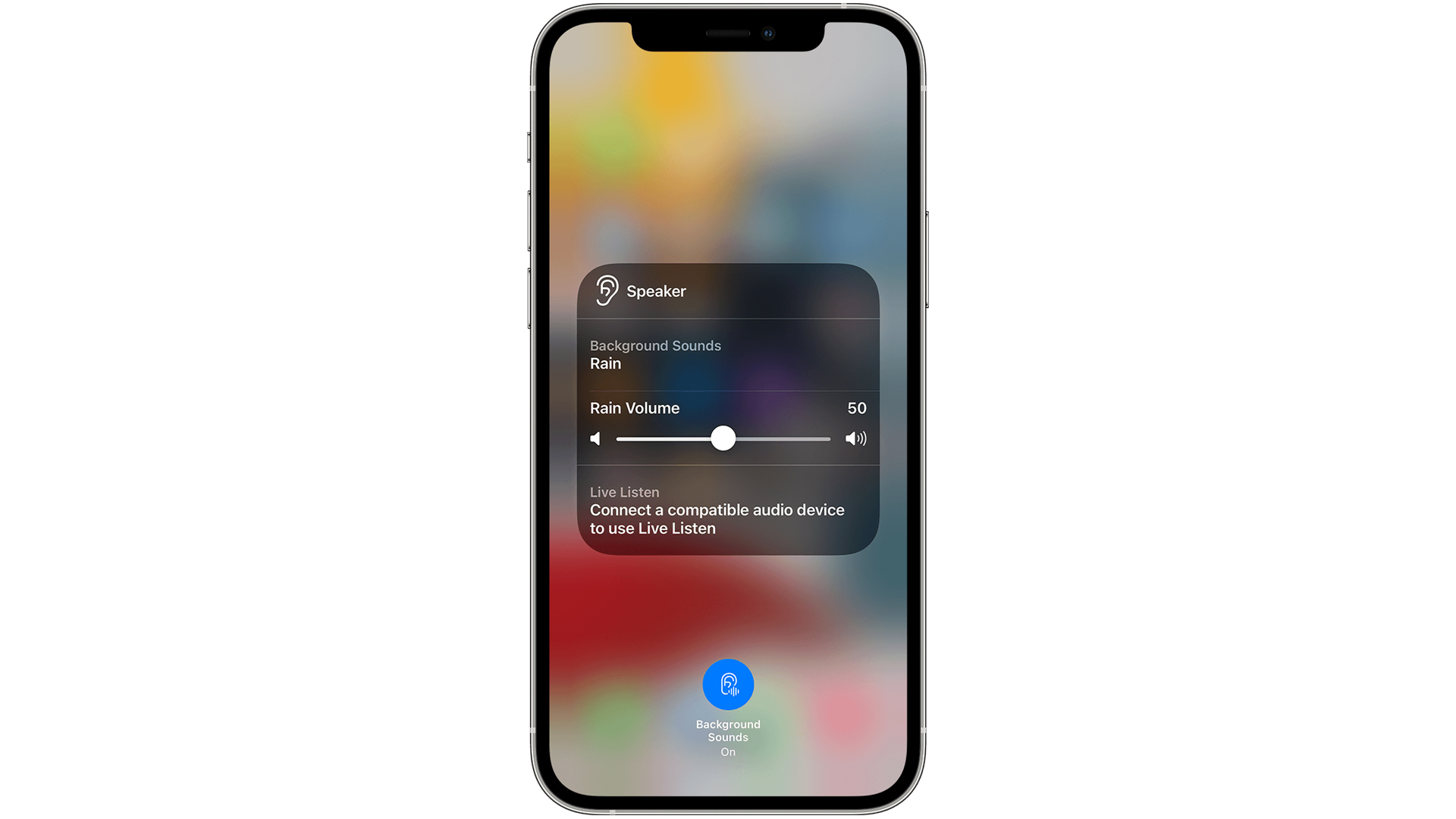
How to activate Background Sounds on the iPhone?
Background Sound is an iPhone, iPad and Mac feature that plays ambient soundscapes in the background, such as ocean sounds, rain, bright noise and more. You can play these without earbuds, just on the device, but I found that for the calming effect to make sense, you need to listen to them wearing earbuds or other noise-cancelling headphones.
The feature requires iOS 15 or iPadOS 15 or later, and you can find it in the Control Centre under 'Hearing Devices'. If you can't see it, add the Hearing Devices button to Control Centre (the icon looks like an ear). To start or stop playing background sounds, tap the Background Sounds icon, and you're good to go.
Tap on the name of the current sound to view other sounds. After you've chosen a sound, tap outside the card to go back. Tap outside the card again when you've finished. Background Sounds play even when you're listening to music on your headphones or phone, so make sure you disable it if you don't like the sound of rain falling in your ears while listening to Metallica.
Get all the latest news, reviews, deals and buying guides on gorgeous tech, home and active products from the T3 experts

Matt Kollat is a journalist and content creator who works for T3.com and its magazine counterpart as an Active Editor. His areas of expertise include wearables, drones, fitness equipment, nutrition and outdoor gear. He joined T3 in 2019. His byline appears in several publications, including Techradar and Fit&Well, and more. Matt also collaborated with other content creators (e.g. Garage Gym Reviews) and judged many awards, such as the European Specialist Sports Nutrition Alliance's ESSNawards. When he isn't working out, running or cycling, you'll find him roaming the countryside and trying out new podcasting and content creation equipment.