New laptop software starter kit: everything you should install on a new laptop right away
You're going to need more than just Windows or MacOS to get by - here are our recommendations


You can't really beat that new laptop feel - a quietly humming hard drive, applications that open in a snap (or thereabouts), a clean and bright screen untouched by fingerprint grime. To make the most of your new device though, you're going to need some extra programs.
We've picked out 8 of our favourite free apps that we'd recommend getting installed straight away, whether you're running Windows or macOS. They'll help you transfer files over from other machines, back up your files, get you working right away, and much more.
Dropbox
Dropbox has many benefits - for starters, get the desktop client installed on a Windows and macOS machine, and everything in your Dropbox folder gets uploaded to the web, safely backed up. What's more, you can bring back deleted files from the dead with a couple of clicks too.
You can also sync files between computers, so Dropbox will help you get old files on your new computer. If that wasn't enough, the app makes sharing files and folders with other people easy, and lets you access your files on the go with official mobile apps as well.

LibreOffice
Widely known as the free version of Microsoft Office (or one of them, with OpenOffice), LibreOffice gives you everything you need for creating documents, spreadsheets and presentations, all wrapped up in a functional but clean interface on your desktop.
Fortunately, it can handle Microsoft Office formats pretty well, so if your report has to be in Word or PowerPoint format then LibreOffice can oblige. If you've bought a MacBook then you might prefer the baked-in office applications, but LibreOffice is still worth a look.
Google Drive
Google Drive recently revamped its desktop client and it's now known as Backup & Sync, but the basic idea is the same: like Dropbox, the app watches specific folders and backs everything in them up to the cloud, which is handy if your local hard drive ever fails.
Get all the latest news, reviews, deals and buying guides on gorgeous tech, home and active products from the T3 experts
The new desktop client also handles uploads to Google Photos, so it's a great way to make sure all your precious pictures and videos are stored on the web for safe keeping. If you don't mind some minor resizing, an unlimited number of photos and videos can be stored.
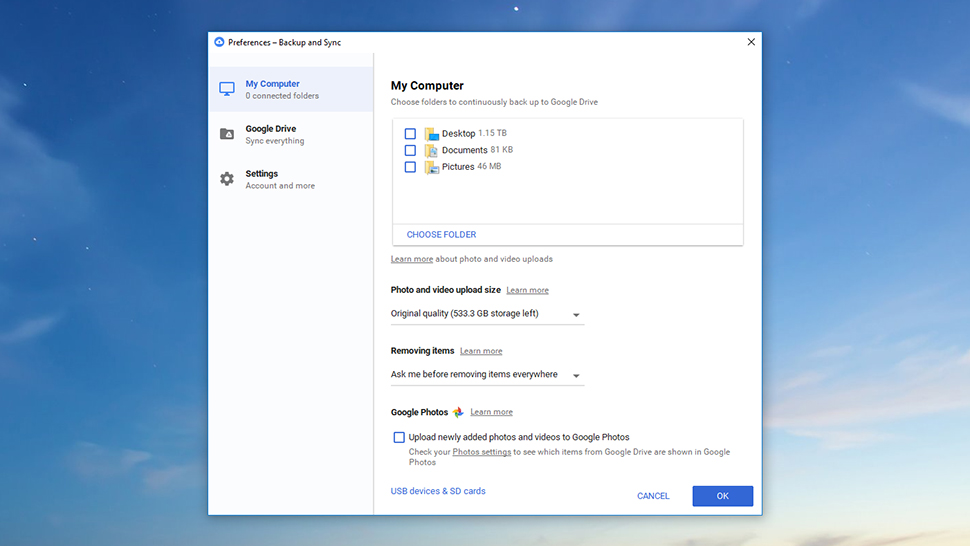
GIMP
If LibreOffice is the free version of Microsoft Office then GIMP is the free version of Photoshop - it's an image editor brimming with features and functions yet it costs absolutely nothing to download and use, so get it installed at your earliest opportunity.
Okay the learning curve is slightly steeper than you might be used to, but if you invest some time in GIMP you'll find that you can do almost anything you want with it, from creating eye-catching digital artwork from scratch to retouching your holiday snaps.
Google Chrome
Other browsers are available on Windows and macOS of course, but for our money Google Chrome still offers the most streamlined and slick experience. Most of Google's tech and apps live on the web after all, so it makes sense that it would build a decent browser too.
It's especially useful if you use a lot of Google's online apps, and Chrome can use your Google account to sync passwords, login details, bookmarks and more across multiple machines (useful if you have Chrome set up on another computer somewhere else).
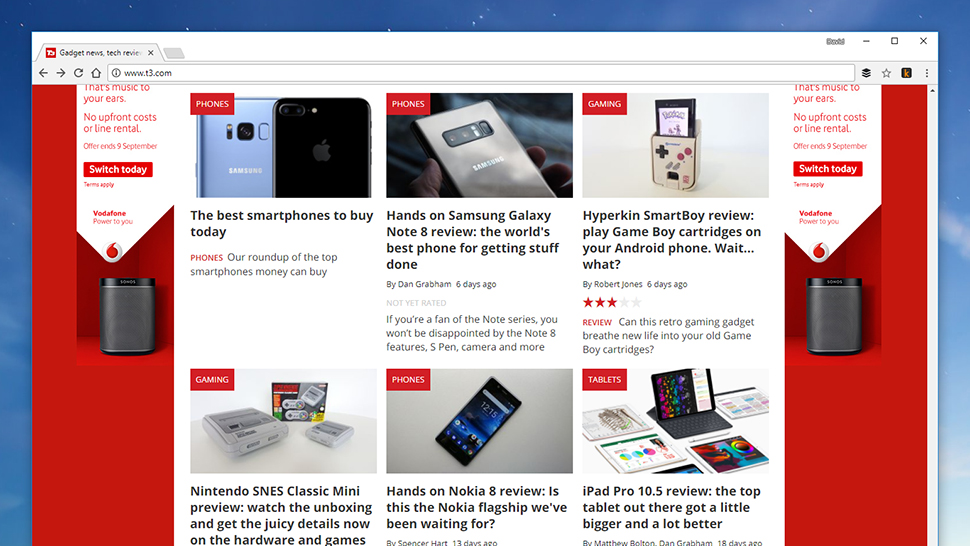
Evernote
Part of the appeal of Evernote lies in its flexibility, which makes it a little hard to accurately describe what it does. Essentially, it does anything you want it to, a place to stash your notes and scribbles and images, and then sync them to all of your computers and devices.
You can use it to put together research notes for an essay, or guidelines for a presentation, or a shopping list for your next trip to town. Getting paper documents digitised and working on files with other people is simple too, and there are lots of features to explore.
VLC Media Player
VLC Media Player is renowned for being able to play just about any kind of audio or video codec you can throw at it, so whatever type of files you've got on your hard drive, this application should be able to handle them - all through a clean and polished interface.
As well as local files, VLC is able to handle DVDs and CDs, plus streams from the web and the local network if you know what you're doing. Its list of supported features and formats really is impressive, and it should be one of the first programs you get downloaded.
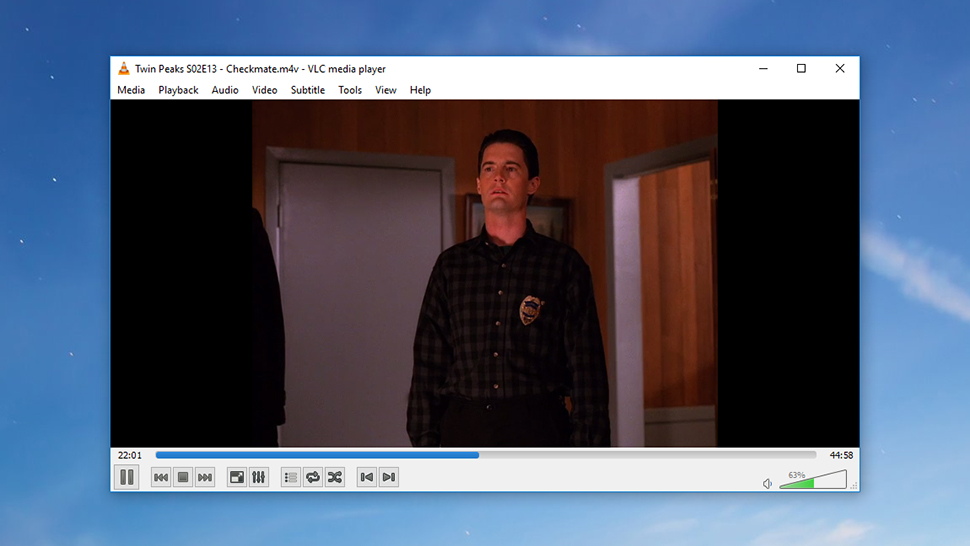
Spotify
Speaking of audio, the Spotify desktop player is definitely worth a download whether or not you're paying the premium subscription fee every month - even if you're on the free plan you can listen to music with ads, and of course import your own local files too.
The desktop clients for Spotify have come a long way in recent years, and finding the music you want and getting it organised is now straightforward for beginners and experts alike. What's more, you can sync your desktop playlists to just about any other device.
- Got your apps installed?
- Here's how to make sure your computer's protected too
- Increase security with the best VPN and free VPN to download
Dave has over 20 years' experience in the tech journalism industry, covering hardware and software across mobile, computing, smart home, home entertainment, wearables, gaming and the web – you can find his writing online, in print, and even in the occasional scientific paper, across major tech titles like T3, TechRadar, Gizmodo and Wired. Outside of work, he enjoys long walks in the countryside, skiing down mountains, watching football matches (as long as his team is winning) and keeping up with the latest movies.
