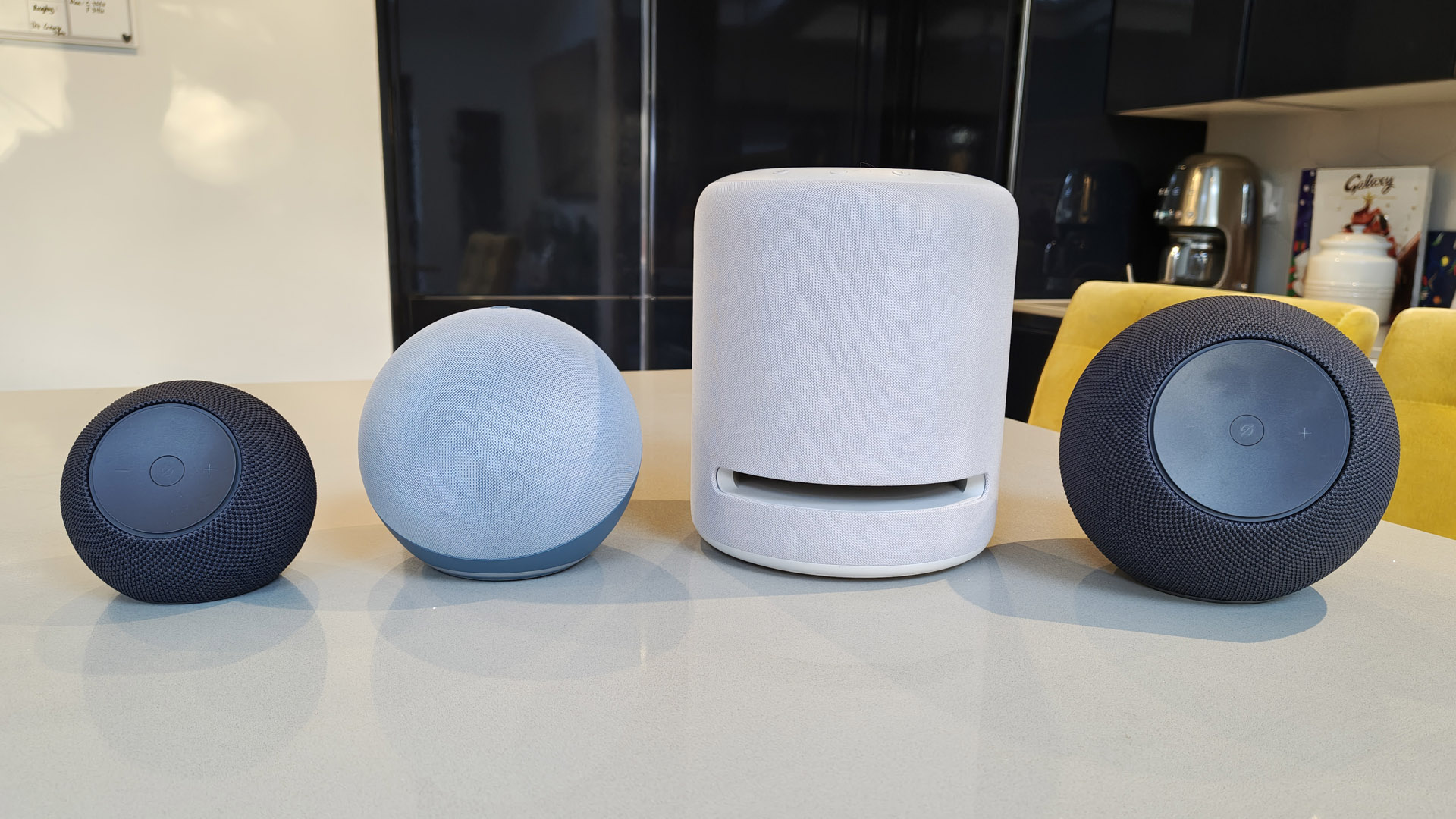How to use Galaxy AI Portrait Studio to turn yourself into a comic book character
Many of you may have experimented with generative image AI by now. But you may have missed out on the next level of this technology, where you can transform any existing image using artificial intelligence. Good news: the Samsung Galaxy S25 family, and other Samsung Galaxy devices, have it baked in as standard.
It’s found in a feature called Galaxy AI1 Portrait Studio, which lets you transform images you’ve already captured into highly stylised pictures that look like artist commissions. And that includes portraits that could have been ripped right out of a comic book.
We’re going to take you through how you can produce your own images using Portrait Studio on the S25, and provide a few tips, including some must-have info for owners of other Galaxy phones and tablets on how to get started.
How to turn a portrait photo into a comic book image
The first step is to find a photo you want to transform. While Portrait Studio will completely transform the image, it’s a good idea to start off with the person bearing the kind of expression you are after, and have them looking in the right direction.
After all, a portrait of someone looking 45-degrees from the camera and one looking dead-on have quite a different feel.
Picked your image? In the Gallery app, tap the Pencil edit button.
This will bring up the Edit menu, and here we want the Generative Edit button, which looks like a blue circle with three stars inside. Now tap the Portrait Studio shortcut that should appear.
Here’s the fun part. You now get to choose what style of image you want to go for in the next menu. Want a classic drawn look? Pick ‘Comic’. However, you should also try out ‘3D Cartoon,’ ‘Watercolor’ and ‘Sketch’ for epic results in different styles.
These emulate CGI animation, watercolour painting and hyperrealistic pencil drawing styles with mind-blowing speed.
How to tweak and save your comic book images
Don’t like what the Galaxy AI Portrait Studio has created? No problem, you can generate another one.
Swipe right-to-left on the Portrait Studio image and you’ll see a ‘Generate One More’ button to put the feature back to work.
Once the S25 has produced an image you like, just tap the Download button at the bottom-right of the image to have it saved to your phone’s Gallery.
How to deep edit your images with Generative Edit
If you want to make more challenging edits to your comic book portraits, you can also use Generative Edit2, another Samsung Galaxy AI image feature.
The process to get to it isn’t too different to Portrait Studio. Select your comic image in the gallery, tap the Edit button and then the Generative Edit button with the three stars.
This feature is typically used to remove objects in standard photos, but we can also use it to get rid of elements in our edited pics. Don’t want to see that earring or hat? Just tap it or draw around it in Generative Edit (using the wonderfully precise S Pen if you’re using the S25 Ultra) and your Samsung Galaxy phone will get rid of it, letting you make your comic book portraits look just as you like.
Which phones support Samsung’s Portrait Studio?
We’ve checked out the Portrait Studio feature most recently on the Samsung Galaxy S25 family of phones. It works on the entire range available at present.
However, it’s not the only series that gets access to this fun feature. Here’s the full list of phones and tablets that support Portrait Studio, as long as they are updated to OneUI 6.1.1 (this will display as OneUI 6.1 in the phone’s Settings menu):
Samsung Galaxy S25 Ultra
Samsung Galaxy S25 Edge
Samsung Galaxy S25+
Samsung Galaxy S25
Samsung Galaxy S24 Ultra
Samsung Galaxy S24+
Samsung Galaxy S24
Samsung Galaxy S24 FE
Samsung Galaxy S23 Ultra
Samsung Galaxy S23+
Samsung Galaxy S23
Samsung Galaxy S23 FE
Samsung Galaxy S22 Ultra
Samsung Galaxy S22+
Samsung Galaxy S22
Samsung Galaxy Z Fold6
Samsung Galaxy Z Fold5
Samsung Galaxy Z Fold4
Samsung Galaxy Z Flip6
Samsung Galaxy Z Flip5
Samsung Galaxy Z Flip4
Samsung Galaxy Tab S10
Samsung Galaxy Tab S9 Ultra
Samsung Galaxy Tab S9+
Samsung Galaxy Tab S9
Samsung Galaxy Tab S8+
Samsung Galaxy Tab S8
One last thing. If you have somehow missed the buzz throughout the internet tech sphere, Samsung has recently launched their latest foldable wonder – the Galaxy Z Fold7. With major hardware upgrades, such as a 200MP camera sensor, an impossibly svelte 4.2mm thin unfolded chassis, and stunning (2184 x 1968) 8” main display, there’s a lot to get excited about. Visit the Samsung website to find out more specs and pre-order details.
1 Samsung account login is required for certain AI features.
2 Samsung account login is required. Requires network connection.
Get all the latest news, reviews, deals and buying guides on gorgeous tech, home and active products from the T3 experts

For 25 years T3 has been the place to go when you need a gadget. From the incredibly useful, to the flat out beautiful T3 has covered it all. We're here to make your life better by bringing you the latest news, reviewing the products you want to buy and hunting for the best deals. You can follow us on Twitter, Facebook and Instagram. We also have a monthly magazine which you can buy in newsagents or subscribe to online – print and digital versions available.
-
 Hold on, it looks like Samsung's next flagship phones are getting a huge camera update after all
Hold on, it looks like Samsung's next flagship phones are getting a huge camera update after allSamsung could be bringing us the next big breakthrough in digital photography
-
 Latest Samsung Galaxy S26 leak could mean parity with Apple at last
Latest Samsung Galaxy S26 leak could mean parity with Apple at lastThere's something big coming for Samsung phones and I can't wait
-
 New Android phones could have a pro-grade camera lens
New Android phones could have a pro-grade camera lensSamsung is behind some innovative lenses coming to a phone near you
-
 Samsung moves its Galaxy Buds even closer to AirPods – if latest leak is anything to go by
Samsung moves its Galaxy Buds even closer to AirPods – if latest leak is anything to go byThis time it's the regular model that has leaked
-
 The Samsung Galaxy Z Fold 8 could be joined by a surprise extra foldable next year
The Samsung Galaxy Z Fold 8 could be joined by a surprise extra foldable next yearThere could be yet another folding phone format in development for Samsung
-
 Behold the TriFold – Samsung finally makes its triple-folding phone official, although not everyone will be happy
Behold the TriFold – Samsung finally makes its triple-folding phone official, although not everyone will be happyThe Samsung Galaxy Z TriFold has finally launched, but availability will be limited
-
 Samsung Galaxy S26 design could be interesting, if this unexpected leak is anything to go by
Samsung Galaxy S26 design could be interesting, if this unexpected leak is anything to go bySamsung's new phones could come with an unexpected hue
-
 Samsung Galaxy Z TriFold gets an exciting update just days from launch
Samsung Galaxy Z TriFold gets an exciting update just days from launchThis latest leak could be great news for those eager to get the new Samsung folding phone