Logitech Brio 500 review: a stylish FHD webcam for your home office
The Logitech Brio 500 is a little pricey but it does massively improve the quality of video calls


A stylish little webcam for your home office, the Logitech Brio 500 will massively improve your video calling with its 4MP lens, light correction and autoframing. It pans and tilts as well which means you can position it perfectly for the task at hand.
-
+
Full HD 1080p resolution
-
+
Light correction, auto-framing
-
+
Straightforward desktop app
-
-
Magnetic attachment isn't always secure
-
-
Logi Tune app isn't compatible with mice and keyboards
Why you can trust T3

This Logitech Brio 500 review is overwhelmingly positive - this is a Full HD webcam that’s packed full of handy features - it's sure to open up lots of different ways to make your video calls look better and work better for you.
Hybrid working has quickly become the new normal, and ultimately that means everyone needs to be set up with a reliable and efficient office at home.
Logitech champions that with their range of desktop devices ranging from some of the best webcams to the best true wireless earbuds and the best keyboards, but the very best part is that you can match them all up nicely together with similar colourways and intuitive desktop software.
Here, you’ll find out everything you need to know about the Logitech Brio 500 from details on its design and setup to how I found its performance and extra features. By the end of this, you should be able to tell whether this webcam is right for you, or not.
Logitech Brio 500 review: price and what’s new
You can buy the Logitech Brio 500 for $130 in the US, £130 in the UK and about AU$200 in Australia. Take a look at the widgets on this page to see where you can pick one up right now.
This is significantly cheaper than the Logitech Brio Stream because it drops 4K resolution for FHD, you don’t get HDR and it doesn’t have the same noise cancelling microphones built in, going for noise-reducing microphones instead.
Logitech Brio 500 review: design and setup

The Logitech Brio 500 is a good-looking webcam for your PC, made with plastic and tubular in shape, you can match it to the rest of your home office setup because it's available to buy in either Graphite, Off-White or Rose. I tested out the Off-White version which is largely white but also lightly flecked with a grey mount.
Get all the latest news, reviews, deals and buying guides on gorgeous tech, home and active products from the T3 experts
Relatively small and lightweight, the webcam weighs 121g and measures 51.5 x 110 x 45 mm which means that while it is noticeable on top of your monitor, it’s not so big that it becomes an eye sore.
To attach it to your screen, you just need to wipe the back of your monitor clean, balance the mount on the top bezel, remove the film from the microsuction pad and press it down. The pad is reusable which is great if you plan to use this webcam on different devices. Then, it’s just a case of placing the camera on top of the mount and it'll magnetically snap on. It’s all very easy to do. You can also hook this up to a tripod if you prefer.
Getting set up with your desktop is just as easy, you literally just need to plug it in using the USB-C cable. My PC automatically found it and got it working.
The webcam has a couple of design features that are definitely worth knowing about including the physical privacy shutter that you twist down over the lens when you don't want to be seen or the fact that you can move the camera positioning by both panning and tilting the device.
My only issue with the way the camera moves is that when I was a little too forceful with it, the magnetic attachment keeping the camera on the mount would come detached. I also found the way you twist the privacy shutter down felt a little flimsy although without using it for longer, there's no way to know how long it will last. Those seem like quite minor downfalls in the grand scheme of things, though.
LED lights on the front of the webcam let you know when the camera is in use - when the video recording is on, you’ll see a white light, but when just the audio is turned on you’ll see a yellow light and if neither is in use then you won’t see a light at all.
Logitech Brio 500 review: performance and features
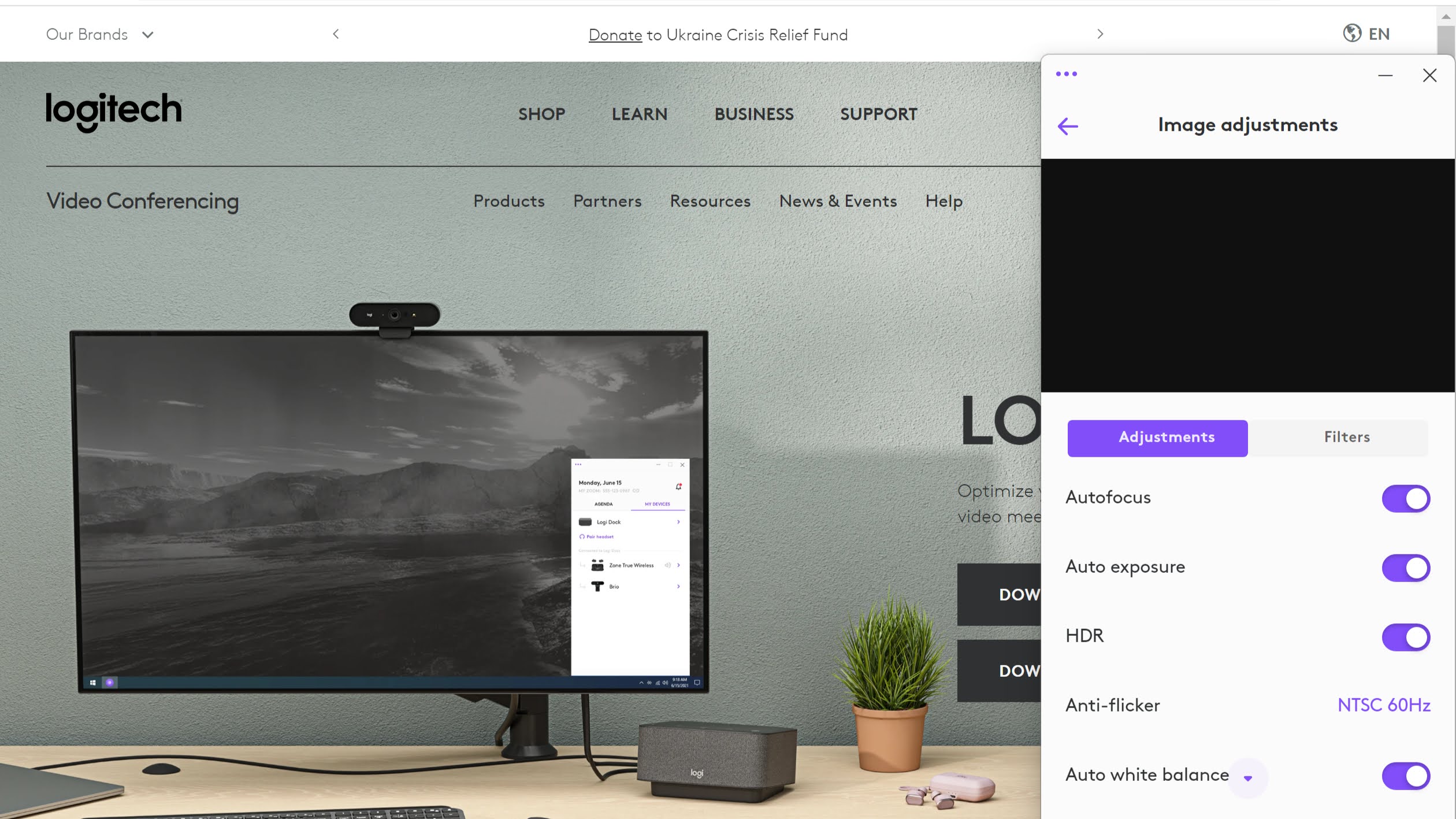
A Full HD webcam that films in 1080p resolution, the Logitech Brio 500 might not deliver the very best image like some top-notch 4K cameras but the quality is still worth writing home about in comparison to most built-in snappers. It has a 4MP lens with the potential for 4x digital zoom and up to a 90° diagonal field of view, and it has autofocus as well.
In use, I was pleased to see that the video quality was on point. My face looked clear, sharp and well-focused while the colours were bright without being oversaturated even if they could sometimes be a little dull. You could see everything you needed to in the shot whatever the time of day or whatever the weather outside.
One really handy feature is Light Correction which brightens up the image even when you’re sitting in a poorly lit space. Auto framing is another feature to mention because it managed to keep me at the centre of the shot at all times, and it even works when you move around or stand up which will come particularly in handy if you do a lot of presenting on video calls.
There are tonnes of possibilities in how you use the camera. For example, you can tilt it to face downwards so you can show items or documents that are laid out on your desk to those on the call. It’s as easy as reaching for the camera and pulling it towards you or pushing it away to show yourself on the screen.
Thanks to the noise-reducing microphones, my colleagues could hear me clearly too. While these microphones won’t go as far to block out distractions as noise-cancelling microphones, I didn’t have any complaints even when I could hear traffic outside.
To get the most out of the Logitech Brio 500 webcam, you’ll need to download the Logi Tune desktop software which will display as a pop-up on the side of the screen so you can adjust it while you're busy on a call.
There you'll be able to control different aspects of the camera including the zoom, brightness, contrast, saturation and sharpness. You can also toggle on different features like the show mode, autofocus, auto exposure, HDR and the auto white balance. There are also a number of filters to choose from. It's laid out in a very straightforward way so it's incredibly intuitive to use.
From the Logi Tune app, you'll actually be able to control some of your other Logitech devices alongside this including your headset, earbuds and dock. It'd be great to incorporate even more devices into it like their mice and keyboards as you will need a separate app downloaded for those.
Logitech Brio 500 review: verdict

While the Logitech Brio 500 might be quite pricey, it is very much worth it. Not only did it look great sitting on my desk but it delivered on its promises as well, massively improving the quality of my video calls day to day.
The setup couldn’t be simpler, the software is easy to navigate and the array of features made everything fuss-free. My only issue was that the magnet on the camera wasn't quite strong enough but that’s hardly a dealbreaker in an otherwise excellent piece of home office kit.
Logitech Brio 500 review: also consider
If you’re after a killer gaming webcam, then I’d recommend taking a look at the Razer Kiyo Pro instead. It’s actually now a little cheaper than the Logitech Brio 500 and is ideal for work calls during the day and streaming your play in the evening. You get a slightly larger field of view than with the Brio although the number of megapixels in the camera itself is slightly lower.
One of the most popular webcams is the Logitech StreamCam, again it’s actually a little cheaper than this yet it still boasts fantastic image quality. Do bear in mind that you won’t get the physical privacy shutter as that could be off-putting to some.

Yasmine is the former Reviews Writer for T3, so she's been knee-deep in the latest tech products for reviewing and curating into the best buying guides since she started in 2019. She keeps a finger on the pulse when it comes to the most exciting and innovative tech – and since departing has also held a role as Digital Spy's Tech Editor. In her free time, you'll catch her travelling the globe – the perks of being a freelance tech expert – tending to her plants when at home and, but of course, planning her next big trip.