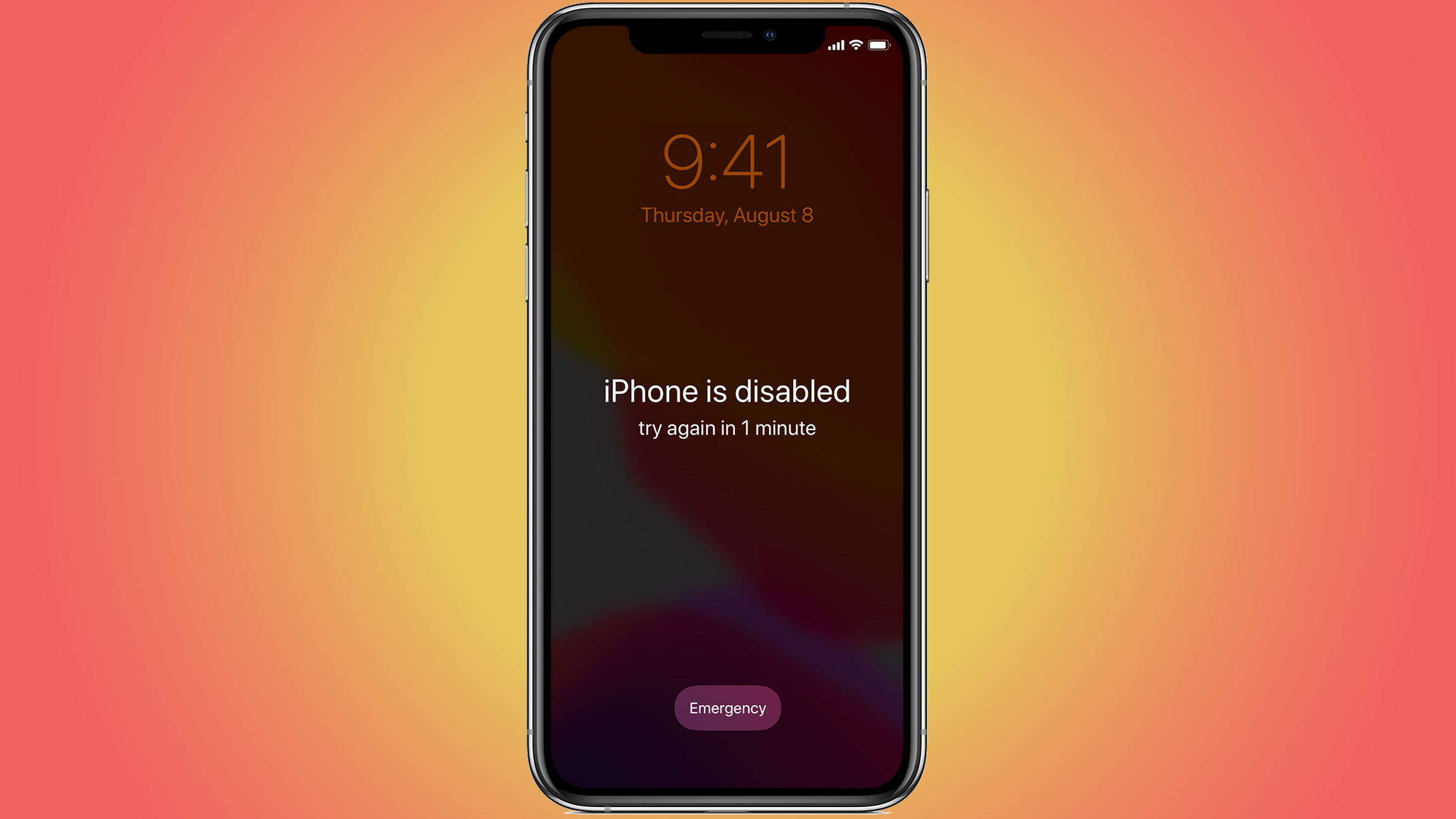
While having a passcode on your iPhone is really handy for security, it can pose issues. Namely, if you forget what that passcode is. You'll be locked out of the device, with disabled periods lasting longer and longer as you input the incorrect code.
It's something which affects us all. In recent news, former UK Prime Minister, Boris Johnson, fell foul of this. As reported by LBC, Johnson has found himself unable to hand over old messages to the Covid inquiry, after forgetting the passcode for his old iPhone.
Fortunately, there is a solution. In a few simple steps, you'll be able to recover your device and set it up as new – hopefully with a more memorable passcode, this time. There is a caveat, though. You'll need to have a backup of the data on your device to re-install, as the process does delete everything on the device. That's the issue which Johnson and his team have reportedly been grappling with.
How to reset your iPhone when you've forgotten the passcode
The first thing you'll need is a laptop or MacBook with iTunes installed. If you're using a Windows device, you'll also want to ensure it's running Windows 10 or later. You'll also need a cable to connect your phone to the computer you're using. If you don't have access to an appropriate device, you'll need to take your handset to an Apple Store.
Once you've got everything you need, you'll need to turn off your phone. Once you've pulled the slider to turn it off, Apple recommend giving it a moment to ensure it's totally finished that process.
Next, you'll need to put the device in Recovery Mode. To do that, you'll need to find the appropriate button. On modern handsets – anything from the iPhone 8 through to the current iPhone 14 generation – that's the power button found on the right-hand side of the device.
If you're still using an older device, it's a different button. iPhone 7 series devices use the volume down button, while the first generation iPhone SE and earlier use the home button. Check out this guide on the Apple website which will give you more information on the right button for your handset.
Get all the latest news, reviews, deals and buying guides on gorgeous tech, home and active products from the T3 experts
Once located, you'll need to hold down that button, while simultaneously plugging the device into the computer. It's important that you don't let go of the button during this, too. Keep holding the button down until you see the Recovery screen, pictured below.
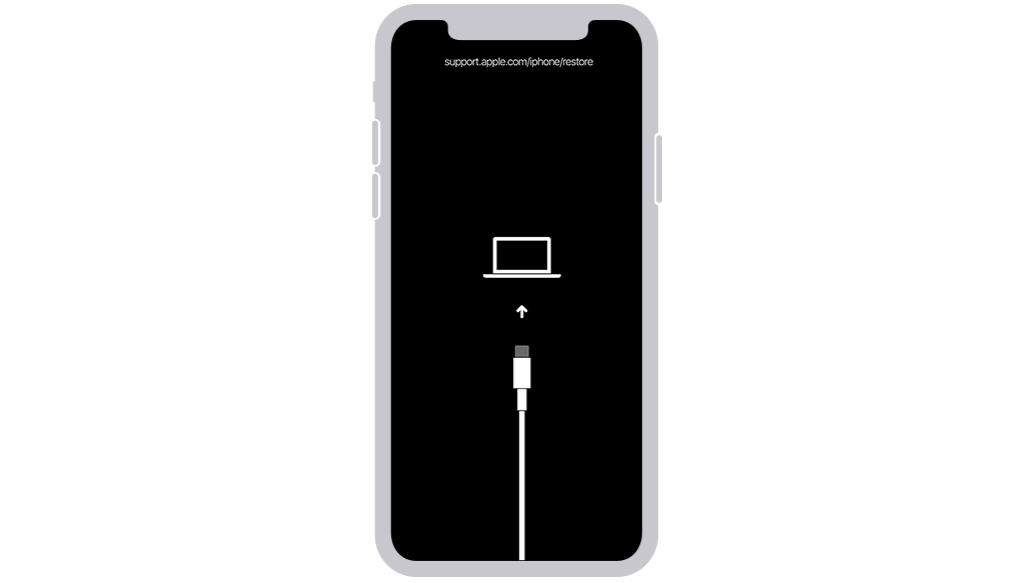
Once you've done that, head into iTunes on the connected computer and locate your device in the finder. Once selected, you should see a pop-up window with options to Update or Restore. Hit Restore and the process should start.
Software should download on your computer, which then transfers onto the phone. Once completed, the device should restart and show a setup screen. From there, you can reconfigure the device as you would with a new one.

Sam is an award-winning journalist with over six years of experience across print and digital media. As T3’s Senior Staff Writer, Sam covers everything from new phones and EVs to luxury watches and fragrances. Working across a range of different social media platforms alongside his written work, Sam is a familiar face for fans of T3. When he’s not reviewing snazzy products or hunting for stellar deals, Sam enjoys football, analog photography and writing music.
