Android Wear tips and tricks: Battery life, apps, custom watch faces and more
With these helpful hints you'll be a smartwatch master in no time



Introduction
Android Wear smartwatches are a brave new world of menu systems, settings, gestures and inputs. It can be a bit daunting at first, taking time to get used the new user interface.
We've spent months wearing the rather excellent Moto 360 and Sony SmartWatch 3, constantly learning the best way to interact with these new devices.
If you want to be an Android Wear expert in no time at all — hit the ground running with these 13 tips and tricks.

1. Watch that battery life
One of our biggest complaints about the current crop of smartwatches is battery life — it's not great.
If you want to quickly check battery life, simply swipe down from the top of the home screen and you'll be presented with a percentage.
If you're after more detailed battery information, open up the Android Wear app on your phone, navigate to the settings menu, then select your watch.
Open up the 'Watch Battery' section, and you'll be presented with detailed information, including which apps are sipping up the most juice, and when it predicts your battery will run flat.

2. Bring back notifications from the dead
Getting used to a whole new series of gestures is confusing, taps, swipes and flicks all do different things that you're not generally expecting, so sometimes an important message or phone call can accidentally be dismissed.
Luckily it's not permanent, and if you do accidently swipe right on a card, it can be brought back by swiping down from the top, then selecting 'Dismiss'.

3. Install third party watch faces
One of the best things about Android Wear is that Google allows you to install third party watch faces, unlike Apple.
If you fancy adding some personality to your wearable, head over to the Play Store on your smartphone, and search for 'Android Wear watch faces'.
Download any ones that take your fancy. Once downloaded, they are automatically installed on your smartwatch.
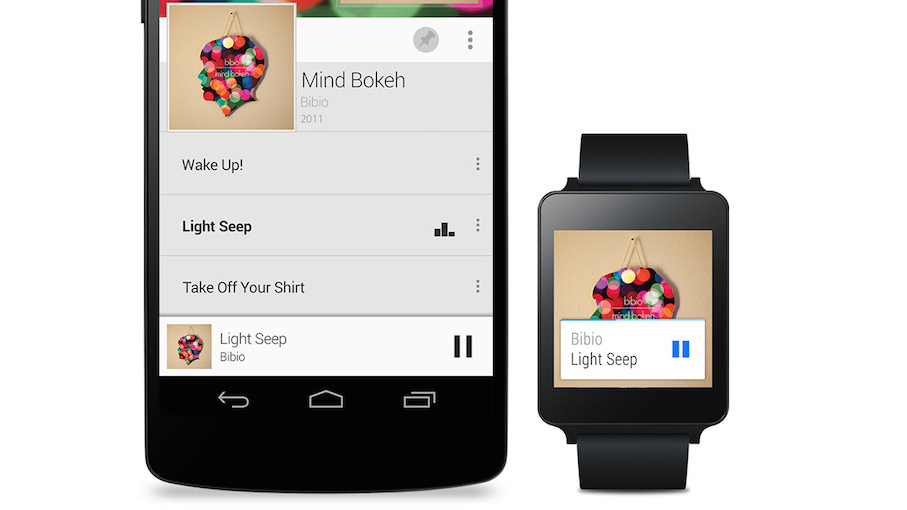
4. Control your music
The ability to control your music without removing your smartphone from your bag or pocket is one of the biggest benefits to a smartwatch.
Simply do this by swiping up to the relevant card, then swipe from the right. This will present you with the option for next and previous tracks, and volume adjustment.
If you're using the Google Music app, swipe from the right again to like or dislike the track.
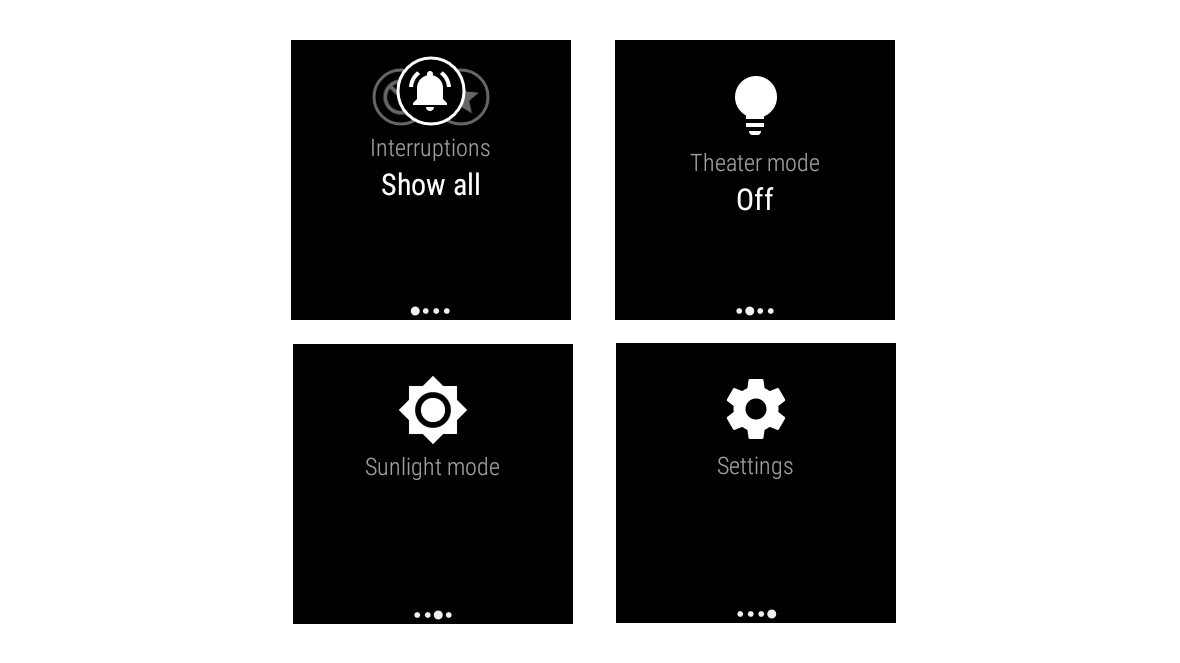
5. Quickly change settings
Want to quickly set your phone to silent? Swipe from the top on the home screen and tap the carousel until it shows “None”.
You also have the option to set you phone to priority notifications, so only phone calls and alarms come through.
At the cinema? If you swipe right from the top of the home screen, then swipe from the right, you'll come to cinema mode, which turns the screen off completely. Press the home button twice to exit 'Cinema mode'.
Alternatively, swipe from the right again and you'll get sunlight mode, which brightens the screen to make it more visible in direct sunlight.
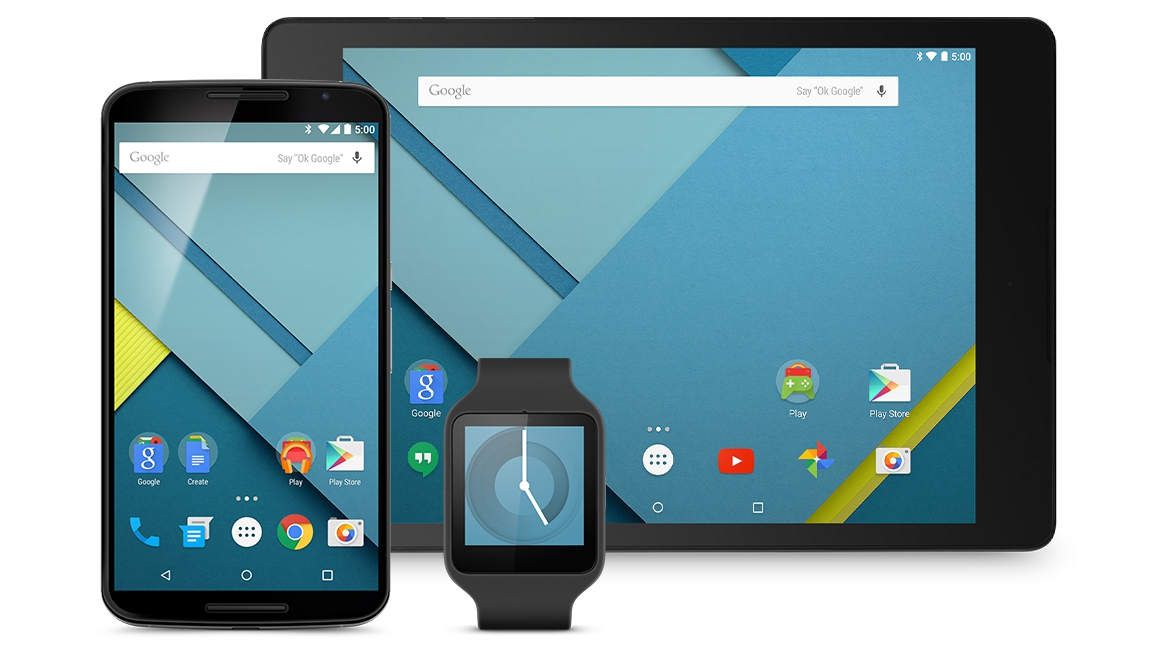
6. Skip your smartphone lock screen
Your mobile lock screen is there to make stolen devices useless, which is a very useful feature, but it's also kind of a pain having to enter your PIN all time.
Android has a really nifty feature that bypasses the need for a lock screen PIN. As long as your smartwatch (or any trusted Bluetooth device) is within range of your phone, it'll know you're around, and not ask for a PIN.
Android will ask whether you want to turn this on every time a new Bluetooth device is connected, but if you accidently missed it, simply head to the security section in the settings menu on your mobile device, then select 'Smart Lock'.
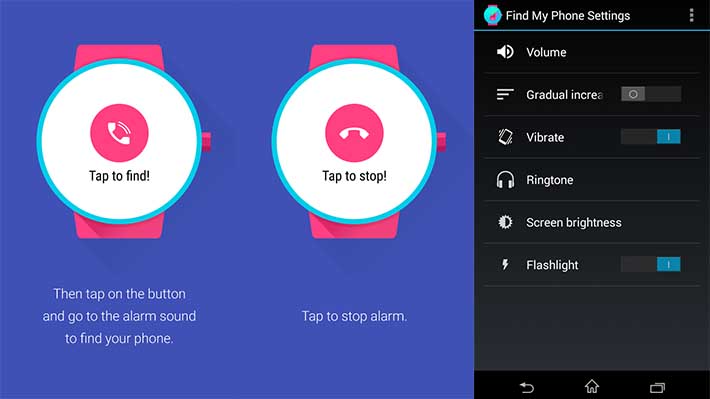
7. Never loose your smartphone again
There are a number third party apps which notify you when the connection between your smartphone and smartwatch is lost (thus indicating you've left your phone somewhere). This is a godsend if you're always leaving your smartphone behind.
Our two favourite apps for this are Pear, and Find my Phone. Both allow you to fine tune settings and add a delay to avoid false notifications.
They also come with the added benefit of being able to remotely sound an alarm on your smartphone, making it easier to find when it's fallen down a crack in the sofa.
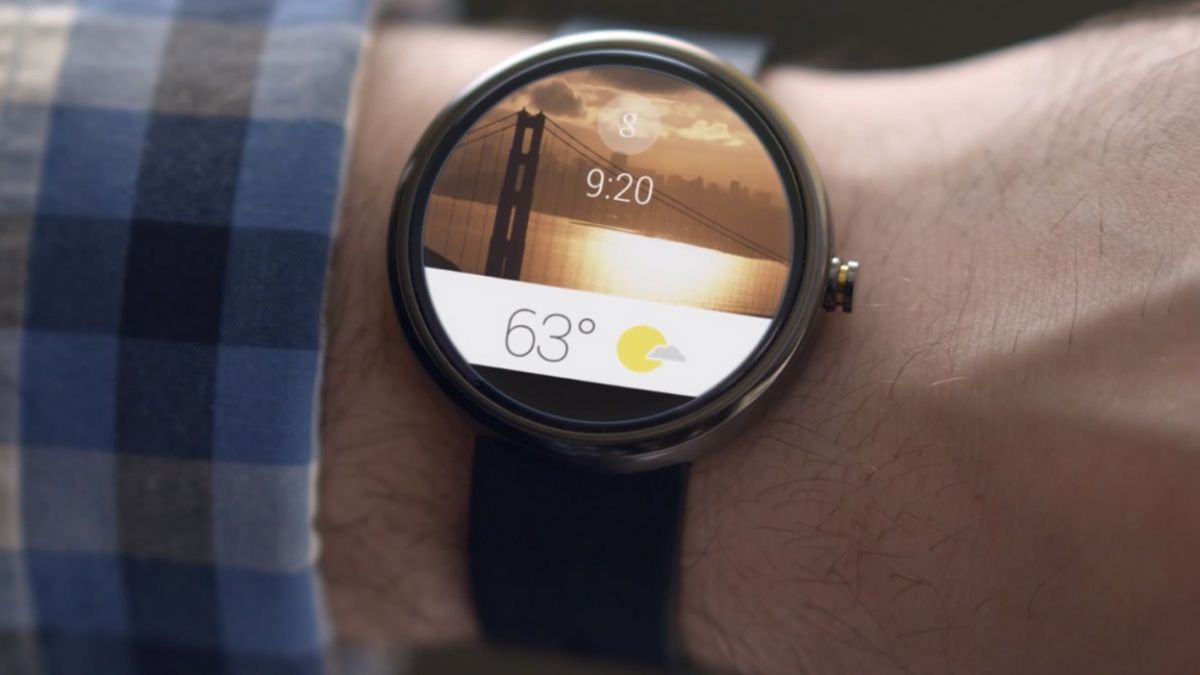
8. Stop cards from covering the watch face
So you've got the perfect watch face, but constant cards keep popping up at the bottom of your screen. Sometimes you don't want to dismiss the cards, but at the same time, you don't want them visible on your home screen.
This can be set up from the Android Wear smartphone app, navigate to settings and select your device. Then turn 'Card Previews' to 'Off', this will keep notifications on the watch, but stop them from taking up precious screen real estate.
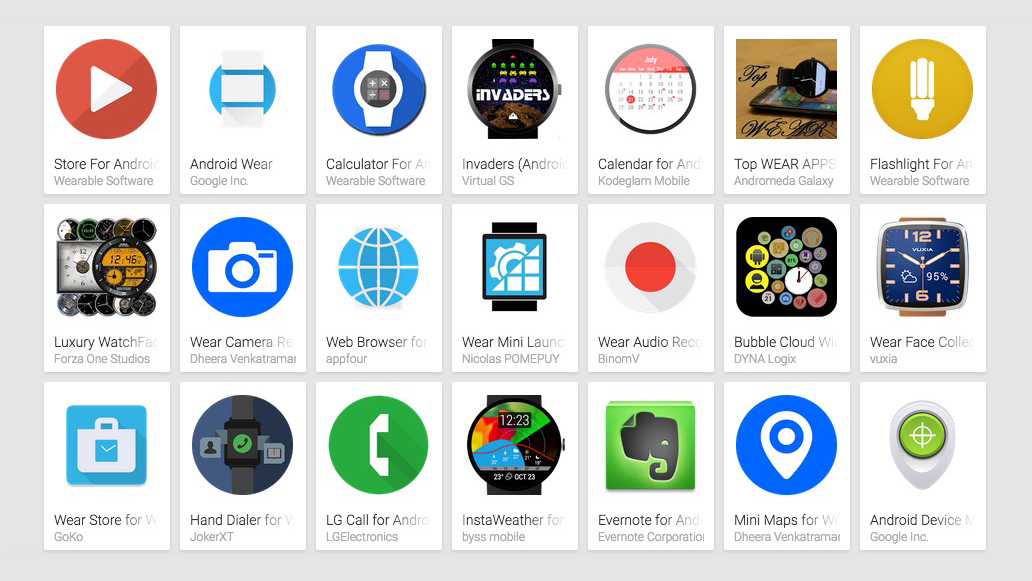
9. Download third part apps
Unfortunately, Android Wear's app market isn't as comprehensive as the Apple Watches, but that doesn't mean there aren't any apps worth downloading.
Simply head to the Android Wear smartphone app, then select 'Get Apps'. This will take you to a special section of the Google Play Store which exclusively features watch apps.
A few of our favourites include Citymapper, Shazam, Pear and Strava.
Want more recommendations? Head over to our Android Wear apps guide.
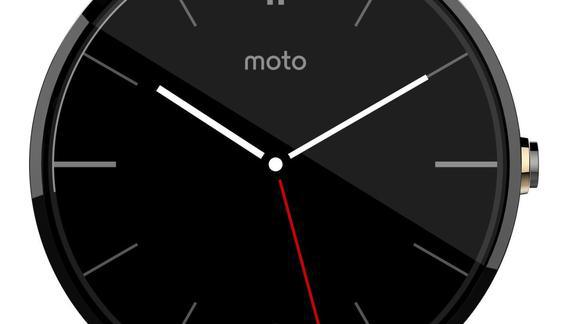
10. Customise certain watch faces
The standard watch faces that come with Android smartwatches are actually pretty good, but to add a bit of personality they can be customised ever further.
Simply hold down on the home screen, then scroll sideways to a watch face with a gear-style icon below it, this means it can be customised.
Tap the gear icon and begin customising. An example of this is the standard Moto 360 watch face, the dial can be changed to black or white, and the accent second hand can be almost any colour.
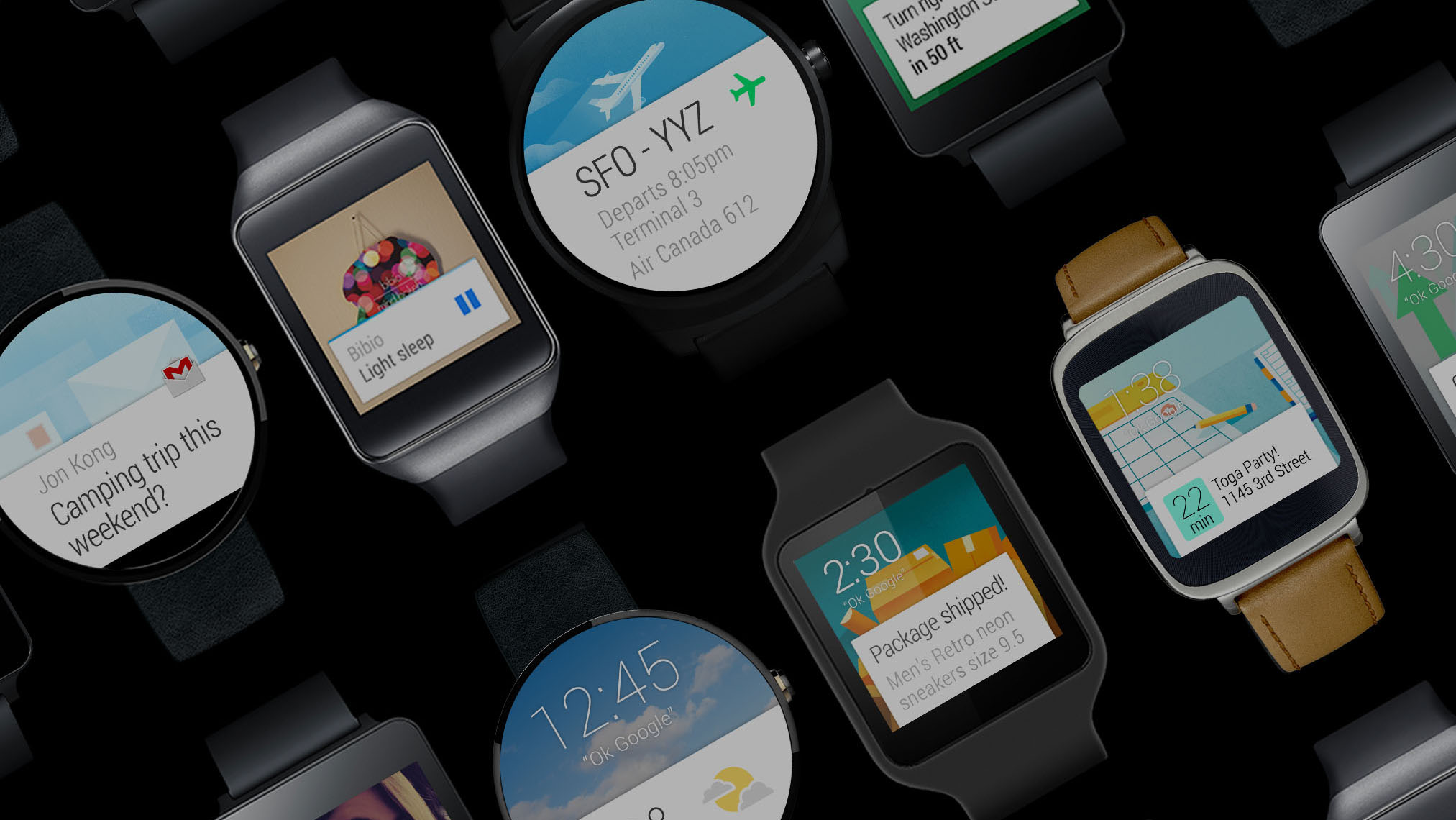
11. Block pesky notifications
Getting notifications on your wrist is great and really useful... most of the time, but sometimes they can be a little bit too much.
If there's a specific app you don't want constantly buzzing your wrist, open up the Android Wear app on your smartphone, and navigate to settings.
Tap on 'Block App Notifications' and select the apps you don't want to hear from.

12. Check for software updates
Everyone loves a good software update, especially when Google are adding really important features at the moment.
Your smartwatch should update automatically. But if it doesn't, make sure the Android Wear app on your smartphone is updated.
Then swipe down on the watch home screen, and swipe from the right until you get to the settings menu. Scroll down to the bottom and select 'About', then scroll down again to the bottom and select 'System Updates'.

13. Instantly dim the screen
Believe it or not that tiny screen is one of the biggest drains on battery life in smartwatches.
To minimise the damage is does simply cover the watch face with the palm of your hand. The screen will automatically dim, turning off the backlight and saving precious battery life.
Get all the latest news, reviews, deals and buying guides on gorgeous tech, home and active products from the T3 experts

As the Style and Travel Editor at T3, Spencer covers everything from clothes to cars and watches to hotels. Everything that's cool, stylish, and interesting, basically. He's been a part of T3 for over seven years, and in that time covered every industry event known to man, from CES and MWC to the Geneva Motorshow and Baselworld. When he's driving up and down the country in search of the greatest driving roads, he can be found messing around on an electric scooter, playing with luxury watches, or testing the latest fragrances.