5 mistakes everyone makes with Windows 11
Are you making the most out of your Windows 11 PC?

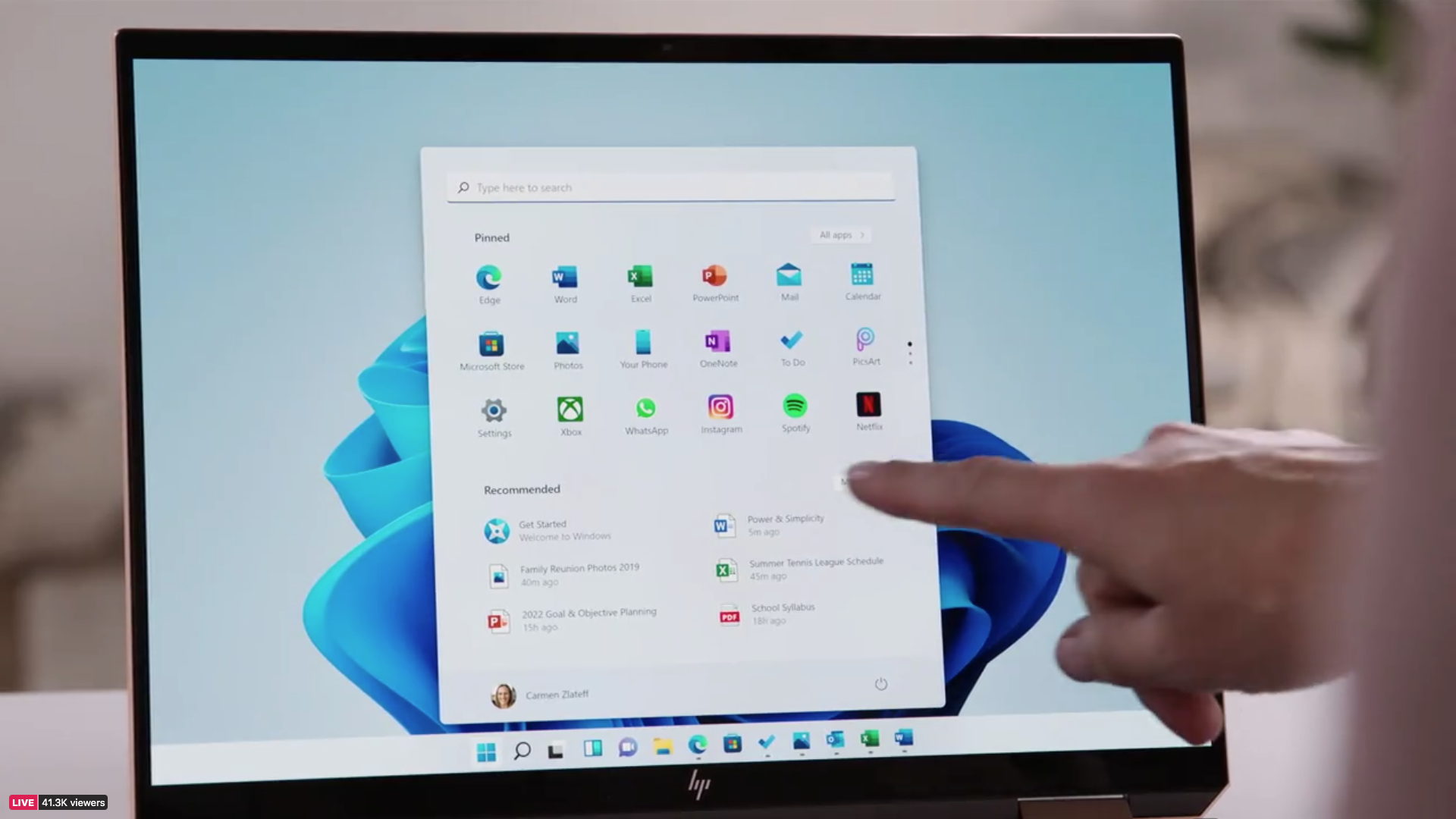
Most of the best laptops in 2023 run on Windows 11, the latest version of Microsoft's operating system which was released back in 2021.
All new Windows PCs come with this OS but anyone who owns a Windows 10 PC can upgrade to it for free. By and large, Windows 11 isn't that different to Windows 10, but it did refresh the UX design and add a bunch of new features.
Although you might be well accustomed to it, there are a few things you could be missing out on - these are 5 common mistakes people make with Windows 11.
Ignoring snap layouts
Snap layouts is one of the most useful features for productivity on Windows 11. Allowing you to divide up your screen with multiple open windows in the most efficient way possible, ultimately it will help you to you get more done at once.
Naturally, the bigger the screen you're using the more useful this will be, but it will come in handy no matter what type of device you're working on.
To set it up, hover the mouse over the minimise or maximise button on any open window. You'll be shown 4 or 6 different preset layouts and you'll just need to choose which panel will be best suited, you can also drag the window towards the top of the display and drop it into one of the given options.
Not downloading Android apps
Not only can you run your usual computer software on Windows 11 devices, but you can actually download Android apps too.
Get all the latest news, reviews, deals and buying guides on gorgeous tech, home and active products from the T3 experts
To make this happen, Microsoft collaborated with Amazon’s app store which is where you'll find the selection of apps that are available to download, it's somewhat limited in comparison to the Google Play Store although you will still find a lot of the most popular apps like Instagram.
Before you can start using Android apps on your PC, you'll need to download the Amazon Appstore from the Microsoft Store.
When you go to install it, you'll be prompted to get the Windows Subsystem for Android as well, which is another piece of software needed to run things smoothly. Click through this prompt and wait for that to download. Next, you'll be asked to restart your PC and log in to your Amazon account. Once you've done that, you'll have a bunch of Android apps at your fingertips.
Not customising your desktop
Straight out of the box, the look and feel of Windows 11 might not work quite right for you. Luckily, there are plenty of ways to customise your desktop, lock screen and taskbar.
You can personalise everything from your theme, background and colour scheme to your Start menu, fonts and the apps displayed on the lock screen. There's one handy settings menu that shows you all of the customisation options available to you. To access it, just right-click on your desktop and select Personalize.
If you're not quite sure what you want or need, the Device Usage option at the bottom of this list will help you personalise the PC based on what you intend to use it for. For example if you toggle on Entertainment you might see some pinned app suggestions for entertainment apps and sites, or if you choose School the system will suggest that you store all of your files securely in the OneDrive.
Forgetting about widgets
Widgets are a really handy way to quickly access information from your Windows 11 desktop. You'll be able to see the latest news, local traffic, your most recent photos, your Outlook calendar and the weather forecast, to name just a few.
To bring up the widgets board, press the Windows key + W. A whole host of different options are there by default but to add more to your selection just tap the + in the top right corner of the popup.
Only using the keyboard for typing
Voice typing is a feature that not enough people make use of in my opinion. Why sit bashing at a keyboard when you can speak your words onto the page instead?
To activate it press the Windows key and the H key simultaneously, then click the microphone button that appears on the screen and say what you'd like to write. That's it! Admittedly, it's not always 100% accurate but for firing off quick emails or taking notes it'll do a perfectly good job.

Yasmine is the former Reviews Writer for T3, so she's been knee-deep in the latest tech products for reviewing and curating into the best buying guides since she started in 2019. She keeps a finger on the pulse when it comes to the most exciting and innovative tech – and since departing has also held a role as Digital Spy's Tech Editor. In her free time, you'll catch her travelling the globe – the perks of being a freelance tech expert – tending to her plants when at home and, but of course, planning her next big trip.