

WhatsApp is an app that constantly updates with heaps of new improvements and changes to how users can enjoy the app. Recently, we've seen the messaging app announce big changes to how it lets users handle in-app voice messages, now allowing users to pause and resume voice messages as they wish.
These updates are public and free for all to see and use. But what about WhatsApp's more discreet features, those that lie hidden within the DNA of the app? Below, we've handpicked our 5 favorite hidden WhatsApp features that should make your life a whole lot easier when using them on the messaging platform. Here's what they are:
1. PIN CHATS
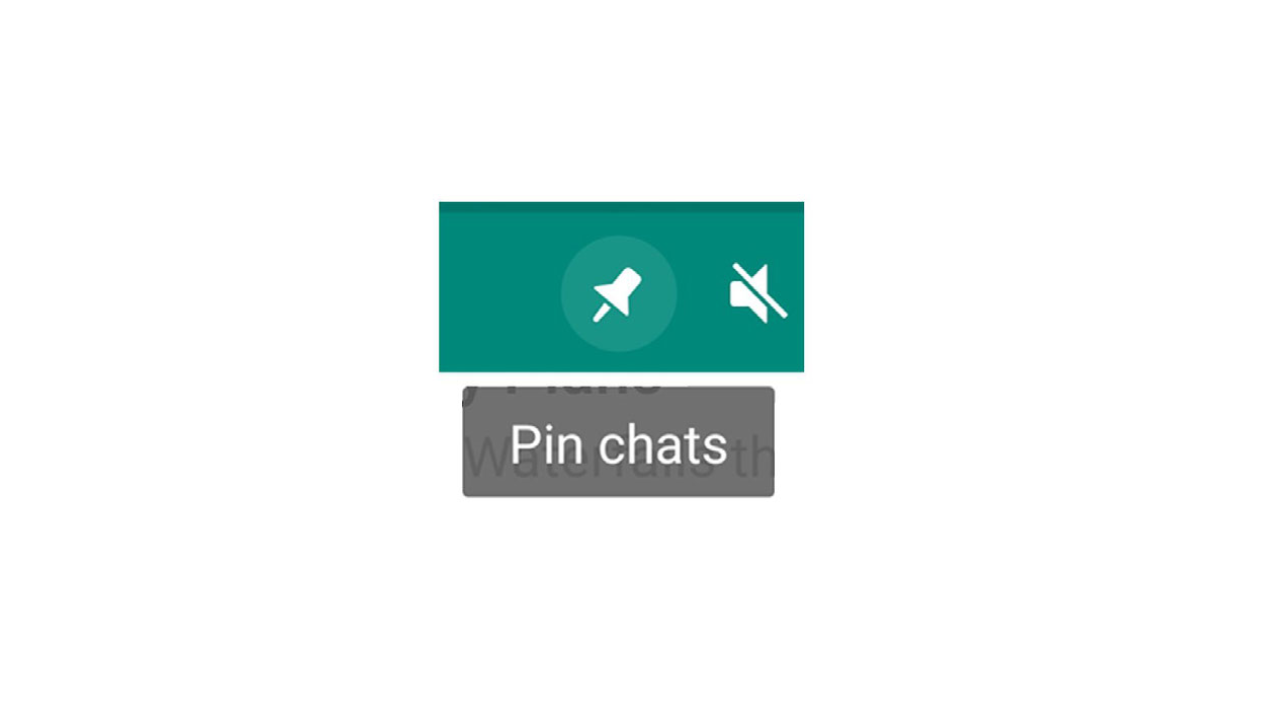
We all have our favorite WhatsApp contacts. With so many messages arriving on different chats, it's easy to lose your favorite conversations in a shower of different threads. In order to make sure that a specific chat stays on top, you can pin the chat. Just tap and hold onto the contact or group and select the pin icon on the top. As for the best iPhone users, swipe right on any chat and tap on the pin icon.
2. TEXT ACCENTS
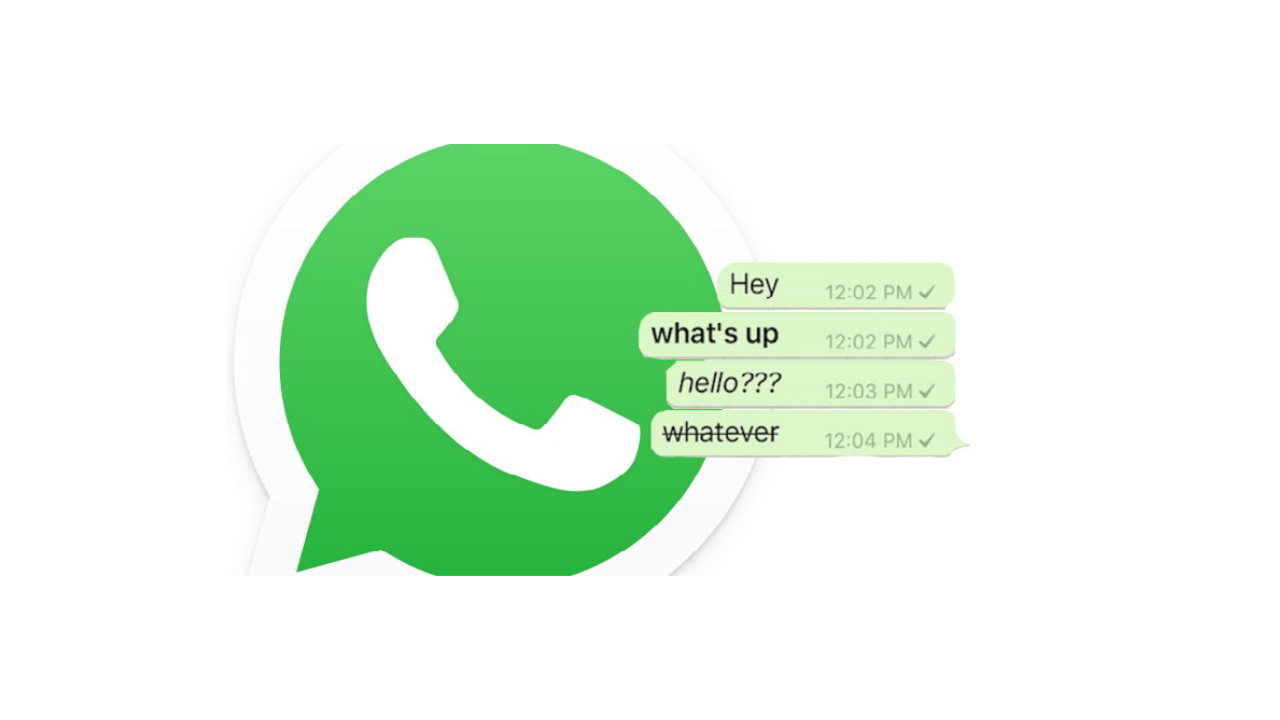
Spicing up your in-chat text is easy in WhatsApp – you just have to know how to get there. Not only can you make accents with emoticons but with bold type, italics, and strikethrough.
If you do want your message in italics, then underscore signs on both sides of your _text_. Prefer to send your message in bold type? Use the star key on both sides of the *text*. Finally, if you want to strikethrough your message, opt for twiddles on both sides of the ~message~.
3. GET RID OF BLUE TICKS

Though the blue ticks you see next to WhatsApp messages can sometimes be useful, we don't always want to show someone that we've read their message. However, there is a solution: turn off your read receipts.
Here’s how to do it: Head to Settings -> Account -> Privacy and then deselect the “Read Receipts” box. One caveat to this, though, is that the feature won’t disable the read receipts any group chats you happen to be in.
Get all the latest news, reviews, deals and buying guides on gorgeous tech, home and active products from the T3 experts
4. TURN OFF VIDEOS AND IMAGES IN GALLERY
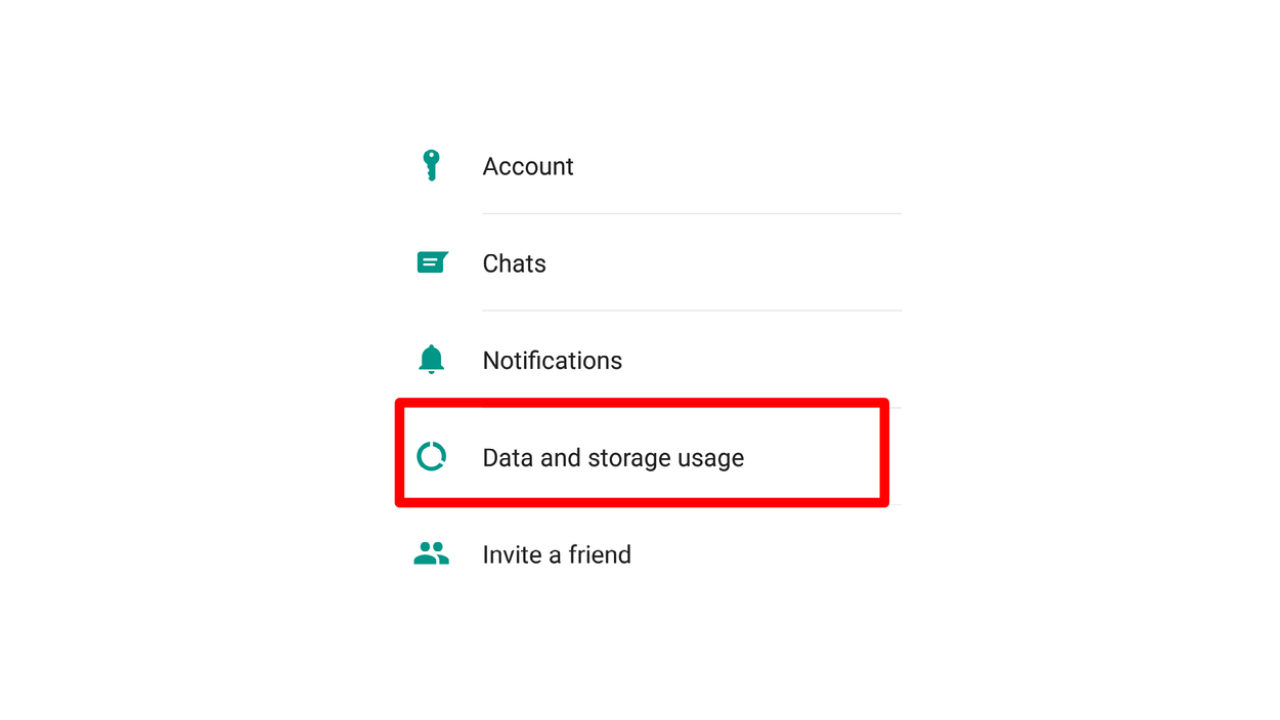
One of the most frustrating aspects of WhatsApp is that it auto-downloads images and videos from your chats when you come to view them. This is less than ideal for your phone's gallery, leaving it cluttered and disorderly.
Thankfully, this can be turned off by opening WhatsApp and then selecting Settings. Head to Media Auto-Download, where you will find three options: When Using Cellular Data, When Connected on Wi-Fi, and When Roaming. Disable auto-downloads by unchecking all three options, Images, Audio, and Video.
5. TEMPORARY MESSAGES
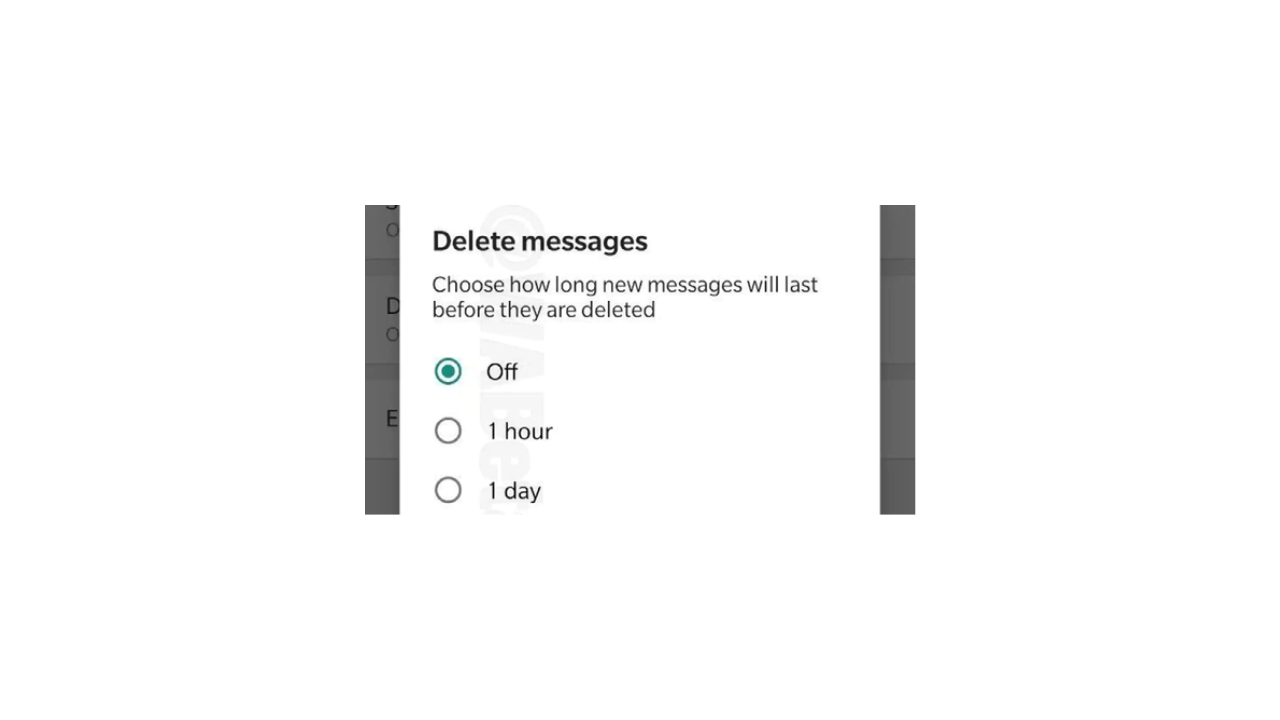
Yes, indeed, WhatsApp has a self-destructing messages feature, which protects sensitive information that you may send to other users by auto-deleting itself after some time.
This setting is extremely easy to activate and can be done so by touching the name of the contact within the chat. From there, select the Messages option and turn on the Temporary Messages switch.

Luke is a former news writer at T3 who covered all things tech at T3. Disc golf enthusiast, keen jogger, and fond of all things outdoors (when not indoors messing around with gadgets), Luke wrote about a wide-array of subjects for T3.com, including Android Auto, WhatsApp, Sky, Virgin Media, Amazon Kindle, Windows 11, Chromebooks, iPhones and much more, too.