Skylight Smart Calendar review: an organiser's dream
If you find it hard to keep a track of everyone in your family, this is the gadget for you
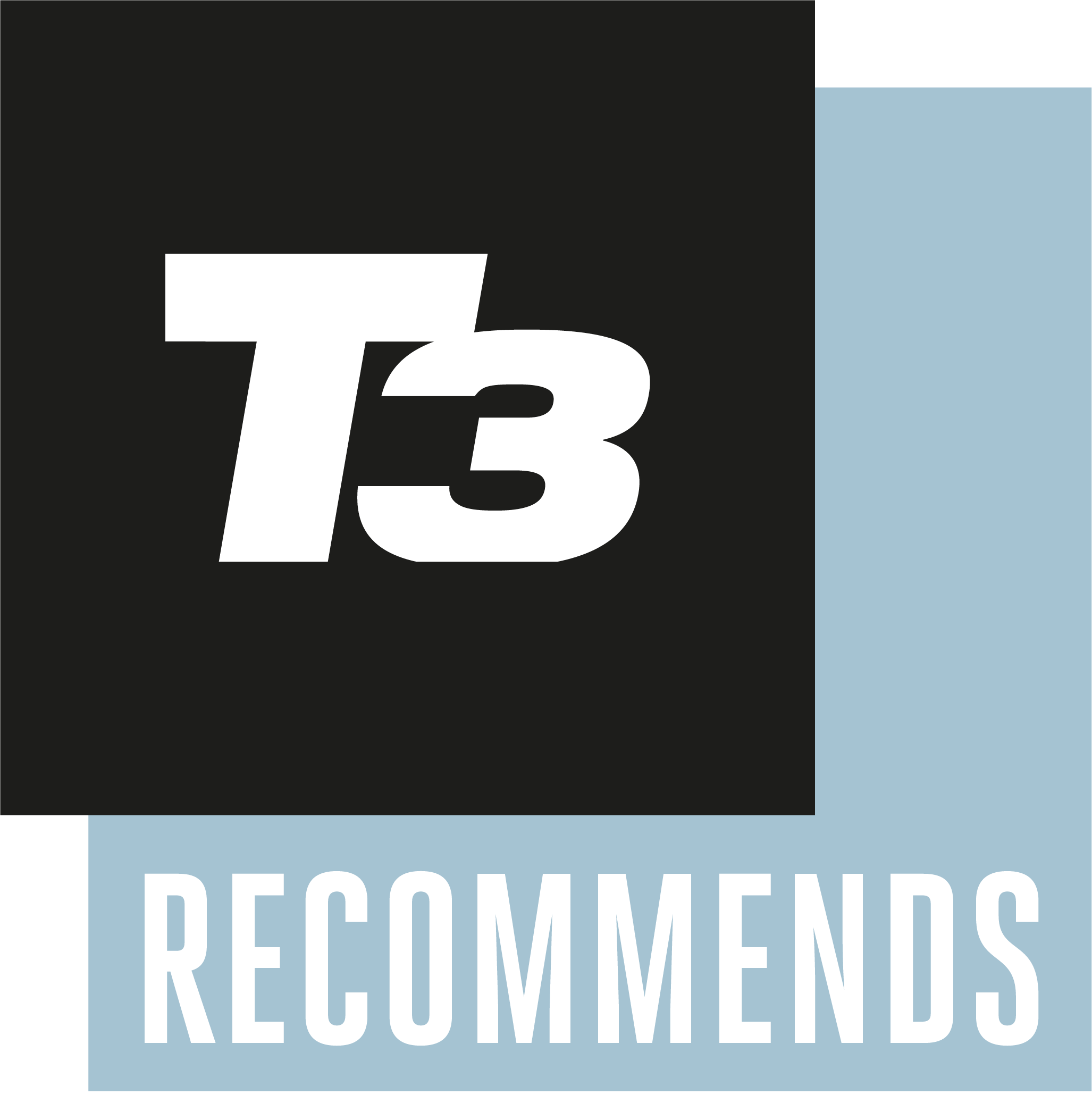
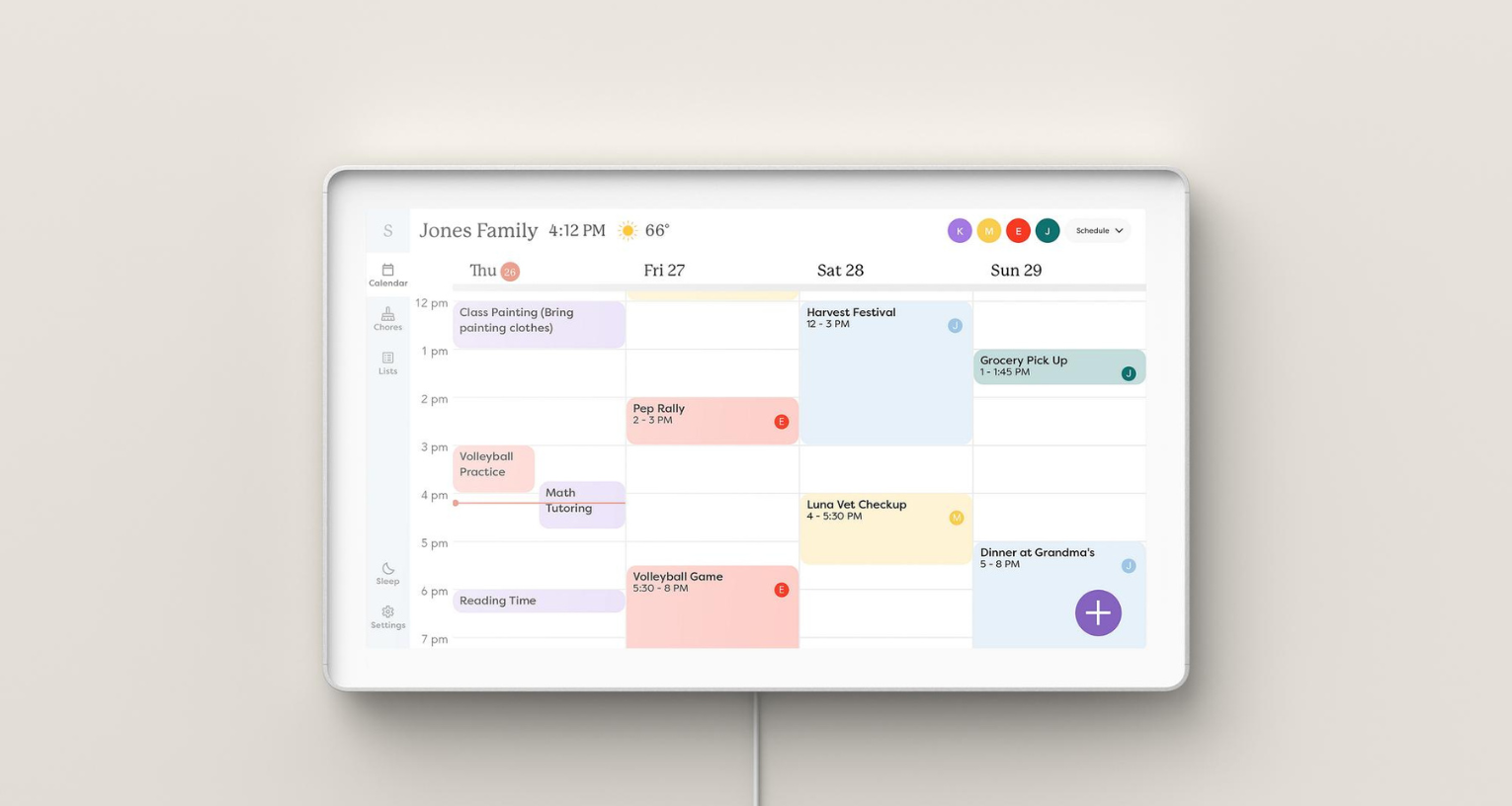

Overall, I'm really impressed with the Skylight Smart Calendar. There's a variety of interesting and useful features that make the device great for organising, and it's so handy having everything centralised in the same place. There are a few design issues that could be improved, such as a slight screen lag and obvious fingerprint marks, but these are hardly a reason to avoid it. Whilst the premium features are available at an extra cost, I'd say it's worth paying slightly more if you have a large family who lead a busy lifestyle. Otherwise, you'll be perfectly fine with the basic features.
-
+
Impressive organisation features
-
+
Ideal for large families
-
+
Multiple sizes available
-
-
Slight lag
-
-
Fingerprints show up easily
-
-
Premium features cost extra
Why you can trust T3

When life is undeniably busy and the weeks just seem to fly by, it can be difficult finding a second to sit down, let alone get organised. It's even worse you and your family are constantly on the go, making it impossible to keep a track of everyone and their whereabouts. If this sounds familiar, you've stumbled across the right article.
I've recently been trying out the Skylight Smart Calendar, a digital 15" display that centralises your schedule, appointments and calendar all in the same place. You may be thinking at this point "Well, I can just do that on my phone". Yes, yes you can. But do you have a system that syncs up everyone's calendar in your family or household? Probably not.
If that's caught your attention, keep reading to find out my experience testing out the Skylight Smart Calendar as a part of T3's Back to Class month.
Skylight Smart Calendar review: price and availability
I've been reviewing the Skylight Calendar 15" which has an RRP of £285 or $299. Buyers can then choose to opt into a premium plan which costs an extra £29 ($39) a year, and whilst this isn't a huge amount, it's definitely something to bear in mind before purchasing. I've been reviewing the calendar with the plus plan, so I'll make sure to highlight when a feature isn't a part of the basic package.
Apart from the 15", the calendar also comes in 10" or 27" size. It's great to see a bit of variety here, and it helps buyers find an option that works for them and their home.
The calendar is available worldwide and can be purchased from the Skylight website or Amazon.
Skylight Smart Calendar review: unboxing and setup
Unboxing and setting up the Skylight Smart Calendar was an easy process, especially if you're just looking to showcase it on a kitchen side or desk. This involves aligning a base plate with a few holes on the back of the device and using a few screws to secure it. There's then a second base plate which has to be screwed to the first base, allowing the calendar to stand up. The whole process took me about five minutes, and I was happy with the results.
Get all the latest news, reviews, deals and buying guides on gorgeous tech, home and active products from the T3 experts
I didn't fix the calendar to my wall because it's a review unit and I rent my home, but it looks pretty easy from the user guide. There's a wall plate you have to screw into the wall and then you just hook the calendar on. Attaching it to the wall does mean the power cord will be on show, but it's rare to find a digital screen that operates without this.
Once that's complete, you just have to plug the power adaptor in, download the Skylight app and connect to the WiFi. The calendar then took me through a few more steps and I was eventually ready to go.

Before we move on, the Skylight calendar can be controlled via the device itself or the Skylight app. Multiple people can have access to the Skylight app, so it's great for keeping track of multiple family or household members.
Okay, let's take a look at the features...
Skylight Smart Calendar review: features
Basic plan features
There's no denying that the Skylight Smart Calendar is great way to stay organised. To begin, there are three main parts to the device: the calendar itself, the chores list and the grocery list.
The calendar is as you'd expect, but there's a handy colour coding feature which makes it simple to see who needs to be where and when. You can scroll along the screen to see previous/future days, but you can adjust how many days are displayed automatically. For example, I prefer having Monday-Friday displayed as I've mostly been using it for work purposes, but some people will like to see the entire week in front of them.
The chore chart is a great feature to have for families with children, especially as it creates incentives for completing them. It also just shows the chores for that day, which is great if you feel overwhelmed at an ever-growing to-do list. The grocery list is also a nice touch, and it's useful being able to access it via the device or your phone.
There's also sleep mode, which allows you to schedule it to be on within a specific timeframe. For example, I have mine turned on between 9am-5pm, which is great for keeping track of time when working.
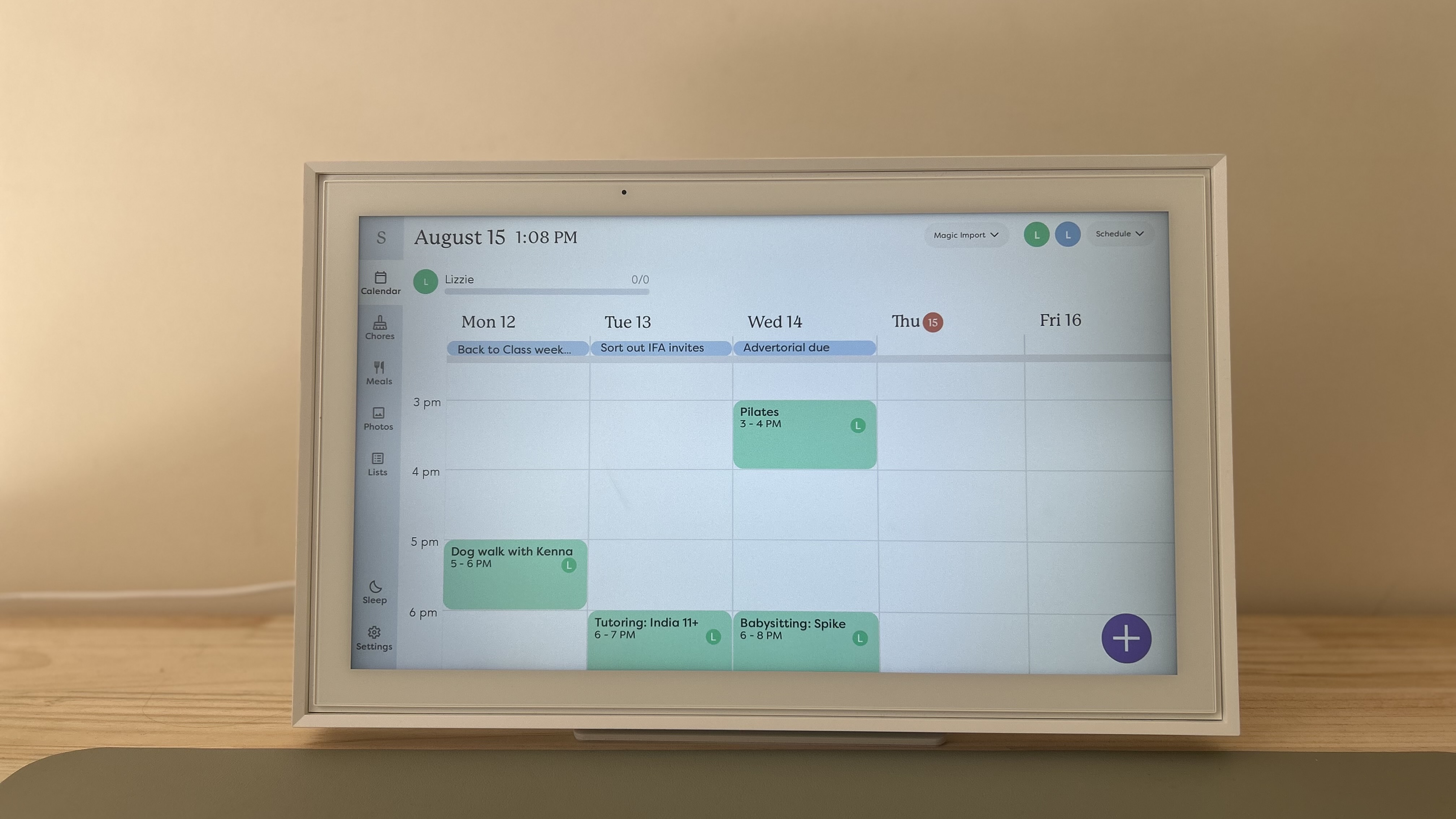
Plus plan features
As mentioned, there are also a number of premium features that are only accessible via the plus plan. The meal planning is the main one, so if you're someone that likes to arrange meal options ahead of time, you'll enjoy this a lot. I personally didn't find myself using it a lot, but I can see how it'll be useful for a big family.
The second premium feature is the photo display, allowing users to turn the calendar into a digital photo frame when not in use. This is a really nice touch and a great way to make the device look a little less screen-like. All you have to do is upload your pictures onto the app and they pop up on the calendar ready to be selected for display.
The last premium feature is the Magic Import. This allows you to forward any email or PDF from school and it'll be converted into events on your calendar. Again, I didn't really use this, but I can see how busy families would find it extremely useful.
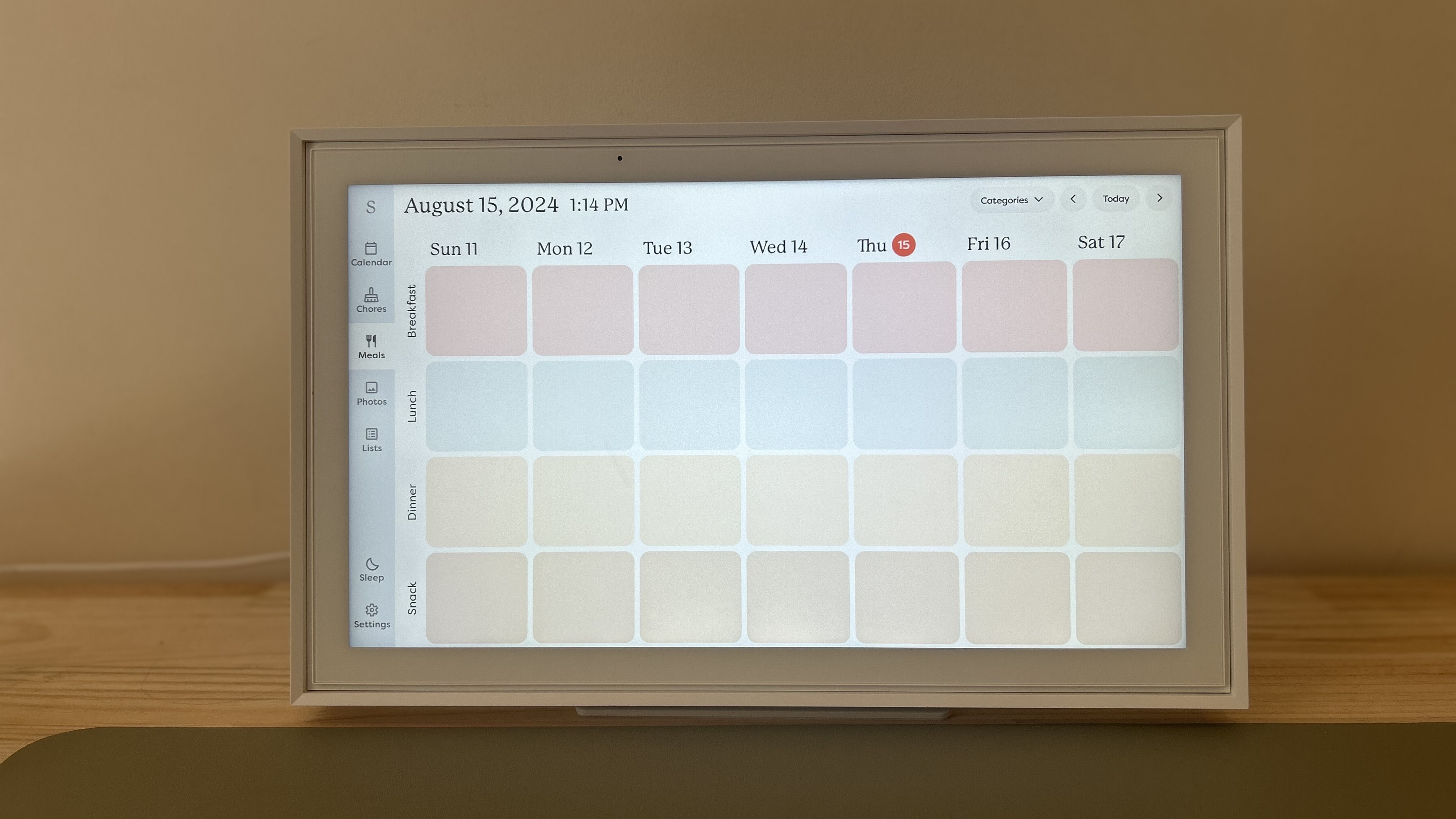
Skylight Smart Calendar review: performance
I've really enjoyed my time testing the Skylight Smart Calendar, and it's certainly made a huge difference in my organisation. I've had the device sat on my desk and have predominantly been controlling it via the Skylight app. I found that every time I added something to the calendar or lists through my phone, it would pop up immediately on the screen. It should be noted that there's a slight lag on the screen, but if you're going through the app, this isn't really a problem.
I found all the features to work really well, and it was the calendar and shopping list segments I used the most. It was great being able to access everything I needed wherever I was, and I loved how centralised the whole system was. Whilst it was just me using the device, I got my housemate to download the app on her phone and give it a go as well, which was a fun way to experiment.
One thing that did disappoint me (and mostly because I'm a clean freak) was how easily fingerprints showed up. I understand this is difficult for Skylight to control, especially due to the kind of materials used and the fact it's designed to be touched. However, I found myself wiping it down constantly.
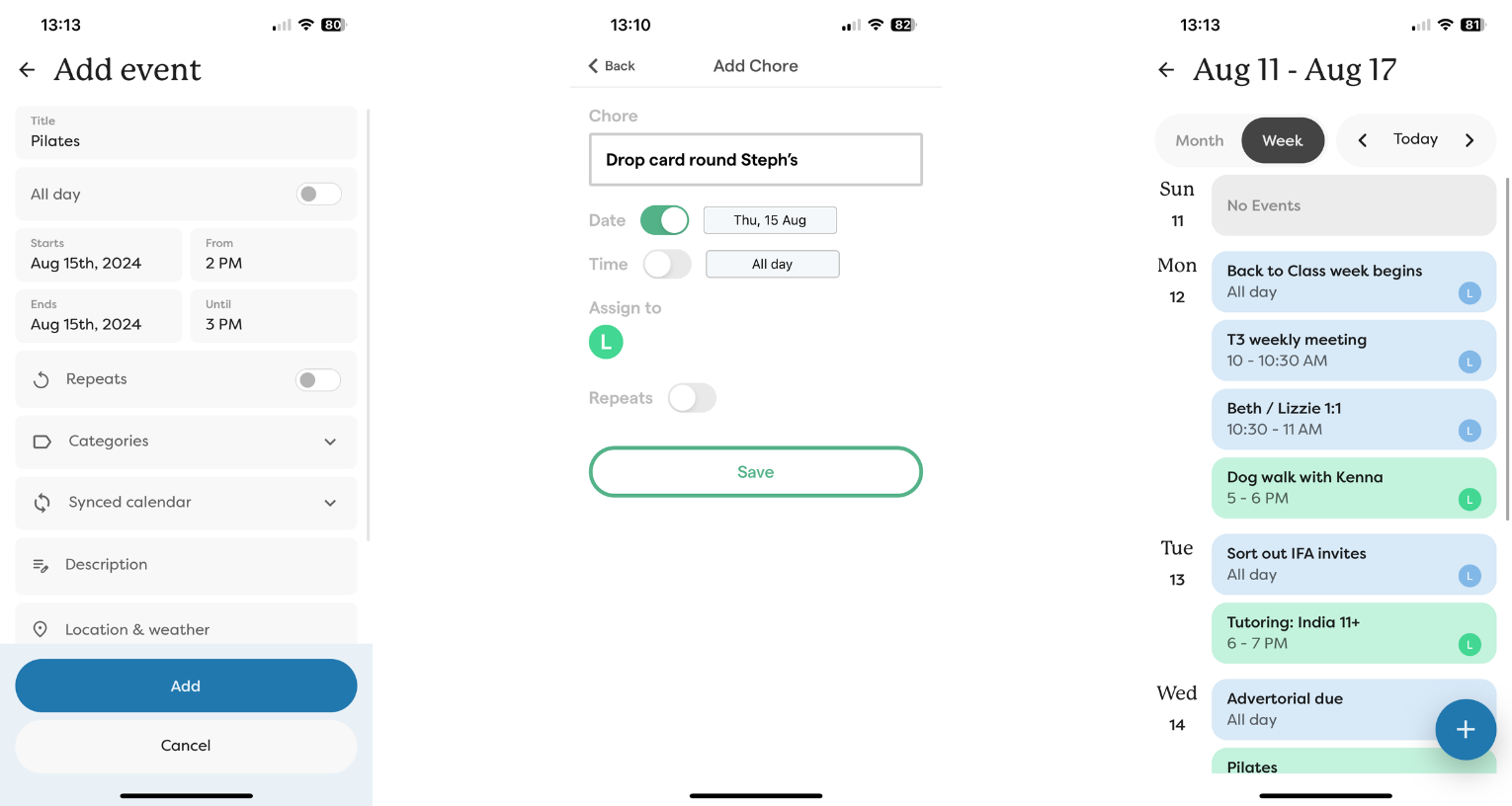
Screenshots from the Skylight app
One feature that surprised me was the photo display. I didn't think I'd find myself using this, especially as I've never been a huge fan of digital photo frames. However, it was nice having photos there to stop it looking so much like a screen, and I was impressed with the quality in which they were shown. It was easy to upload them via the app, and the device would just flick through the ones available.
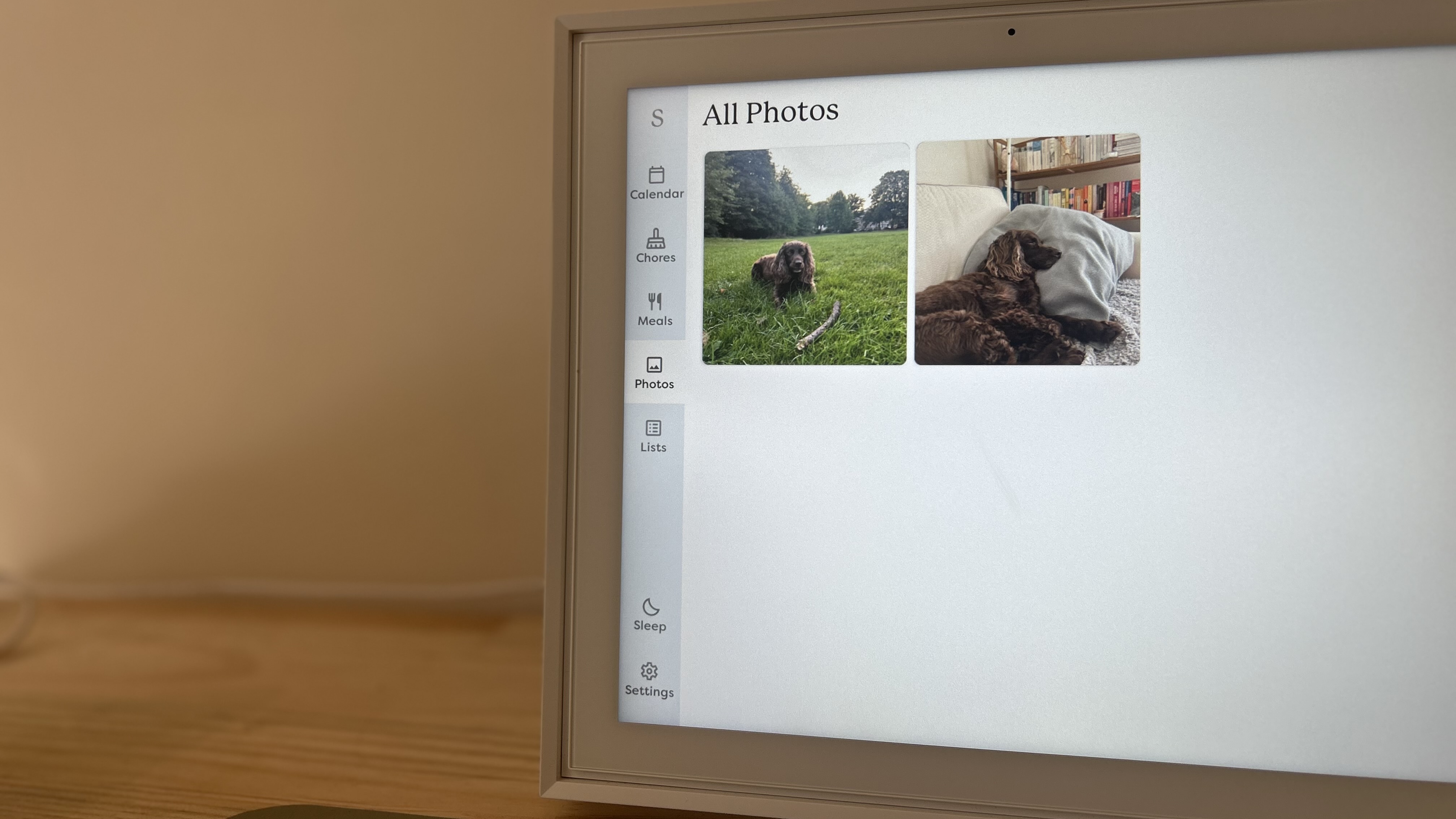
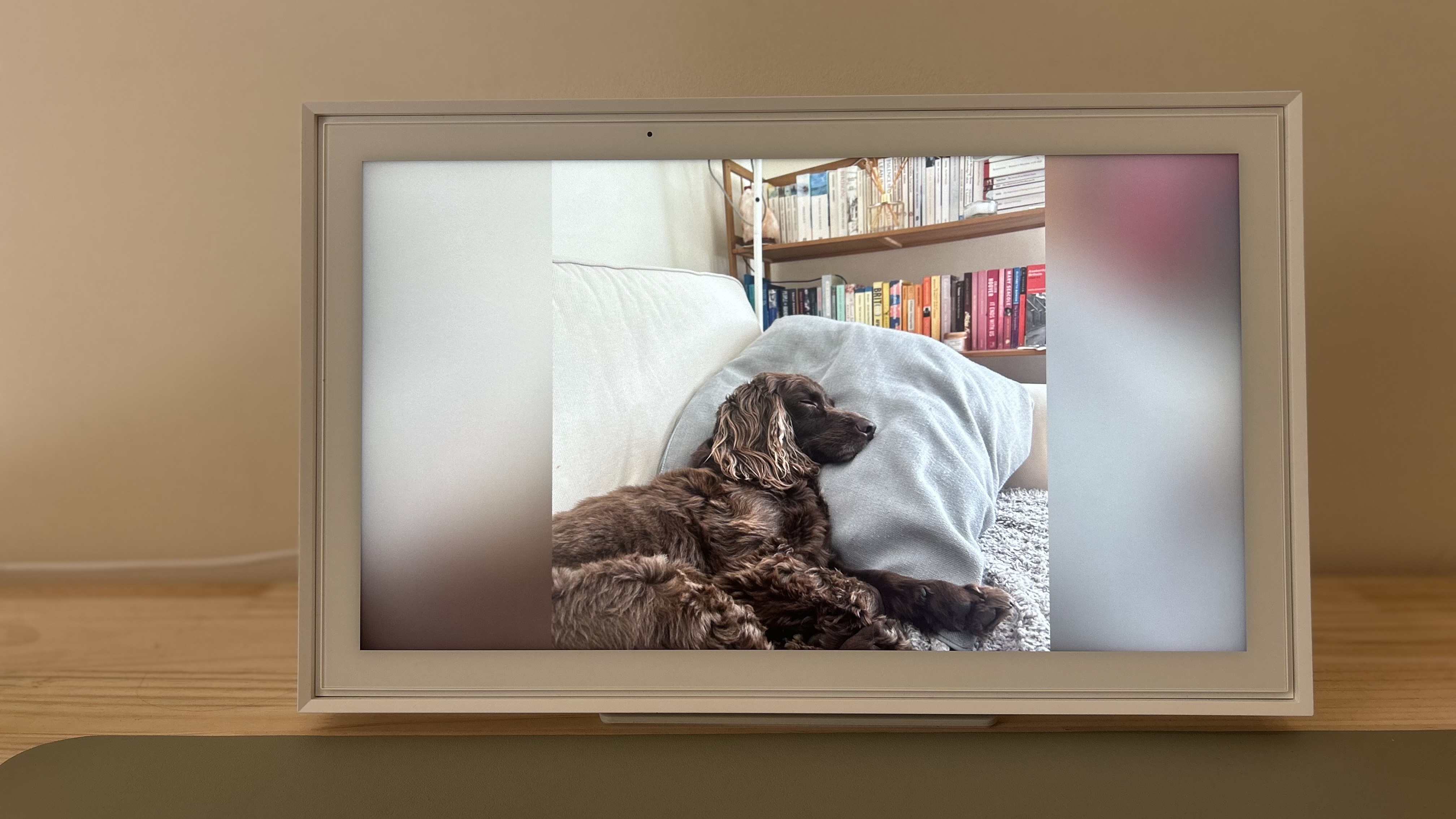
Skylight Smart Calendar review: verdict
Overall, I'm really impressed with the Skylight Smart Calendar. There's a variety of interesting and useful features that make the device great for organising, and it's so handy having everything centralised in the same place. There are a few design issues that could be improved, such as a slight screen lag and obvious fingerprint marks, but these are hardly a reason to avoid it. Whilst the premium features are available at an extra cost, I'd say it's worth paying slightly more if you have a large family who lead a busy lifestyle. Otherwise, you'll be perfectly fine with the basic features.
Check out my TikTok video below for a bit more of an insight:
Skylight Smart Calendar review: alternatives to consider
As mentioned, the Skylight Smart Calendar is really one of a kind when it comes to its main purpose. However, if you like the idea of having a digital screen in your home, I'd recommend the Google Nest Hub Max. It’s not quite the same and it'll only be able to sync up to your Gmail calendar, but it will fit perfectly on your kitchen countertop. It also has a big 10-inch display and a powerful speaker built-in.
Another option would be the Amazon Echo Show 15. It looks very similar to the Skylight calendar but it does a whole lot more, including controlling your other smart home devices, create shared calendars, stream videos and find recipe suggestions. This is also a great option if you have an existing Amazon Alexa smart ecosystem, but it's not limited to this.

Lizzie is T3's Home Living Staff Writer, covering the latest in smart home, lifestyle and beauty tech. From skincare gadgets to vacuum cleaners, she's your go-to for trends and top recommendations.
When not writing, Lizzie enjoys mooching around Bath, spending time with loved ones, or testing her review units – often during an enthusiastic cleaning spree!