5 mistakes everyone makes with Apple CarPlay
Get more out of the iPhone-powered infotainment system by avoiding these dead-ends


I’m a big fan of Apple CarPlay. So much so, that whenever I review a car for work, the very first thing I do is connect my iPhone and make sure Apple’s infotainment system is available.
It’s just so much better than anything made by car manufacturers themselves – and don’t just take my word for it, because many other motoring journalists agree.
But, while the system is very much a plug-and-play affair, I’ve identified five pitfalls to avoid if you’re going to get the most out of Apple's CarPlay.
Sometimes this means going against the grain and passing up the opportunity for wireless convenience, while other tips will help you focus on the road and spend less time rummaging through menus to find your favourite apps.
1. Not plugging your iPhone in

As I said in the introduction, wireless CarPlay isn't always the way to go. It’s certainly nice to have your iPhone pair up the moment you switch the car on, but it’s a surefire battery killer. For anything more than the shortest of journeys, you should always plug your iPhone into a USB port.
Also, don’t be swayed by the combination of wireless CarPlay and a wireless charger, because the extra heat these both create can cause your iPhone to stop charging, or even shut down on a particularly hot day.
2. Forgetting to arrange your home screen apps in advance
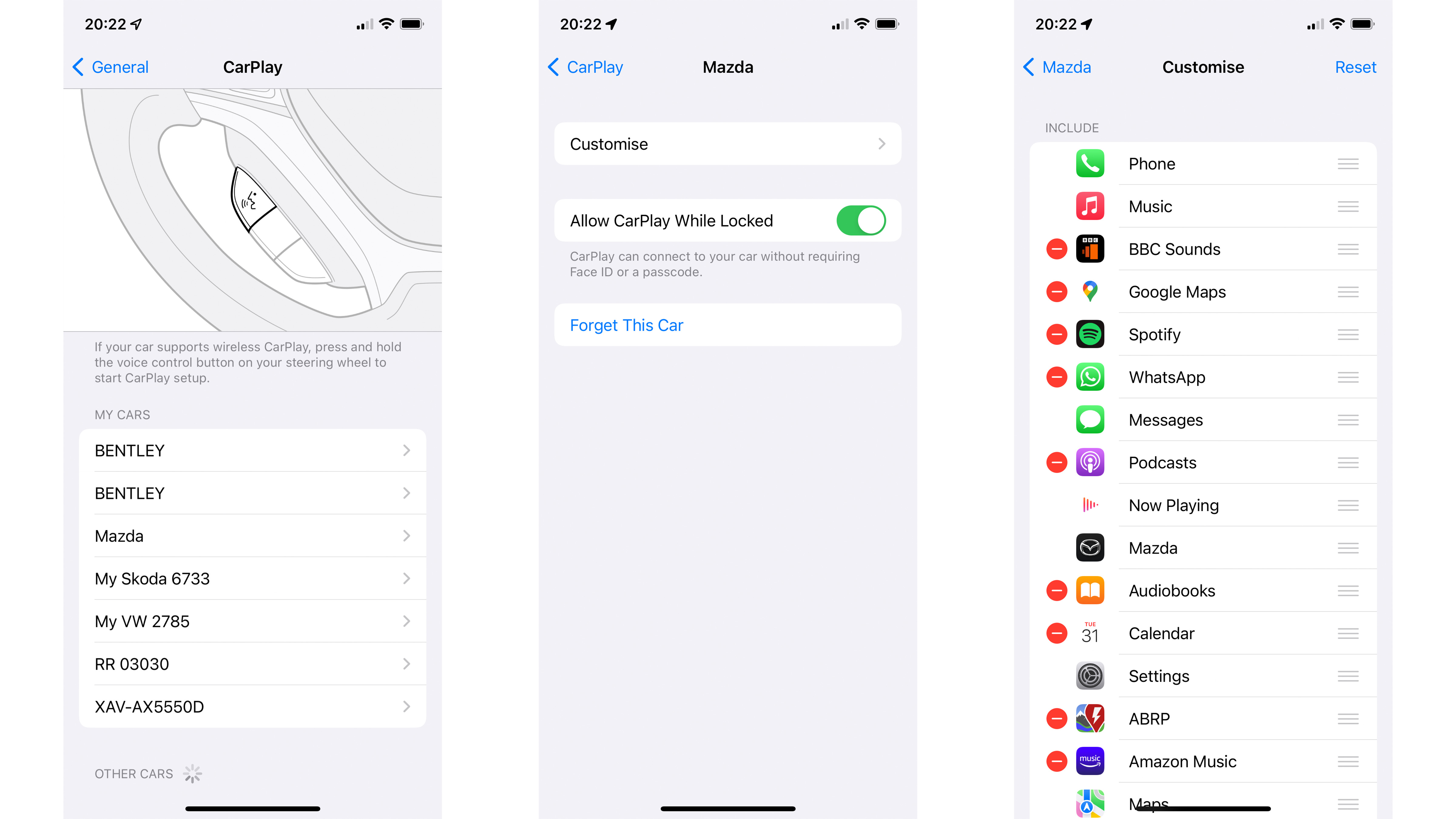
You can change the layout of apps on the CarPlay home screen, but not from the vehicle’s touchscreen itself. Instead, this needs to be done in advance, by opening the iPhone’s Settings app and navigating to General > CarPlay.
Get all the latest news, reviews, deals and buying guides on gorgeous tech, home and active products from the T3 experts
Here, you’ll be shown every car your iPhone has used CarPlay with, and you can adjust the order in which your apps appear on the displays of each vehicle.
For example, you can bring Google Maps and BBC Sounds to the top of the stack, meaning they’ll appear on the first CarPlay home screen, and you won’t have to swipe across various screens to find them.
This can be especially annoying in a car that deactivates its touchscreen when in motion (I’m looking at you, Mazda).
3. Leaving your iPhone in direct sunlight
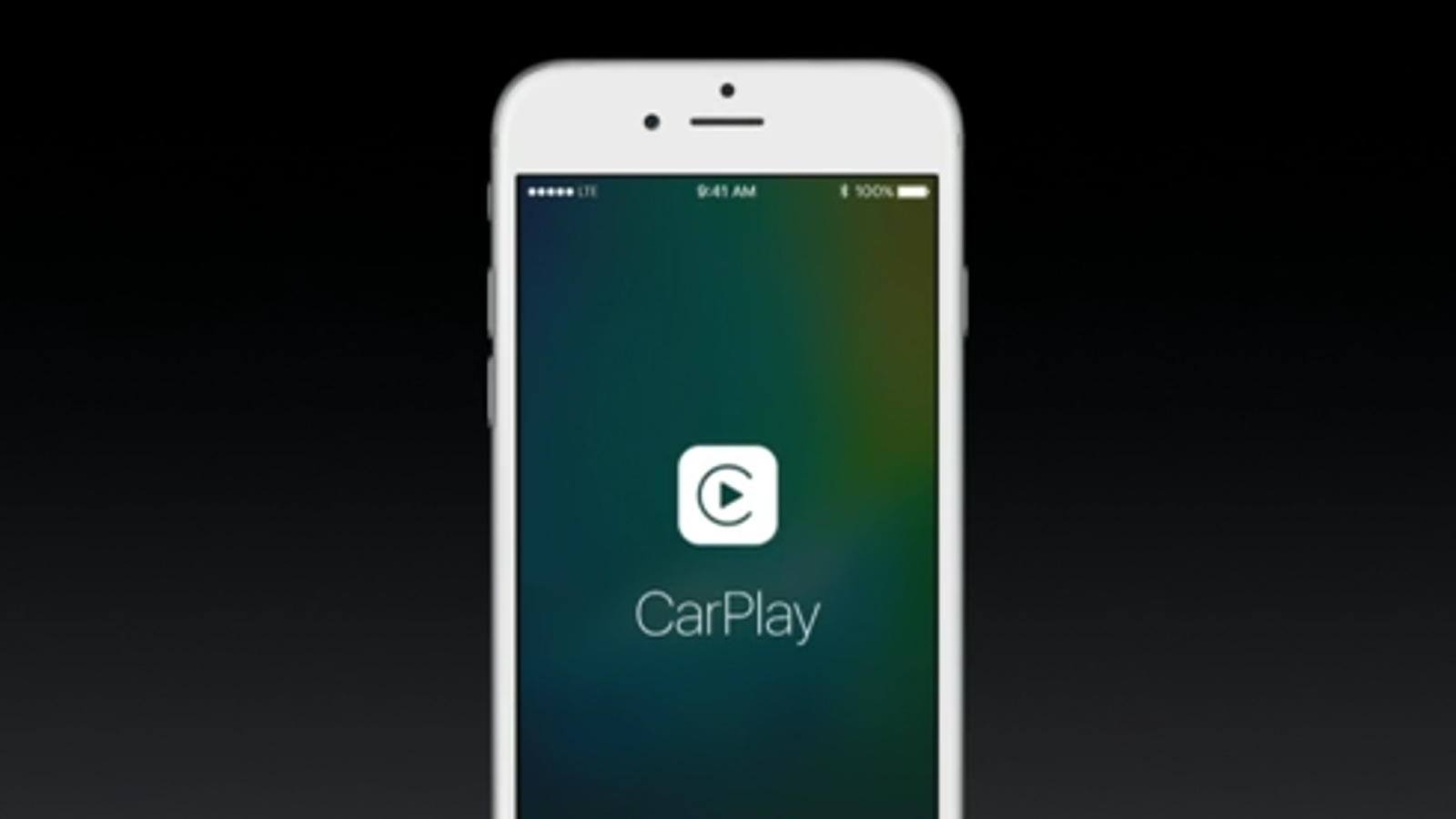
I mentioned temperature issues earlier, but it’s worth bringing up again, as even when using wired CarPlay an iPhone can overheat. This shouldn’t happen when your iPhone is tucked away in a cubby hole, plugged into a USB port and safely out of sight (and sunlight).
But some cars don’t offer stowage large enough for today’s iPhones, and I recently discovered that, with the roof down, in direct sunlight, and with Google Maps and BBC Sounds running via CarPlay, my iPhone threw in the towel and overheated. A message confirming this appeared on the car's display, and I was left without navigation until the phone had cooled down in the shade.
4. Forgetting to use Siri for voice control
Don’t worry, I’m guilty of this one too. Despite iOS being right there in front of me, I somehow forget that Siri is listening and ready to help out with any commands or questions I might have. Just say “Hey Siri” in the usual way, and CarPlay will pause your music and show on the dashboard display that Siri is paying attention.
You can then ask to change the music, send a message, have unread messages read out to you (as they can’t be viewed through CarPlay, to avoid distraction), or make a phone call. Simple stuff, but far better than any voice control system made by car manufacturers themselves – Google-powered Android Automotive notwithstanding, of course.
5. Not using the Focus tool to cut down on distractions
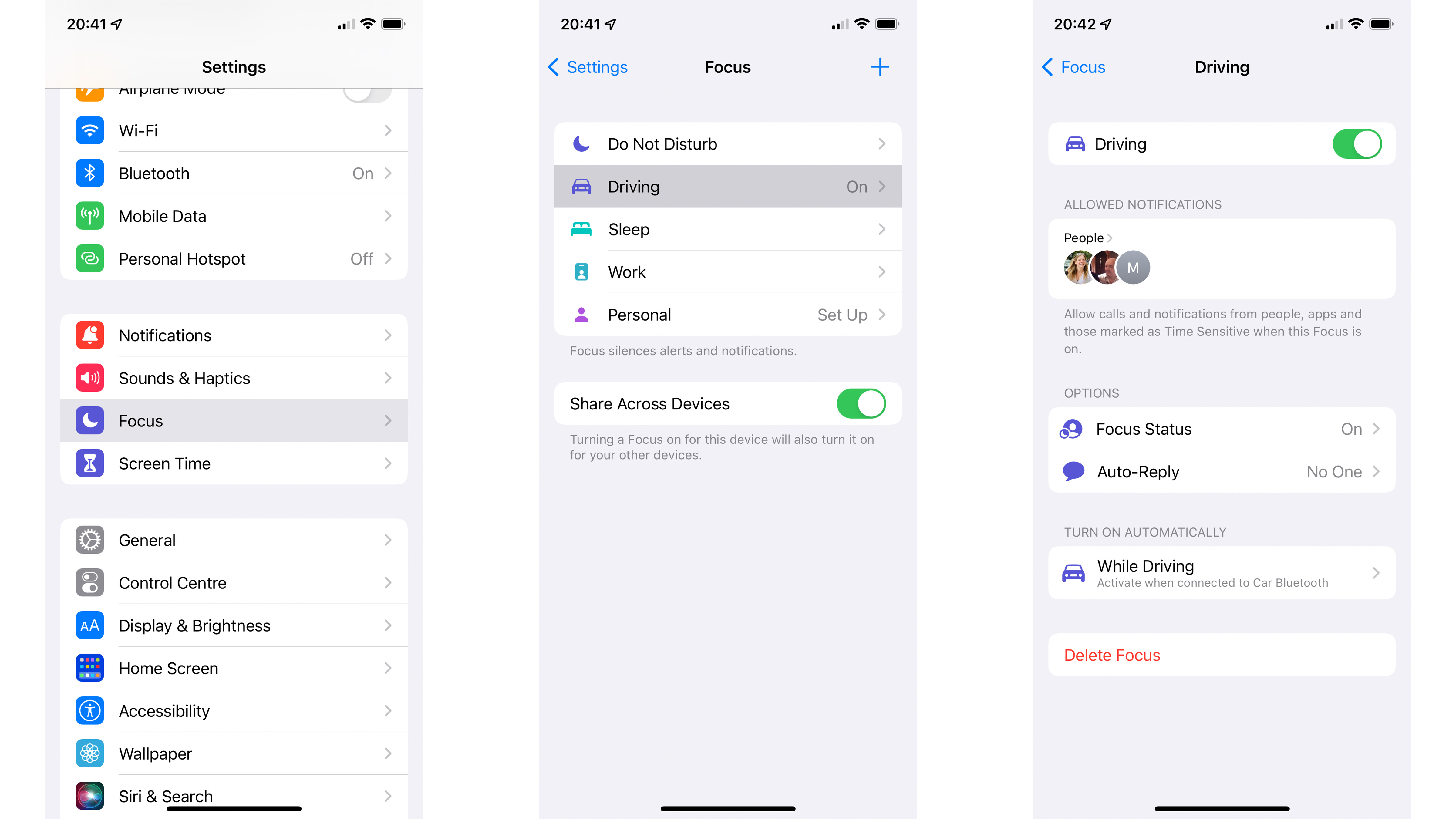
Added to iPhones with iOS 15 in 2021, Driving Focus is part of the phone’s Do Not Disturb system, but a bit smarter. Driving Focus can be customised to only show notifications from certain contacts, then show all other contacts, via a status in the Apple Messages app, that you have your notifications silenced.
You can also set your iPhone to automatically send a pre-written reply when someone sends you a text while Driving Focus is enabled. Contacts can then reply “urgent” if necessary, and the notification will come through to you as normal.
Once set up (via the Settings app then Focus-> Driving), you can have your iPhone automatically enable Driving Focus when CarPlay is in use, or when connected to a car via Bluetooth.
Alistair is a freelance automotive and technology journalist. He has bylines on esteemed sites such as the BBC, Forbes, TechRadar, and of best of all, T3, where he covers topics ranging from classic cars and men's lifestyle, to smart home technology, phones, electric cars, autonomy, Swiss watches, and much more besides. He is an experienced journalist, writing news, features, interviews and product reviews. If that didn't make him busy enough, he is also the co-host of the AutoChat podcast.
