
This year, Samsung went above and beyond when it came to photo and video editing features in its newest Galaxy phones, not least because it also added the same features for an unprecedented number of previous models. If you’re lucky enough to have picked up a Samsung Galaxy S25 already, or think you might get one soon, you might be curious about how Galaxy AI has levelled up the phone’s photo editing capabilities.
After all, when you can take photos this brilliant on a phone, without the need for any additional equipment, you’re going to want to make the most of them with some easy editing. Photo Assist is the umbrella label for these ace features, so keep reading to find out some of the unbelievable options it brings to the table.
Edit suggestions can make your photos shine quickly
Before going into more detail, you can now find Edit Suggestion1 for all your photos simply by tapping the AI button near the bottom of your screen while viewing one in the Gallery app on Galaxy S25.
It’ll offer quick options to spruce up photos, regardless of when they were taken, and take the stress out of trying to snap the perfect picture each and every time. From removing unwanted reflections to tweaking the brightness, you’ll see your photos go from good to great in a matter of seconds.
Drawing Assist brings your imagination to life

This is probably as close to magic as image editing gets right now. With Galaxy AI’s Drawing Assist2, you can bring your doodles to life — seamlessly adding realistic elements to your Galaxy S25 photos.
You just open the Gallery app, tap into a photo, then hit the Photo Assist icon to see the “Sketch to image” option. Tap on it, then draw a simple or complicated sketch on your photo (using the S Pen if you’re using the S25 Ultra).
Once you’re happy with your sketch, tap on Generate, and you’ll quickly get a suite of AI-generated images, each adding in your sketch realistically. You can choose one to save as a copy and get a completely new image to enjoy. It’s such a creative, yet effortlessly simple process, which shows just how far AI editing has come.
You could use this for anything from adding a new detail in a photo you’ve taken, to making it look like you took your photo somewhere way more interesting than you actually did.
Portrait Studio brings faces to life in new ways
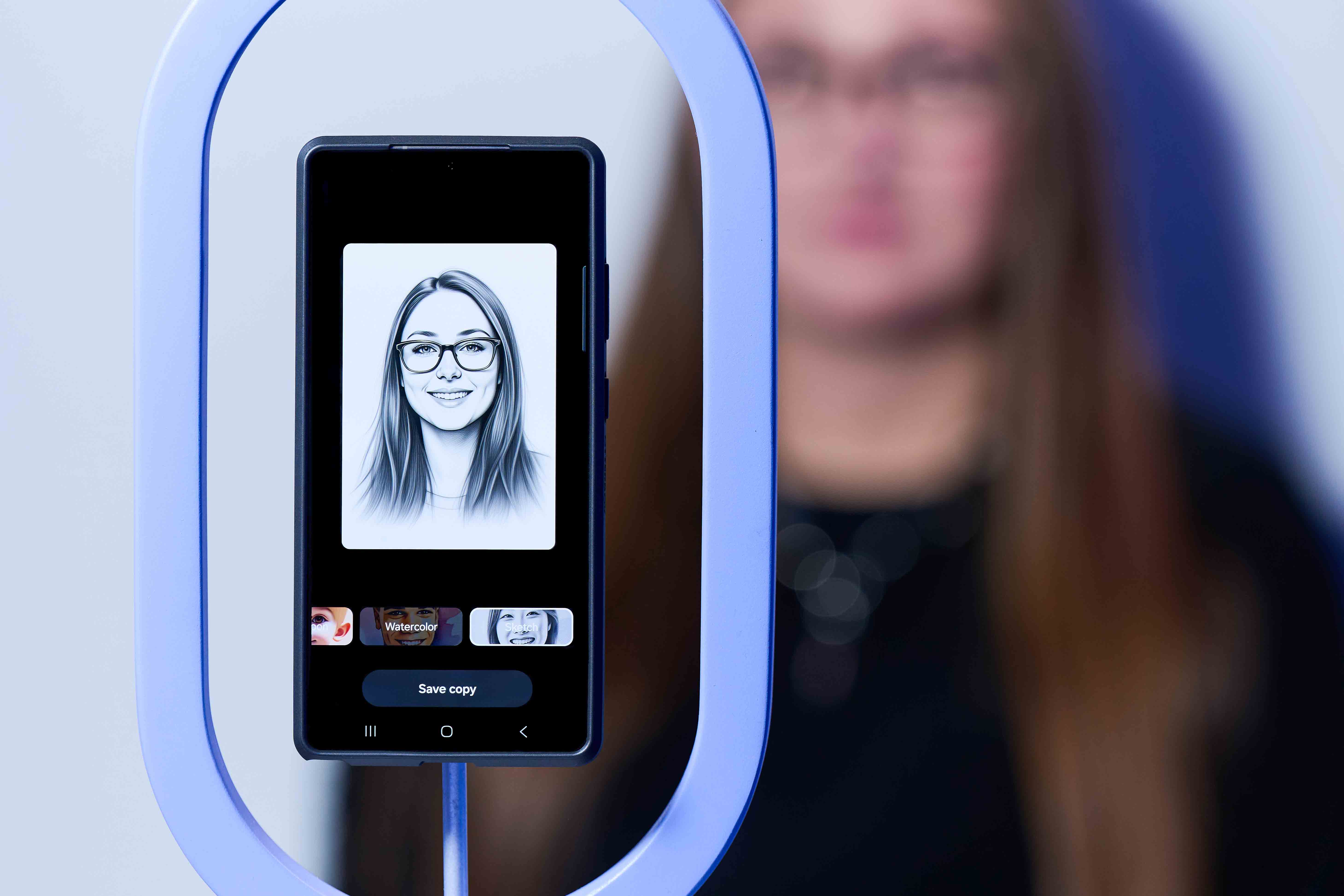
If you’re hankering for a new profile picture on social media or a professional profile, Portrait Studio3 is a perfect new option. Find a selfie, tap on the Photo Assist icon and then tap Generative Portrait to try it out.
You’ll be given various styles to choose from, like watercolour or comic, and each one will radically change how you look. They’re all really interesting and can help you see yourself in a new light – once you choose your style, tap Generate to get a roster of potential images to choose from.
These can be ideal for sprucing up your online profiles, whether you’re trying to stand out from the crowd or just look as experienced as you actually are.
Audio eraser can bring videos back from the dead
If you’ve ever taken a video where the audio is choppy and hard to decipher, you should probably try Audio Eraser4 on your Galaxy S25. It lets you touch up the audio on your videos, using AI to hugely clean up the sound and reduce unwanted background noise. It’ll make voices easier to hear, and can be the difference between a video you can use rather than one you have to scrap.
Just head to the Gallery app, tap on Edit and then the Speaker icon to see the Audio Eraser option. You’ll be able to hear the new audio and compare it to the old version before you choose whether to save it (and you can even mute all audio if you prefer that solution).
This is perfect for videos that disappoint you when you watch them back, especially in loud environments or windy situations where audio can get muddled.
Find out more about what the Samsung Galaxy S25 can do on the Samsung website.
One last thing. If you have somehow missed the buzz throughout the internet tech sphere, Samsung has recently launched their latest foldable wonder – the Galaxy Z Fold7. With major hardware upgrades, such as a 200MP camera sensor, an impossibly svelte 4.2mm thin unfolded chassis, and stunning (2184 x 1968) 8” main display, there’s a lot to get excited about. Visit the Samsung website to find out more specs and pre-order details.
1 Edit Suggestion is compatible with JPG, PNG, GIF and MP4 formats. Edit results and quality may vary depending on the photography or filming condition.
2 Requires a network connection and Samsung account login. Visible watermark is overlaid on the image to indicate that the image output is generated by AI. Accuracy of output not guaranteed.
3 Results may vary depending on light condition, subject and/or shooting conditions.
4 Samsung account login required. Six types of sound can be detected; voices, music, wind, nature, crowd and noise. Results may vary depending on audio source & condition of the video.
Get all the latest news, reviews, deals and buying guides on gorgeous tech, home and active products from the T3 experts

For 25 years T3 has been the place to go when you need a gadget. From the incredibly useful, to the flat out beautiful T3 has covered it all. We're here to make your life better by bringing you the latest news, reviewing the products you want to buy and hunting for the best deals. You can follow us on Twitter, Facebook and Instagram. We also have a monthly magazine which you can buy in newsagents or subscribe to online – print and digital versions available.
