Disney Plus is one of the very best streaming services available today and, being candid, I think it is the best for families hands down.
The variety of content on offer is staggering really and priced as it is right now it offers excellent value for money, which in April 2022 is really important.
Most people cannot afford to subscribe to every streaming service on the planet, so making sure you're getting the most out of what you have is crucial, which for me includes Disney Plus.
As such, right here, I list five common Disney Plus mistakes that I've seen people make that hold them back from getting the most out of the streaming service.
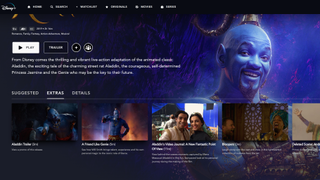
1. Never exploring a title's 'EXTRAS' section
If, like me, you lived through the golden age of DVDs then you'll be very familiar with the concept of extras. A long with your film or TV show of choice, the best DVDs or collections of them would include a section (sometimes an entire disc!) dedicated to extra material about said show.
Then the age of streaming came a long and the concept of the extra largely vanished – services just offered the main event and all those glorious extras disappeared.
Well, now streaming services are finally catching on that people really like these extra pieces of content and Disney Plus is at the forefront of that. As a result, for many of Disney Plus' biggest shows there are now a raft of extras to be explored and consumed.
To find if a movie or TV show has extras, simply navigate to the 'EXTRAS' tab on the show's page. If there is no tab then no extras are available. There's some really good stuff in these extras most of the time, too, ranging from trailers to video blogs and diaries, making of documentaries and featurettes, too.
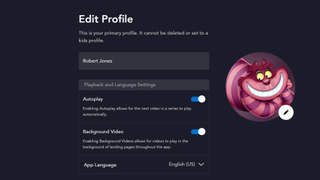
2. Never disabling autoplay or background videos
It's one of the worst things, right? You're browsing for something to watch and every time you settle for just a moment on a piece of content and a video from it starts playing in the background, often with loud dramatic music and vocals. When you just want to browse in peace you're constantly spammed with a wall of light and noise.
And, equally, it's also really frustrating when you've just sat through an episode of your favourite show, or even a whole movie, only to then have another one immediately count down to start playing. No streaming service, I don't necessarily want to start watching another piece of content and, two, I might want to watch post-credits sequences, too.
Well, Disney Plus lets you fix both of these things easily by turning off autoplay and background videos. To turn these off simply click on your profile picture and then on 'Edit Profile'. On the next screen you will then see two very prominent toggles to turn both these features off. Don't make the mistake of never turning these off.
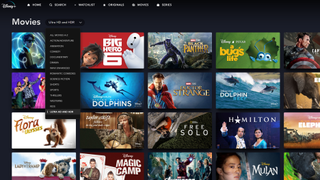
3. Never making the most of advanced search
Disney Plus' user interface is one of the best on the market, making it pretty straight forward to find new content to watch.
However, not many people know that advanced search categories are quasi-hidden away that make seeing all of just one genre or category type easy. For example, if you just want to view a wall of 4K HDR content only then you can do by going to the 'Movies' or 'Series' tabs and then clicking on the small drop-down arrow next to the category head. This will then break out films and TV shows into a wide-range of sub-genres and categories.
You can also click All Movies A-Z or All Series A-Z to see literally everything available to you. Don't make the mistake of just using home screen content bars to find movies and TV shows.

4. Never downloading videos or customising quality
Seriously, this is one of the biggest mistakes I see Disney Plus subscribers make. Disney Plus has one of the best download content libraries of any streaming service, so make use of it while on Wi-Fi and preserve your data while out and about. With content locally stored on your device you don't have to worry about network coverage, either.
Also, did you know that you can customise the download quality of content? Head into your profile and then into app settings. Select the 'Download Quality' tab to select from Standard, Medium and High. This is great as, for example, as you can dictate how much data you use to download a piece of content, which is useful for preserving data, or get the best possible picture quality on your device (handy for when using a larger-screen tablet, for example).
Standard quality is the default, though, and from my experience that is perfect for smartphone-sized screens.
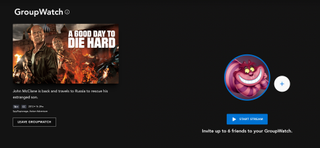
5. Never using Disney Plus' GroupWatch feature
As I wrote about a few years ago when GroupWatch launched on Disney Plus, this is a really neat feature that lets you communally watch a movie or TV show on Disney Plus with up to six friends who also subscribe.
So, for example, if you fancy having a communal sing along while watching Encanto then you can. Or, if you want to watch Bruce Willis gun down even more baddies in A Good Day to Die Hard while munching on popcorn virtually with your chums you can.
To start a GroupWatch even just click on the GroupWatch button, which can be found to the right of the Play and + buttons under a show's title. It looks like three people next to each other. Once this is done you're taken to a hub page where the host can invite up to six people to join the showing, with a unique generated code allowing them to tune in.
If you can't make it to the cinema but still want to hang out with your friends while watching some content, this is a great way to do it. Don't make the mistake of never using GroupWatch.











