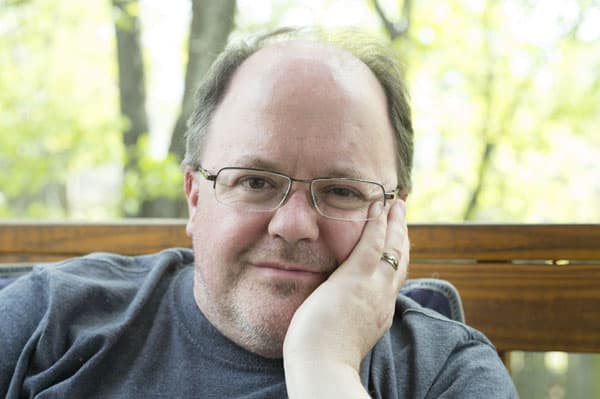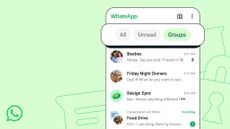Poly Studio P15 Personal Video Bar: specs
Image resolution: 3840 by 2160 pixels
Video Resolution: Ultra HD (4K 16:9, 2160p), 1080p, 720p
Still Image Resolution: 3840 by 2160 pixels
Diagonal Field of View (FOV): 90
Focus Type: Auto
Mounting Options: Monitor top, tripod
Cable Length: 4 feet
Connection: USB-C
Rather than fit the meeting room with the best conference camera, why not put a decent camera on every computer in the office or at an employee's home so they can video conference from there? That’s the idea of the Poly Studio P15, a sophisticated 4K camera and speaker device that can be mounted above your monitor. Poly describes it as a personal video bar. It offers superior video quality and excellent sound, with a built-in echo-canceling speakerphone that outputs loud, clear sound and picks up speech very well. It’s more expensive than a typical Webcam, but it’s a worthy investment if you want to look and sound like the best, and to be able to join into a meeting easily.
Poly Studio P15 review: price and availability
The Poly Studio P15 costs $510/£449/AU$947, which includes the device itself (with a built-in speaker and microphone) plus a stand and a four-foot USB-C cable.

Poly Studio P15 review: design and build
The Poly Studio P15 feels very well constructed, with a heavy plastic body and a fabric speaker grille over the front. The lens sticks out from the front and includes a physical shutter. Simply twist the ring around the lens and a two-part leaf shutter clicks into place inside the lens itself, blocking the camera. That’s a big plus for the paranoid or those who want to make sure they are ready before a video call begins.
The Studio P15 is designed to sit on top of a monitor or TV, and I found that the adjustable stand worked well on both thick monitors and thin TVs. This stand screws into a standard tripod socket, so you can replace the stand with a tripod or other mount if required.

Poly Studio P15 review: setup
Setting up the Poly Studio P15 is simple: just plug in the external power adapter, then connect the included USB-C cable to your computer. Both Windows (version 8 and above) and Mac OS 10.15 Catalina or above will automatically detect the camera and install drivers that are built into the OS. You then select the P15 as the video and audio source in your video conferencing app and you are off.
By default, the Poly Studio P15 comes with face tracking enabled, so when you start the camera, it will detect your face and pan and zoom so your face fills most of the frame. The Poly Lens app provides more control, allowing you to disable this feature or control the speed of the tracking, which is a bit slow by default. If you like to get up and pace around during video conferences, the P15 may have trouble keeping up.
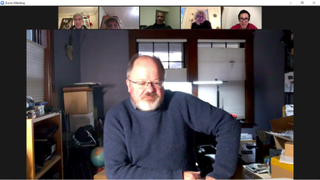
Poly Studio P15 review: performance and accessories
I found that the Studio P15 produced excellent quality audio and video, with sharp details and bright colors in the video. The audio from the echo-canceling speakerphone was also very good, accurately capturing my voice while still projecting others speaking without the two interfering with each other.
The shutter prevents the camera from working, but not the microphone, so the excellent echo-canceling speakerphone can be used for voice-only calls as well. A green LED shows when the microphone is active, though, so you get some notice that other people might be able to hear you.

Poly Studio P15 review: verdict
It is easy, perhaps, to dismiss the Studio P15 as a glorified, expensive webcam, but that’s a mistake. It’s a simple way to add superior video conferencing features to a home office or small office that will look and sound better than most webcams in a handy package that can also be used in a conference room.
Poly Studio P15 review: also consider
If you are looking to provide video conferencing for someone at their desk, there are plenty of other options to consider, such as the Konftel CAM20 or the Dell Ultrasharp. These don’t provide the sort of audio features that the P15 does, though: with both you will need a headset or other audio device. The P15 is also not suited to a conference or huddle room: for these larger spaces, you would need something like the Logitech Rally Bar Mini or the Jabra Panacast.