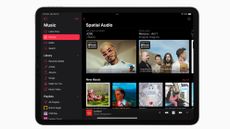Google Maps is, without doubt, one of the most useful applications ever invented. It has literally transformed how easy it is for people to navigate.
However, while its basic functionality is intuitive to use, there are many secret and advanced features that not many people know about.
Here we list 5 of the most common features we don't see many people using. Start using them now to save yourself time and effort, as well as unlocking more functionality and customisation.
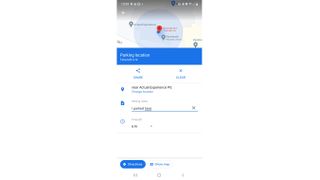
1. Pin your parking place
Ah, this is a classic. You go on a day trip, park up your car in an unfamiliar car park or side street, then spend the day out and about before then forgetting where you'd parked. Well, you can avoid this problem by dropping a pin on your map to indicate where you've parked.
To access this feature, once you've parked your car open Google Maps and then drop a pin on your location. Then tap the blue pin dot and select "Save parking". You can now open Maps at any time, select the location, and get directions back to your car.
The Save parking option also lets you add notes and the time left on your parking ticket.
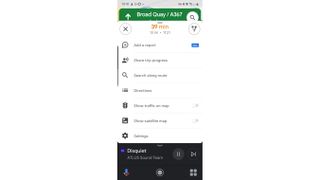
2. Share your location or ETA
We've all done it at some time, right? You've been walking home or to a destination while using Google Maps and then, to inform your friends, family or colleagues of your location or ETA you've then sent a text to confirm that information. Well, did you know that Google Maps can do that for you?
To access this feature, simply start navigating and then swipe up from the bottom of the screen. You'll see a "Share trip progress" option. Click it and then select the contact you want to inform. Much easier and faster than texting.

3. Zoom one-handed
Google Maps is used, primarily, on smartphones, and that means users are typically holding their phone and therefore only have one hand free. That's annoying, though, right, when trying to zoom in to better look at maps up close, as it requires pinch to zoom. Wrong! Actually, you can zoom in anywhere on a map by simply double tapping on the screen.
Important to remember when in a limited-hands-free pinch.

4. Customise your car
A smaller feature here but still a neat one. Did you know you can customise the car icon used when navigating with Google Maps? Well, you can! With driving directions activated in app simply tap the icon that shows your location and you can then select from a range of car icons.
A small level of customisation, but welcome none-the-less.
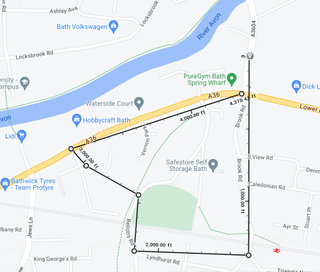
5. Measure distances
We've all been there, right? You go on holiday to an unknown land and then proceed to underestimate how long it will take to walk to a location, leaving you arriving hot, tired, miserable and - likely - late. Well, did you know that you can precisely measure distances between any points on Google Maps?
Simply right click anywhere on the map and then select "Measure distance" from the drop down menu to get a super accurate reading.