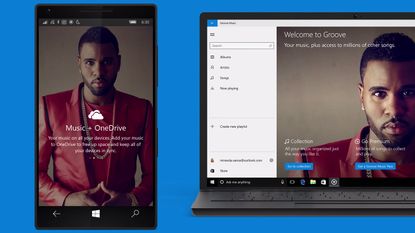It seems like everyone who's anyone has a streaming music service these days: Google has been pushing Google Play Music All Access (with added YouTube Music Key) for some time, Apple Music launched in a blaze of publicity earlier this year and now Microsoft has revamped its own offering and given it a new name.
Thus Xbox Music becomes Groove Music (or just Groove). Like the other offerings, it gives you all the music you could ask for in return for £10 a month - there's no free tier but a 30-day trial is available. To get you up and running with the service, here are some of the best tricks and features to know about.
1. Pin favourites to the Start menu
The Start menu is back in Windows 10, and you can pin just about anything to it - that includes albums, artists and playlists you find in Groove. The option to "pin to start" will be in different places depending on where you are inside the app interface, but you should be able to find it fairly easily.
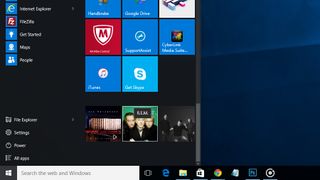
To reverse the process, choose the unpin option from the same screens. Your pinned items are set up in a new group which you can add your own name to. In fact, it's a good excuse to learn how to use the customisation options for the new Windows 10 Start menu (try right-clicking on any of the new tiles).
2. Add OneDrive to the mix
OneDrive has gradually become more and more important to Microsoft's overall strategy, and you can now find it plugged into all kinds of Microsoft products - such as Windows 10. Groove is no exception, and any tracks stored in your OneDrive account can be streamed through the Groove app.
When you use the Groove app for the first time, a Music folder is created in your OneDrive account. Drag in any MP3s you like and they become accessible within Groove: the software uses the metadata stored with the tracks to sort them out and make sense of your collection.
3. Try out the web player
Microsoft is keen on pushing its new universal apps to anyone who'll listen, but it hasn't neglected the web - you can access your Groove account from any computer by visiting music.microsoft.com and entering your login credentials. You don't get quite as many features as you do in the desktop app but it's still worth exploring.
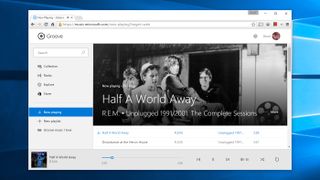
All of your playlists are carried over and accessible of course, and you can browse through your current collection as well as new tracks in the Microsoft Store. Hold your mouse cursor over a track's play button to hear a preview; click once to play.
4. Remove duplicate tracks
When you've got access to millions of songs on-demand, trying to keep them organised can be a challenge, and Groove includes a couple of options to remove duplicate files - in the settings for the Windows 10 app, activate the option under OneDrive that removes the Groove Music Pass song when you add it to OneDrive.
In the web app settings, a similar option is available under the Collection heading ("Automatically remove duplicate songs from your collection"). With both switches toggled to on you shouldn't see the same songs appearing multiple times.
5. Tune into artist radio
Groove may not have the high-profile Beats 1 radio station offered by Apple Music - and curated by real human DJs - but it does have algorithm-driven radio stations influenced by your choice of artist.
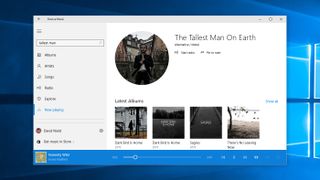
From any artist page within the Windows 10 app on on the web you can click on Start radio to begin listening. The station will kick off with a track by your chosen artist before moving on to other similar bands and singers. Click on the now playing bar if you see something you like and want to take a closer look.
6. Add music from your PC
Like Spotify, the Windows 10 app for Groove lets you add local music as well as streaming tracks from the cloud. We've already covered adding music to OneDrive so you can play it anywhere, but you can also import local tracks from any folder.
In the desktop app settings, click on Choose where we look for music. The subsequent dialog box lets you pick out specific folders, but this music is only accessible on the local PC within the Groove app - it can't be streamed from elsewhere.
7. Change the look of the player
If the default look of the Groove app isn't to your liking, you can change it - head to the Settings page (click the cog next to your account name), then scroll all the way to the bottom and you get to pick between a light and dark background.
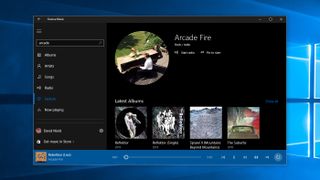
Not everything about the interface changes (the now playing bar is still blue for example) but the backdrop and the text colours are swapped around. You don't get the same option on the web player (for the time being anyway).
Liked this? Check out 12 best gadgets in the world today: our definitive list of the best tech around