The launch of Windows 11 was hardly a surprise by the time the event happened today, but it did bring more features than a few curvy boxes and a central start menu. In fact, there are some really clever additions to the new version of the Windows operating system that will benefit all types of people, from business users to gamers.
Windows has been around in various forms for 35 years and has remained the most popular operating platform for most of it. However, never has the competition been fiercer, with Mac OS and Chrome both providing real alternatives, Microsoft needed to find a way to keep Windows relevant for a new generation.
While we saw some reminiscing, this launch was about looking forward for Windows, about building a platform for the future. It focused on providing a way for others to succeed and that offered users a choice of the apps and programs they use – a thinly veiled shot at the competition.
Here’s a roundup of the best new features that are coming your way when you upgrade to Windows 11.
- Xbox Series X gaming monitors coming soon: why they're better than a 4K TV
- Amazon Prime Day 2021 recap, and will there be a second Prime Day this year?
- Best laptop 2021: today's best laptops, ranked
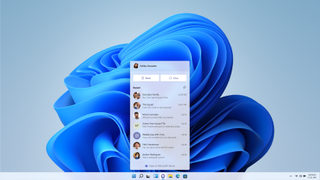
1. Teams is built in
Microsoft Teams might not have the cool factor of Zoom – or even Google Meet – but it has provided a solid workplace solution for many users over the past couple of years and has recently been shifting more to consumers. With Windows 11, Teams comes integrated into the platform, allowing you to connect and share easier. Whether you’re sending files or having video chats, it’s all now available in just a couple of clicks. Unsurprisingly there was no mention of Skype here – I fear it has finally gone the way of MSN messenger.
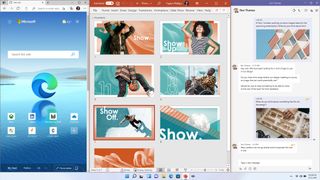
2. Snap layouts
Multitasking is a big focus in Windows 11, recognizing that most users are trying to keep an eye on more than one application at once these days (I’m currently working on two screens that are filled with windows). The new snap layouts allow you to arrange multiple windows on your screen easier, with a range of layouts available as default. These can then be stored as snap groups, allowing you to go off and look at something else, then get right back into your multitasked view with a single click, rather than having to set it up again.
3. Desktops and second screens
For those that use their computers for multiple functions, like as a work machine, a personal machine or for gaming, Windows now allows you to group projects and set up multiple desktops. These desktops allow you to have things set up as you need them for work and then switch to a personal desktop for your evening browsing and then easily switch back again. It describes these as different rooms and you can customize the names for each.
For those using a second monitor, when you disconnect the screen again, Windows 11 will minimize that monitor view, rather than dump it all back on your laptop screen. And when you plug back into your monitor, it will open up as before. This is a really handy addition, as anyone that uses a second screen will know.
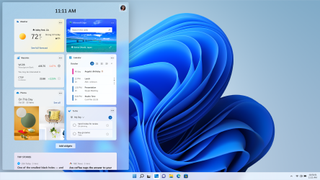
4. Widgets
Windows widgets are a new personalized feed that pulls out from the side of the screen, with your choice of news and reports. You can view these as a side bar or pull it out to fill the whole screen. This feels similar to the widgets on MacOS, with things like calendar view, weather, top stories and photos all available. It’s a nice function though, especially when working on a single screen.
5. Adaptive screen
To work better with hybrid devices, Windows 11 provides an adaptive screen that can rotate for portrait use. There was no mention of how the OS would work with dual screen and foldable devices, but I assume these are also now better supported here too. The presentation focused on using the Surface Pro when the keyboard was removed and how it supports other inputs.
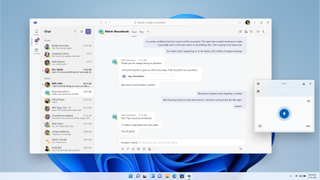
6. Pen, and gesture control, Touch keyboard and voice control
Windows 11 is designed to be flexible with how you want to input information to it, when you don’t want to use the keyboard or mouse. It’s designed for pen stylus use and has new haptic feedback when doing so. It also has gesture control, whether using a pen or fingers on a touch screen.
There’s a new touch keyboard that seems to work much like the keyboard on a smartphone – complete with swipe movements, cursor control while holding down the space bar, and an emoji menu. You can also just use voice input to dictate text, with auto punctuation provided, as well as give voice controls for commands such as “delete that.”

7. Gaming for Windows
Where Windows 11 really gets interesting is in its gaming support. Microsoft is using its experience here with Xbox to deliver a more powerful gaming experience with Windows 11. Games built on the Direct X 11 (or higher) platform will benefit from an auto HDR function in Windows 11, much as was deployed in Xbox. This is set to benefit thousands of games, including titles such as Age of Empires.
Another Xbox inherited function is direct storage. This allows assets to be loaded to the graphics card to vastly reduce loading time. This will require the right hard drives and drivers to take advantage of it but will most likely benefit higher-end gaming machines.
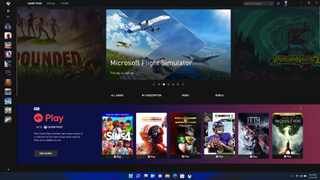
8. Xbox game pass built in
The Xbox Game Pass for PC gives Windows 11 users access to a large number of PC games as well as Xbox Cloud gaming with all Xbox Games Studios and Bethesda titles, plus EA Play games made available on release.
The Xbox app is built right into the Windows 11 platform, making access even easier. You can take advantage of cross play and cross save to switch between console and PC and buy games directly from the Xbox app.
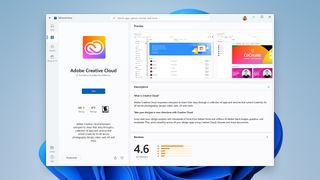
9. Windows store
The Windows store has also had a complete redesign, making it faster and easier to find new apps. Adobe are perhaps the biggest name to offer its programs in the Windows store directly but Microsoft are keen to encourage small developers to join the store too, with new policies and commerce models available for those looking to launch their own app.
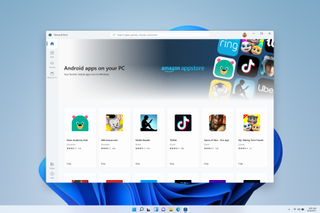
10. Android apps
By no means least, Windows 11 provides native support for Android apps. These are integrated into the platform and can be used alongside Windows programs. You can download them in the Microsoft store, through the Amazon app store.



