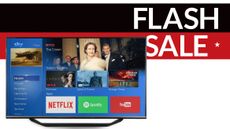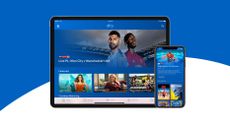Sky recently launched its first all-in-one TV - the Sky Glass - and what a television it is. It easily took a top spot in T3's guide to the best TV you can buy.
Combining a television set with a powerful speaker system, it packs in everything Sky TV has to offer, all without a Sky Q box or satellite dish. You just need an internet connection.
Because of that, the set-up process is incredibly easy, made easier by the fact that Sky’s delivery company will do the hard part for you.
They’ll come in and attach it to the stand, before placing it on your TV cabinet and they’ll even take all of the packaging away with them. Once they’ve left, all you need to do is plug it in and turn it on. The Sky Glass will then take you through a few easy steps to get the TV up and running.
When I tried out the Sky Glass, I filmed the whole process so you can see just how quick and easy it is. It barely took any time at all, and you don’t need to be tech-savvy to figure it out either.
When you turn on the TV, you’ll first need to get it connected to the internet. You can type in your home network’s password, or if you use Sky broadband, just press the WPS button on your router to get it hooked up.
Once the Sky Glass is connected, you might need to update it but again, this only took a couple of minutes.
You’ll then be prompted to choose either the Enhanced or Default settings.
If you choose to use the enhanced settings you’ll be able to make the most out of everything Sky Glass has to offer including voice control. To navigate through the system by voice, you just press the button on the remote or use the wake word ‘Hello Sky’ - you can use the TV completely hands-free if you want to.
The enhanced settings will also activate the motion sensor so that as soon as you sit down in front of it, the TV will switch itself on and show you some recommendations based on what you've been watching. It'll only work if the TV was left on standby, though.
To finish the setup, you’ll need to enter your pin and decide on the parental controls to restrict access to certain types of content. The PIN is automatically set to be the last four digits of your phone number but you can change that later on.
- These are the best 55-inch TVs