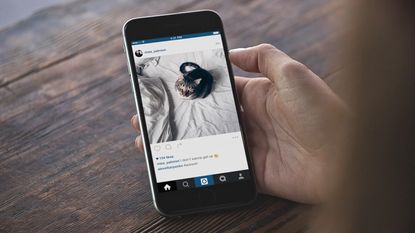The Facebook-owned photo-sharing service made its name with filters and square pictures, but since its launch in 2010 a lot has changed at Instagram: video clips, more editing tools, advertising and extra tools have all been added along the way.
To make sure you're not missing out on anything that the app has to offer, we've compiled ten handy tips for taking your Instagramming to the next level. Learn how to manage filters, strip out photo locations, customise your Instagram alerts and much more.
1. Adjust the strength of your filters
Filters are how Instagram made its name but you now get a bit more control over them than you once did: tap once to select a filter and then tap the same filter again to adjust its strength. Using the other icon above the filters you can quickly adjust the brightness, contrast, rotation and other aspects of your picture though a simple series of sliders.
2. Hide the filters you don't need
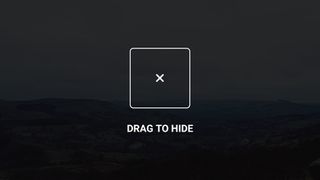
There's no reason why you have to wade through all of the Instagram filters on offer when you only use one or two. If you tap and hold on a filter, you can reorder it in the list or hide it completely by dragging it to the centre of the screen. If you go right to the end of the filter list on the right, there's a Manage Filters option that essentially does the same job.
3. Go direct to your friends
Instagram's developers have gradually built up the app's instant messaging capabilities so that it's now a decent option for sending text, pictures and video straight to a friend or group of friends. Use the inbox icon in the top right-hand corner of the Home screen or create your picture first and then choose Direct from the sharing tab at the end.
4. Tour the world with Instagram
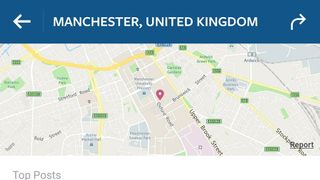
Some people spend a lot of time on the Explore tab (the magnifying glass icon) while others barely notice it, but it's useful for scouting out potential holiday locations or checking up on an old haunt - tap inside the search box at the top, open the Places tab then type out the name of a city or venue to see public Instagram photos from there.
5. Up your hashtag game
Hashtags are the secret to more likes, more followers and more comments from all across the world, but you need to pick them carefully - too broad and they'll get lost in the noise, too specific and no one will be searching for them. Have a look for photos posted by others with similar themes to yours or in similar locations for some hashtag inspiration.
6. Get alerts for your favourite friends
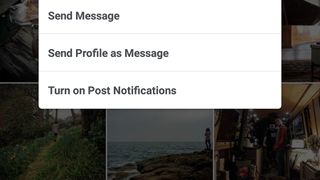
If there's someone whose feed you're particularly interested in - whether it's a close friend or a well-known celebrity - then you can make sure you get push notifications on your phone whenever he or she posts a new picture. Visit their Instagram profile inside the app, tap the menu button (top right) then pick Turn on Push Notifications from the list.
7. Be careful when sharing your location
We've just mentioned viewing public Instagram pictures from specific locations and you should be careful about which of your images you geotag (especially near your home or work). If you head to your profile page inside the Instagram app and then tap on the map pin icon you can review your photo map and remove pictures from it if necessary.
8. Check your feed on the web
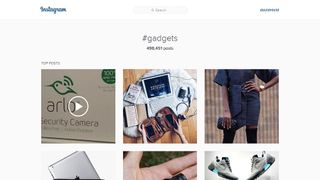
You can't upload photos and videos through Instagram's web interface but you can check in on your feed, leave comments and show your friends' pictures some love. There's also a handy search tool included online that you may find easier than the app version, and you can edit various details shown on your profile through the web interface as well.
9. Save your favourite pictures
Popular (and free) online service IFTTT (If This Then That) has an Instagram channel: you can use it to, for example, save any picture you tap like on to your Dropbox folder. It's also possible to automatically send Instagram pictures to other social networks, get email alerts for specific hashtags or users, get photos from a particular place and more besides.
10. Make use of Instagram's other apps

The Instagram team has developed a few additional apps that you might not know about. Layout (Android, iOS) lets you combine more than one photo in a post, Hyperlapse (iOS) adds timelapse features to your clips and removes camera shake, while Boomerang (Android, iOS) is for creating short, looping GIF-style videos to share on social media.
- Remember when Instagram launched adverts?