When your phone breaks down, much of your life can go with it - suddenly your ability to keep in touch with other people, get from A to B and keep up with the news is severely hampered. Being able to fix your mobile problems as soon as possible is therefore very important, and we've got the answer to just about every issue you're going to come across.
Fortunately, today's smartphones are built to be user-friendly - troubleshooting phone problems is not quite as complicated as troubleshooting issues with your laptop. Broadly speaking there are a handful of procedures you can work through that apply to almost every software problem, from apps that have gone haywire to persistent phone crashes.
App mishaps
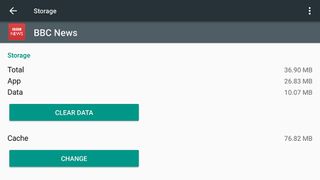
Fixing problems with your gadgets requires a little bit of detective work: you stand a better chance of finding a solution if you know exactly what's wrong in the first place. If you've managed to identify one smartphone app in particular that's misbehaving or causing regular crashes, then there are a couple of ways to try and get it running smoothly again.
First of all close down the app in question: tap the square Overview button and swipe it to the left or right (on Android phones), or double-tap the Home button and swipe it up past the top of the screen (if you're using an iPhone). This forces the app to reload itself into memory, which may be enough to solve the problem; if not, there's more you can try.
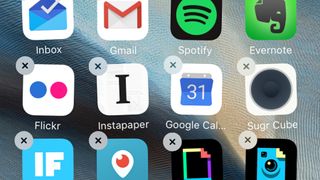
If you're still having problems the next step is to clear out the cache of data held by your troublesome app. On Android go to Settings, Apps and make your choice, then tap Storage and select both Clear Data and Clear Cache. On iOS, there's no native way to do this, so you have to jump to the next step in the process - a complete uninstall.
The quickest way to uninstall an app on an iPhone is via a long press on the home screen icon and a tap on the cross. On Android, tap and hold on an icon in the app drawer and then drag it up to the Uninstall link at the top. Then go back to the relevant app store and download the app in question again (you won't have to pay twice for premium apps).
A complete uninstall represents the ultimate reset for the app you're having problems with, and makes sure you're definitely running the most recent (and stable) version of the software - if the app still misbehaves and causes problems for your smartphone then you're probably best off contacting the developer directly to ask about a fix.
General sluggishness and instability
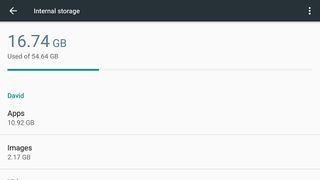
If your phone is feeling slow and unresponsive in general then removing some of your least-used apps can work here too - it's possible the device is running out of memory and local storage space (you can check this through Storage & USB in Android's Settings app or General and Storage & iCloud Usage in the Settings app for iOS).
Deleting unnecessary files is another good way of giving your phone and its apps more room to think and breathe. You can offload your photos and videos to services such as Google Photos, iCloud or Dropbox, then delete the local copies; you could also delete movies and television shows stored on your smartphone if you've got backups stored elsewhere.
Games are usually the worst offenders when it comes to taking up room, so get rid of any that are gathering digital dust (you can always reinstall them later). Live wallpapers (Android) or parallax wallpapers (iPhone) can cause problems on older devices, so if necessary disable these via the respective Settings apps to see if it fixes the problems you're having.
The reset and restore approach
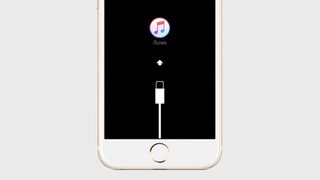
We've talked about clearing out app data, clearing the phone's memory and freeing up storage space, and a full phone restore is the ultimate way of doing that - it returns your mobile to its original state and will fix the majority of problems you're likely to come across. The only downside is you lose all of your apps, data and settings at the same time (albeit temporarily).
That's why a backup is necessary - make sure you've backed up everything on your phone before you get started. On iOS this is handled via iCloud or iTunes; on Android, everything is stored in your Google account - apps, app data and settings are all taken care of. Consult the full instructions from Apple or Google for step-by-step details of each process.
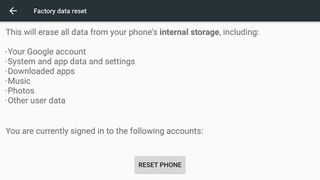
You'll probably have to make separate provision for your photos or videos - make sure they're copied somewhere else via iCloud, Google Photos, Dropbox or whatever service you've picked. Remember you'll have to set up your phone again from scratch, so double-check everything important is backed up somewhere safe before you start the process.
When you're ready, start the reset and restore procedure. On an iPhone, press and hold the Sleep/Wake button and the Home button for 10 seconds until you see the recovery mode screen (not the Apple logo). You can then get everything back to its original state using a laptop and iTunes - again full instructions and extra help is available on the Apple website.
In the case of an Android phone you can use the Backup & reset option in Settings or put your device in recovery mode to get started: Google has a help page online that explains all your options (if you're using a non-stock version of Android from a third-party manufacturer then the process may vary - check the phone maker's site for exact instructions).
Other problems
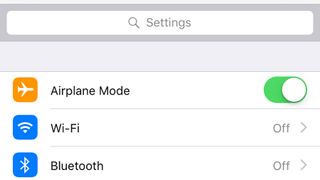
Several issues, from unsent texts to slow web page loading, relate to a dodgy data connection - it's more likely to be your Wi-Fi or your phone network to blame than the actual device itself. Try disconnecting and reconnecting to the network (via aeroplane mode or a device restart) or just move to a place where you've got a stronger signal.
Other problems are likely to stem from hardware faults and for that you'll need a professional repair service (unless you're very handy with a screwdriver). If the internal components of your phone have been damaged thanks to a drop or overheating then there's not much you can do on your own to get your phone up and running again.
If you get your phone wet then you can try a thorough drying out with the help of lint-free cloths and some silica gels (don't use rice - it's not as effective as you might think). Dismantle your phone as best you can (battery, SIM card) and let the water evaporate normally: it's not guaranteed to work but it's worth a shot before getting a replacement.
After that, it's probably best taking your precious mobile to a reputable repair shop (easier to do if you own an iPhone). Howeverm we've hopefully given you enough pointers here to save you an unnecessary trip (and unnecessary expense).



