Unless you're on particularly good terms with your neighbours then you don't want them slurping up bandwidth that you've paid for - otherwise your Netflix binge-watching could get slowed down by whatever streaming service they're using at the house next door.
Thankfully, keeping your broadband to yourself isn't too difficult, and modern-day routers are a lot easier to configure than the equivalent devices from five or ten years ago. Here are some basic pointers to make sure your internet belongs to you and you alone.
Header image: Netgear
Double-check your network security
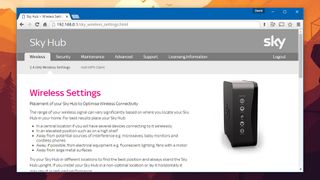
Let's start with the basics: you want to get your router protected with a password. It should come set up like this, but just in case, delve into the router settings and look for the wireless security settings: WPA2 (Wi-Fi Protected Access) is the one you want to go for.
For extra security you can turn off WPS (Wi-Fi Protected Setup), which lets you connect devices with the push of a button - this is reasonably easy to hack, but unless your neighbour is an IT expert, it's unlikely they're going to know how to go about it.
If you really want to lock down your internet, see if you can disable wireless entirely and keep your laptop plugged into the router. Of course, that means you can't get online with any of your phones or tablets, so it's only an option for the ultra-paranoid among you.
Instructions for accessing your router's settings should have been sent with the device itself by your Internet Service Provider (ISP). If not, a quick web search for your ISP and make of router should bring up details of what you need to do in order to log on.
Change the default passwords
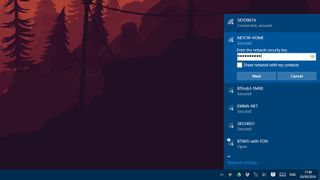
Your router comes with a default username and password that it's a good idea to change - otherwise everyone who has the same make of router as you is going to know what it is. You should be able to do this from somewhere inside the router settings web portal.
It's not hugely important: even with this username and password, no one can log into your router (and get your wireless key) unless they physically connect their laptop to the router. But has your neighbour popped round for a brew lately? With a laptop and cable?
If your neighbours have been round in the past and asked to borrow your Wi-Fi for whatever reason, and you suspect they're still using it, changing the WPA2 password will boot them off the network instantly. The option can be found in your router's settings.
You'll have the inconvenience of reconnecting all of your laptops and mobile devices but it's an effective quick fix against neighbourly hacking. In fact, it's a good idea to change your wireless password on a regular basis anyway to keep your network safe and secure.
Hide your network completely

This isn't a particularly effective technique for putting off determined hackers but it can outfox the average person next door: if you want to limit the chances of someone else trying to log on to your wireless network, you can tell your router to hide it from view.
It does this by making the SSID (Service Set Identifier) invisible, so it won't appear when someone next door scans for available networks. Most of the routers in use today will let you disable the broadcasting of the SSID on one of the configuration screens.
If you want to add a new device, you'll need to enter the name of the SSID specifically on your laptop or phone, which of course you know because you've already checked it in the router settings. It's a little inconvenient but you might think it's worth the effort.
This particular security feature can be beaten with the right know-how and software tools, but it's another little barrier against your neighbours. Even with the SSID visible, your friends next door shouldn't be able to log in without the wireless password to hand.
Keep an eye on Wi-Fi activity
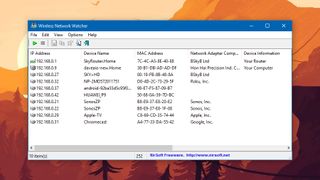
Somewhere in your router settings pages you should be able to check which devices are currently connected wirelessly - this can be a good starting point for spotting suspicious activity. Logs of connected devices and internet traffic might also be available to you.
If your router's settings aren't much help, there are plenty of third-party tools that will do the job for you: Acrylic Wi-Fi Home is a comprehensive package for Windows (free for non-commercial use) while NirSoft Wireless Network Watcher does a similar job.
If you're on a Mac then Who Is On My Wi-Fi? does exactly what you might think it does. There are also useful apps available for Android and iOS if you want to scan for activity on the local network using your phone instead, and there are plenty of other tools too.
The truth is, these days it's not very easy for your neighbour to hack into a password-protected network unless they're very clever and very determined. If you're experiencing sudden slowness or problems on your network then chances are that some other factor is to blame.
Read up on the top tech for getting internet anywhere



